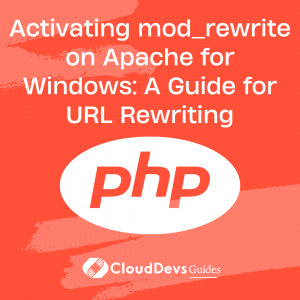URL Rewriting Made Easy – Enabling mod_rewrite
Table of Contents
URL rewriting is an essential technique for enhancing the functionality and user experience of websites. The Apache web server provides a powerful tool for URL rewriting called mod_rewrite. This module enables web developers to manipulate URLs by altering their structure, redirecting them to other URLs, or blocking access to specific pages.
If you’re running an Apache server on Windows, you may find that mod_rewrite is not enabled by default. In this blog, we’ll walk you through the steps to activate mod_rewrite on Apache for Windows.
Step 1: Verify the existence of mod_rewrite
Before we get started, we need to verify that mod_rewrite is installed on our Apache server. To do this, open the Apache server’s configuration file (httpd.conf) in a text editor and look for the following line:
LoadModule rewrite_module modules/mod_rewrite.so
If this line is present and not commented out, mod_rewrite is already installed. If the line is missing or commented out, you will need to enable it by removing the ‘#’ symbol from the beginning of the line.
Step 2: Activate mod_rewrite
To activate mod_rewrite on Apache for Windows, you need to modify the Apache server’s configuration file. Here’s how to do it:
- Open the Apache server’s configuration file (httpd.conf) in a text editor.
- Find the following line:
#LoadModule rewrite_module modules/mod_rewrite.so
- Remove the ‘#’ symbol from the beginning of the line to enable mod_rewrite.
- Save the file and restart the Apache server.
Once you have activated mod_rewrite, you can start using it to rewrite URLs.
Step 3: Configure mod_rewrite
Now that mod_rewrite is activated, we need to configure it to suit our needs. This involves creating rewrite rules that define how URLs should be rewritten.
The syntax for rewrite rules is as follows:
RewriteRule pattern target [flags]
The pattern is a regular expression that matches the URL to be rewritten. The target is the new URL that the old URL should be rewritten to. The flags are optional modifiers that control how the rule is applied.
Here’s an example of a simple rewrite rule:
RewriteRule ^about$ about.php [L]
This rule will rewrite the URL ‘http://example.com/about‘ to ‘http://example.com/about.php‘. The ‘^’ character indicates the beginning of the URL, while the ‘$’ character indicates the end of the URL. The ‘[L]’ flag indicates that this is the last rule to be processed for this URL.
Step 4: Test your rewrite rules
After you’ve configured mod_rewrite with your desired rewrite rules, it’s important to test them to ensure that they’re working as intended. To do this, you can use the Apache server’s rewrite log.
To enable the rewrite log, add the following lines to your Apache server’s configuration file:
RewriteLog “logs/rewrite.log” RewriteLogLevel 3
The first line specifies the path and filename for the log file. The second line sets the logging level, with a higher number indicating more verbose logging.
Once you’ve enabled the rewrite log, you can test your rewrite rules by visiting your website and examining the log file. The log file will show each URL that is rewritten and the target URL that it is rewritten to.
Step 5: Troubleshoot common issues
If your rewrite rules are not working as intended, there are a few common issues that you may encounter. Here are some troubleshooting tips:
- Make sure that mod_rewrite is enabled and configured correctly.
- Check that your rewrite rules are written correctly, with the correct syntax and regular expressions.
- Ensure that the URLs in your rewrite rules are correct and match the URLs of your website.
- Test your rewrite rules one at a time to isolate any issues.
- Check that there are no conflicting rules that may be interfering with your rewrite rules.
It’s also worth noting that mod_rewrite can sometimes cause issues with certain CMS platforms, such as WordPress. If you’re using a CMS, make sure that your rewrite rules don’t conflict with any built-in URL rewriting functionality.
Conclusion
Activating mod_rewrite on Apache for Windows is a simple process that can greatly enhance the functionality and user experience of your website. By creating rewrite rules, you can manipulate URLs to better suit your needs, whether that involves redirecting them to new pages, altering their structure, or blocking access to specific URLs.
Remember to test your rewrite rules thoroughly and troubleshoot any issues that may arise. With mod_rewrite activated and configured correctly, you can take full advantage of this powerful tool to improve your website’s performance and functionality.