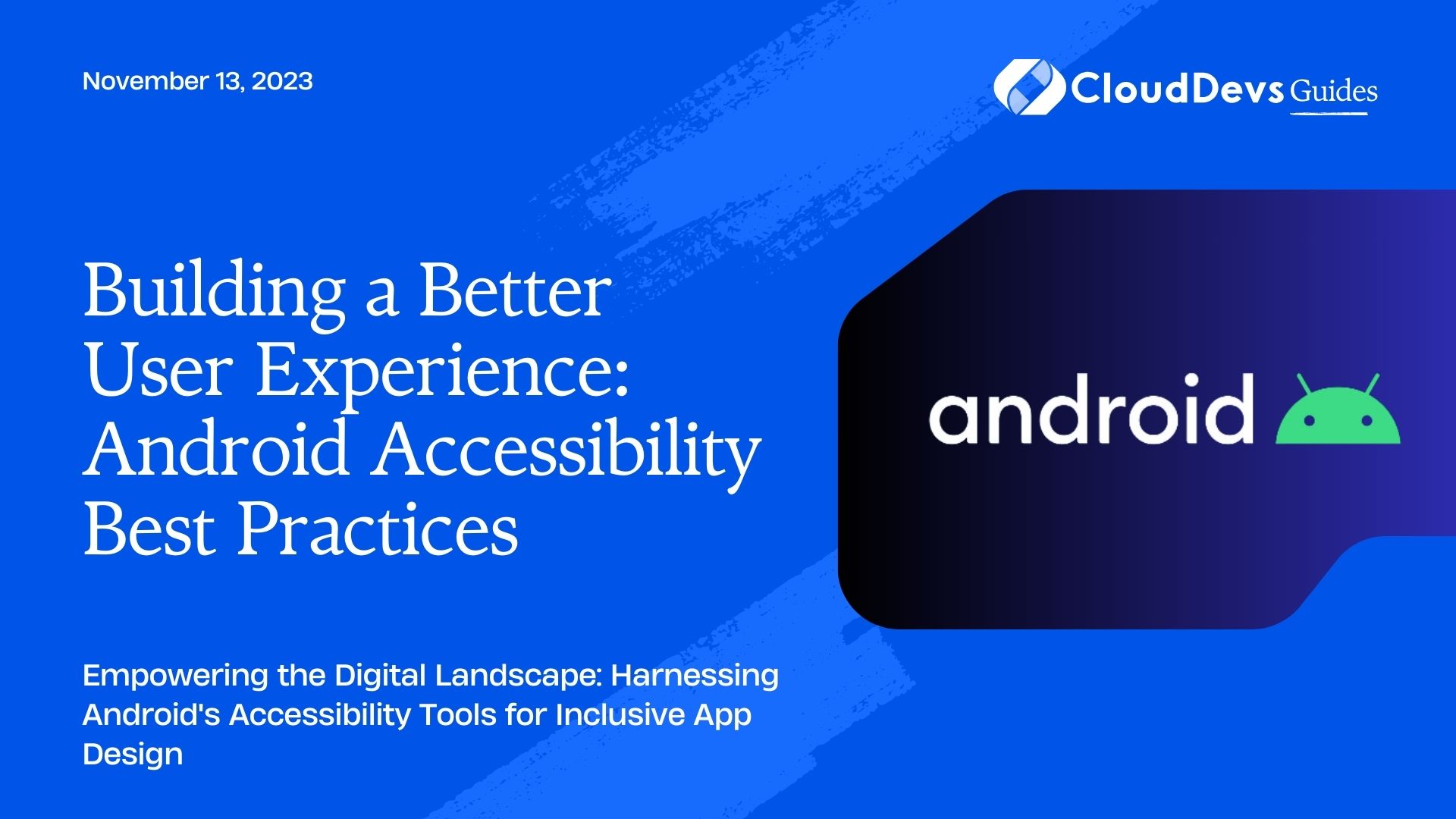Building a Better User Experience: Android Accessibility Best Practices
As developers, we need to ensure that our digital experiences are available and delightful for all users. Accessibility isn’t merely an afterthought—it’s an integral part of product development that makes apps more useful to all users, including those with disabilities. This blog will delve into how you can create inclusive user experiences in Android applications, focusing on the Android Accessibility API.
Table of Contents
Introduction
With over 2 billion active Android devices worldwide, it’s essential to consider the diversity of our user base, some of whom might have disabilities. As of 2021, approximately 15% of the world’s population has some form of disability, which means around 1 billion people. Therefore, building accessible applications is not only an ethical responsibility but also a smart business move, as we’re talking about a significant user segment. This is where the decision to hire Android developers with expertise in accessibility can make a real difference.
So, let’s take a look at some Android features and tools that can help create inclusive digital experiences. As we delve deeper, you’ll better understand why it can be highly beneficial to hire Android developers who can harness these features to build a truly inclusive app.
1. Android Accessibility Features
1.1. TalkBack
TalkBack is a pre-installed screen reader service provided by Android that helps users who are blind or have low vision. It provides spoken, audible, and vibration feedback.
For example, consider an app like a simple notepad. With TalkBack enabled, when the user touches the ‘Add Note’ button, the service would say aloud, “Add note, button.” This gives a clear indication of the button’s function to visually impaired users.
1.2. Magnification
The magnification feature allows users with visual impairments to temporarily magnify what’s on their screen, making content easier to see. As a developer, you should ensure that all UI elements maintain their functionality and clarity even when magnified.
1.3. Voice Access
Voice Access lets users control their device with spoken commands. This is particularly useful for users with motor impairments. As a developer, you need to ensure that every UI element and action in your app can be triggered by a spoken command.
2. Making an App Accessible
2.1. Clear and Logical Layout
Always strive to make your app’s layout as intuitive and straightforward as possible. This helps not only users with cognitive disabilities but also any new user who’s unfamiliar with your app.
Consider a calendar app: events for the day could be displayed in chronological order. A confusing layout, like putting later events at the top, would disorient users.
2.2. Use Descriptive Text Labels
Text labels serve two purposes: they visually describe what a button or control does, and they’re read aloud by TalkBack to describe the element to visually impaired users.
Take a music player app, for instance. A play button could have a label saying “Play music.” Not only is this visually descriptive, but TalkBack would also read this aloud, making it accessible for blind users.
2.3. High Contrast Color Schemes
Color contrast is crucial for users with visual impairments. Android provides the ‘Color Correction’ setting that helps users see on-screen objects more clearly.
For instance, in a reading app, using light gray text on a white background is a poor choice. A better choice would be black text on a white background, ensuring high contrast and improved legibility.
2.4. Make Everything Adjustable
Allow users to adjust the UI to meet their needs. This could include adjusting the font size, brightness, or even the UI’s speed.
In a racing game, for example, not every user can react quickly to on-screen events. Allowing them to slow down the game can make it accessible to users with motor impairments.
3. Testing for Accessibility
Android provides the Accessibility Scanner, a tool that suggests accessibility improvements for your app, like enlarging small touch targets, increasing contrast, and providing content descriptions.
For example, when run on a weather app, the scanner might suggest enlarging the touch target for the city selection dropdown or adding content descriptions for the weather icons.
Conclusion
Building accessible Android applications is crucial in creating inclusive digital experiences. This involves leveraging Android’s accessibility features and following accessibility best practices, which ensure your app is usable and enjoyable for all users, regardless of their abilities.
To achieve this, you might want to hire Android developers who are experienced in these best practices. They can implement accessibility features that make your app not just a product, but an inclusive experience.
Remember, accessibility isn’t just about “doing the right thing”—it’s about designing and developing for your entire potential audience. By making your app more accessible, you are widening your user base and opening up opportunities for more people to benefit from your app. Hiring Android developers who specialize in accessibility can significantly enhance this endeavor.
Table of Contents