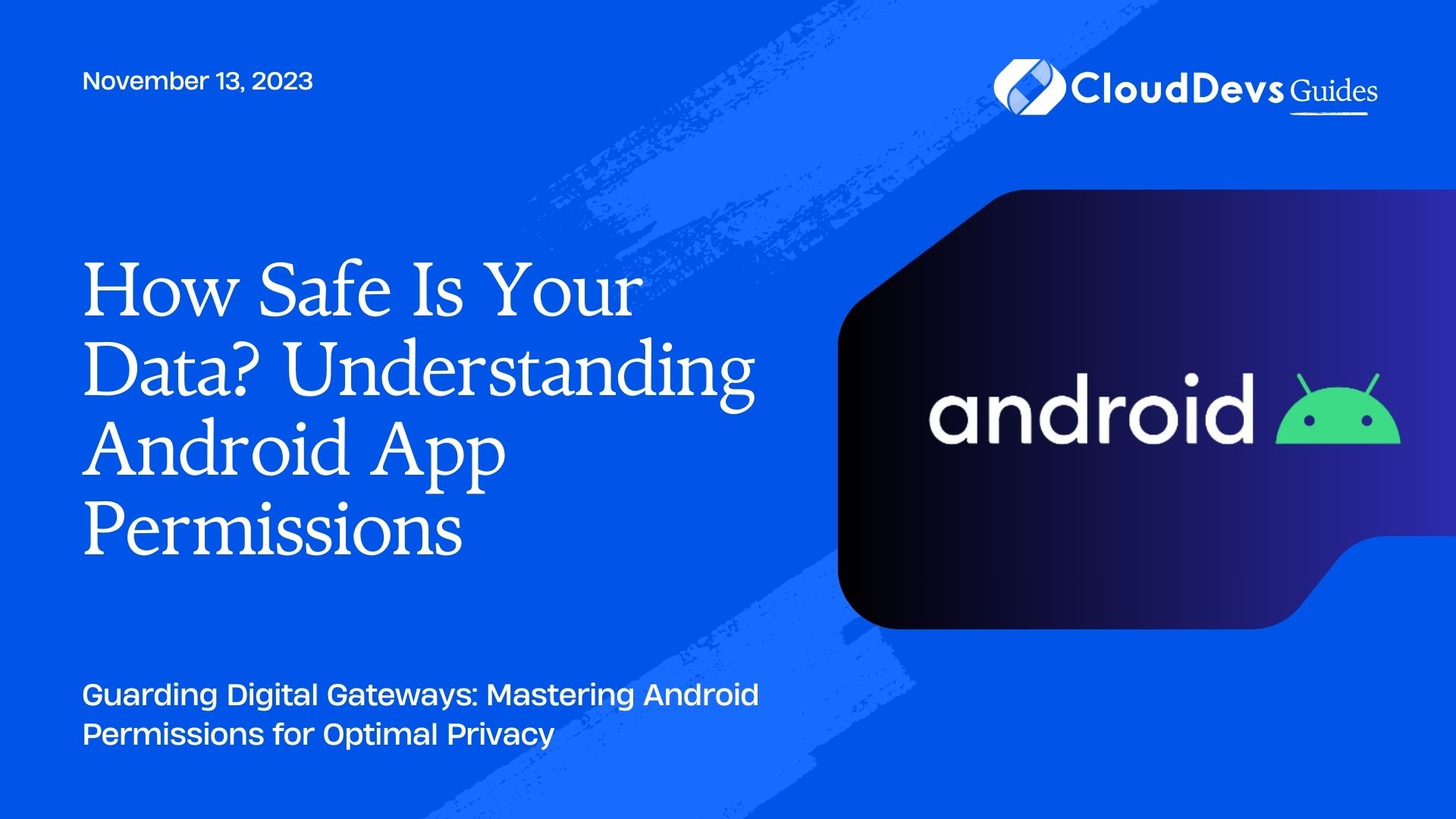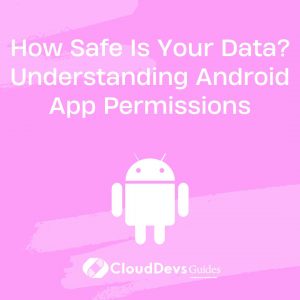How Safe Is Your Data? Understanding Android App Permissions
In today’s digital age, our mobile devices carry a vast amount of personal information. Whether it’s our photos, messages, contacts, or location, there’s data on our phones that we wouldn’t want unauthorized individuals to access. Android, as a platform, has always been aware of this, and one of its key defense mechanisms is the App Permissions system.
Table of Contents
Understanding how app permissions work and ensuring they are used correctly can significantly boost user privacy and security. Let’s delve deeper into this topic and explore how permissions can be a double-edged sword when not wielded correctly.
1. What are Android App Permissions?
At a fundamental level, app permissions are agreements between the user and the application. They control what data or system features an app can access. For instance, a mapping app might request access to your device’s location, or a messaging app may need to access your contacts.
2. Why are they important?
- User Trust: When users download an app, they trust it to perform its intended function without jeopardizing their privacy. Proper use of permissions strengthens that trust.
- Data Protection: Correctly implemented permissions ensure that apps only have access to the data they absolutely need, minimizing potential breaches.
- System Integrity: Some permissions can grant apps significant power over a device, such as changing system settings or overlaying content. Restricting these ensures the system’s overall stability.
3. Categories of Permissions
Permissions can generally be divided into two categories:
- Normal Permissions: These are automatically granted by the system when requested. They typically do not pose a direct risk to user privacy. For example, allowing an app to set an alarm or access the internet.
- Dangerous Permissions: These can access sensitive data or functionalities and need explicit user approval. Examples include accessing the camera, contacts, or location.
4. Examples of Commonly Misused or Over-requested Permissions
4.1. Location Permission
Case: A weather app needs to know where you are to provide accurate forecasts. However, does it need to know your exact location or just your city?
Misuse: Many apps request high-accuracy, fine-grained location data when a broader, less precise location would suffice. This not only drains battery faster but also poses unnecessary privacy risks.
4.2. Contacts Permission
Case: A messaging app might want to access contacts to find other users of the app that you might know.
Misuse: Some apps request access to contacts but then store this data on their servers or use it for purposes outside the app’s main function, such as advertising.
4.3. Camera and Microphone
Case: A video-calling app would need access to both the camera and microphone.
Misuse: Some flashlight apps have been found requesting camera permissions, not to take photos, but because controlling the flashlight is a sub-function of the camera. This can be misleading and users might think the app is accessing their photos or videos.
5. Best Practices for Developers
- Request Only What’s Needed: Only ask for permissions that are essential to your app’s core functionality. For instance, a note-taking app probably doesn’t need access to a user’s location.
- Explain the Need: Before requesting a permission, explain to the user why it’s needed. This can be done with a simple dialog or within the app’s onboarding process.
- Handle Denials Gracefully: If a user denies a permission, ensure your app can still function or offer limited functionality. Do not force users into granting permissions.
- Stay Updated with System Changes: Android’s permissions model has evolved over the years, especially with the introduction of runtime permissions in Android 6.0 Marshmallow. Regularly update your apps to adhere to the latest guidelines.
6. For Users: Steps to Protect Your Privacy
- Review Permissions Before Installing: Before installing an app, look at its permissions on the Play Store. If a simple game requests access to your contacts, messages, and location, be skeptical.
- Regularly Audit Permissions: Periodically check app permissions in your device’s settings. Revoke permissions that seem unnecessary.
- Use the Play Store: Stick to the official Google Play Store as much as possible. It has a review process for apps and is generally safer than third-party stores.
- Update Regularly: Developers often release updates to improve security, ensure you have the latest version of your apps.
Conclusion
In a world where data is the new gold, it’s more important than ever to ensure we’re giving the right people — or in this case, the right apps — access to our precious information. By understanding Android app permissions, both developers and users can make informed choices, ensuring a safer, more private digital experience.
Table of Contents