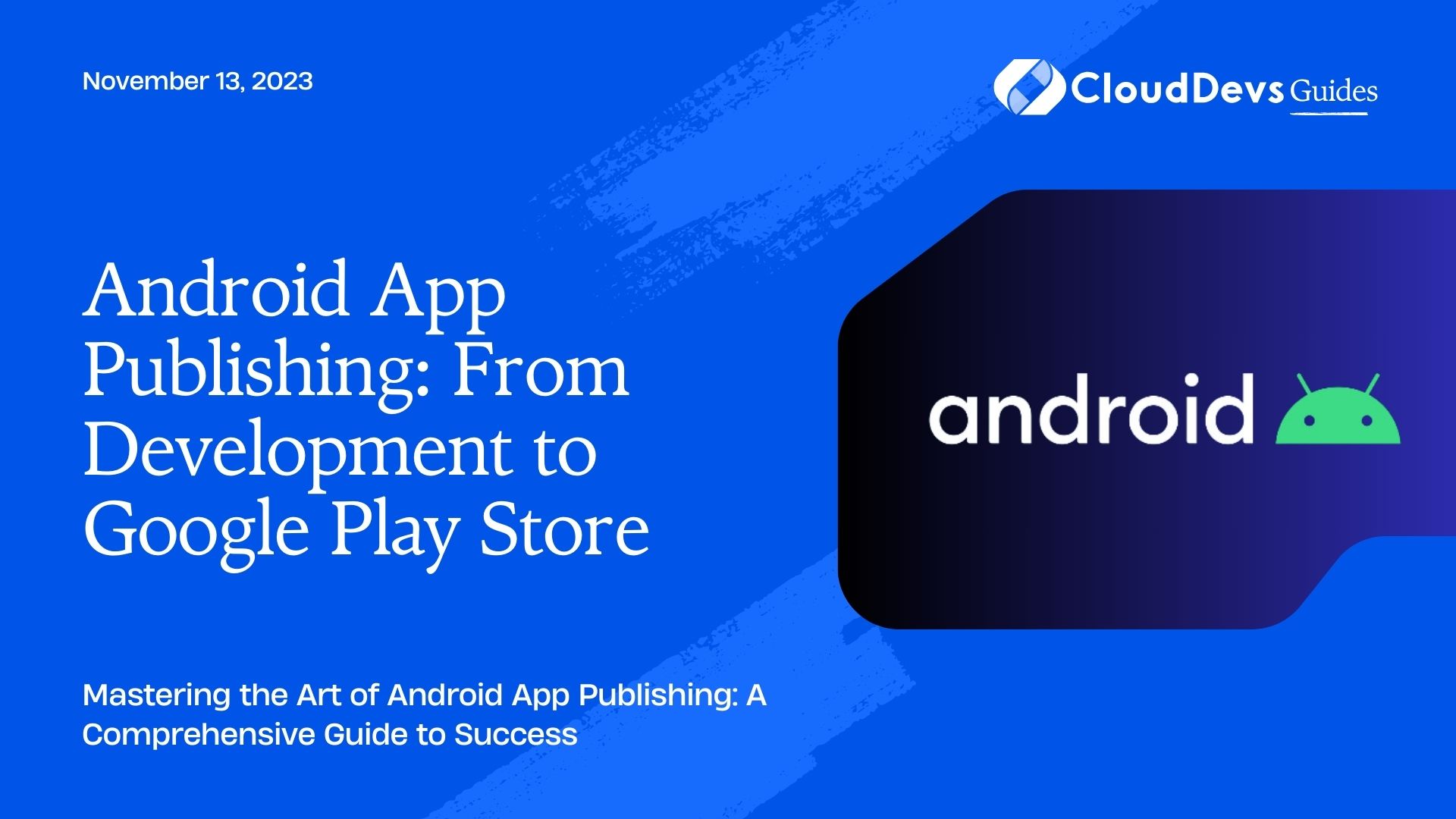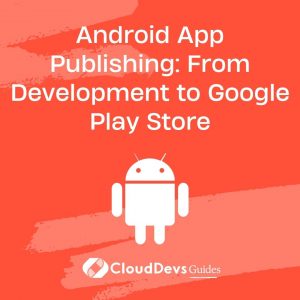How to publish your Android mobile app
In the ever-evolving world of mobile applications, Android dominates the market, providing developers with an extensive user base and a vast array of opportunities. But creating an app is only the beginning; the real challenge lies in successfully publishing it to the Google Play Store. This blog will take you through the entire process, providing a detailed roadmap from development to app submission.
Table of Contents
1. Understanding the Google Play Store
Before diving into the publishing process, it’s essential to comprehend the Google Play Store’s significance. Launched in 2008, the Play Store is the official app distribution platform for Android. It allows users to discover, download, and update Android applications, while also offering developers a global platform to reach a massive audience.
2. Android App Development
To publish an app on the Google Play Store, you must first develop it. There are several tools and programming languages available for Android app development, but the most widely used is Java. Additionally, Kotlin, a modern programming language developed by JetBrains, has gained immense popularity in recent years as an alternative to Java.
3. Setting Up the Development Environment
To begin, you need to set up your development environment. This involves installing the Java Development Kit (JDK) and Android Studio – the official Integrated Development Environment (IDE) for Android app development.
java
// Sample Java code
public class MainActivity extends AppCompatActivity {
@Override
protected void onCreate(Bundle savedInstanceState) {
super.onCreate(savedInstanceState);
setContentView(R.layout.activity_main);
}
}
4. Creating Your App
Once the development environment is set up, you can start building your app. Plan your app’s structure, design the user interface, and implement the functionality. Android Studio provides a visual layout editor to design the UI and a code editor for implementing the app’s logic.
5. Testing Your App
Thorough testing is crucial to ensure your app works flawlessly on different devices and Android versions. Android Studio provides a built-in emulator to test your app, but testing on real devices is recommended for accurate results.
6. Preparing Your App for Release
Before publishing your app on the Play Store, it’s essential to prepare it properly. Here are the key steps:
6.1. App Optimization
Optimize your app’s performance to ensure it runs smoothly and consumes minimal resources. This includes optimizing memory usage, handling background tasks efficiently, and optimizing image and resource sizes.
6.2. Localization
Consider localizing your app to reach a broader audience. This involves translating your app’s text and resources into different languages. Android Studio provides tools to simplify the localization process.
6.3. Security and Privacy
Pay close attention to the security and privacy aspects of your app. Secure data transmission, use encryption where necessary, and request only the necessary permissions. Google Play Store has strict policies regarding user data and privacy.
6.4. App Icons and Graphics
Create visually appealing app icons and graphics that represent your app effectively. These icons will be displayed on the Play Store and users’ devices, so make sure they are of high quality.
7. Creating a Developer Account on Google Play Console
To publish apps on the Google Play Store, you need a Google Play Console developer account. Here’s how you can create one:
- Go to the Google Play Console website.
- Sign in with your Google account or create a new one.
- Pay the one-time registration fee (as of the time of writing this blog).
8. Uploading Your App to Google Play Console
Once you have a developer account, you can proceed with uploading your app to the Google Play Console:
- Log in to the Google Play Console.
- Click on “Create Application” and choose a default language for your app.
- Fill in the necessary app details, such as the title, description, and category.
xml
<!-- Sample AndroidManifest.xml snippet -->
<manifest xmlns:android="http://schemas.android.com/apk/res/android"
package="com.example.myapp">
<application
android:allowBackup="true"
android:icon="@mipmap/ic_launcher"
android:label="@string/app_name"
android:supportsRtl="true"
android:theme="@style/AppTheme">
<activity android:name=".MainActivity">
<intent-filter>
<action android:name="android.intent.action.MAIN" />
<category android:name="android.intent.category.LAUNCHER" />
</intent-filter>
</activity>
</application>
</manifest>
- Upload the APK (Android Package) file of your app.
- Set up app pricing and distribution options, such as countries where the app will be available.
- Conduct a final review of your app’s information.
9. Review Process and Publishing
Once you’ve submitted your app to the Google Play Console, it goes through a review process to ensure compliance with the Play Store’s policies. The review may take a few hours to a few days, depending on the app’s complexity and the current review queue.
During this process, make sure your app adheres to all Play Store policies, including those related to content, security, and user experience. Any violation may result in the app being rejected or removed from the store.
Once your app passes the review, it’s ready to be published. You can choose between immediate publication and a timed release to manage the launch effectively.
10. Post-Launch Monitoring and Updates
After your app is live on the Google Play Store, your work doesn’t end there. It’s essential to monitor your app’s performance, user feedback, and crash reports continually. Use the Play Console to gain insights into your app’s statistics, user reviews, and ratings.
Regularly update your app to fix bugs, add new features, and improve user experience. Respond to user feedback and engage with your audience to build a loyal user base.
Conclusion
Publishing an Android app on the Google Play Store requires meticulous preparation, development, and adherence to guidelines. With this comprehensive guide, you now have a clear roadmap to navigate the entire process seamlessly. Remember to focus on app optimization, localization, security, and privacy to provide a stellar user experience. Embrace the continuous improvement approach, and your app will thrive in the competitive world of mobile applications.
Now you are all set to unleash your creativity, develop exciting Android apps, and present them to the world through the Google Play Store! Happy publishing!
Table of Contents