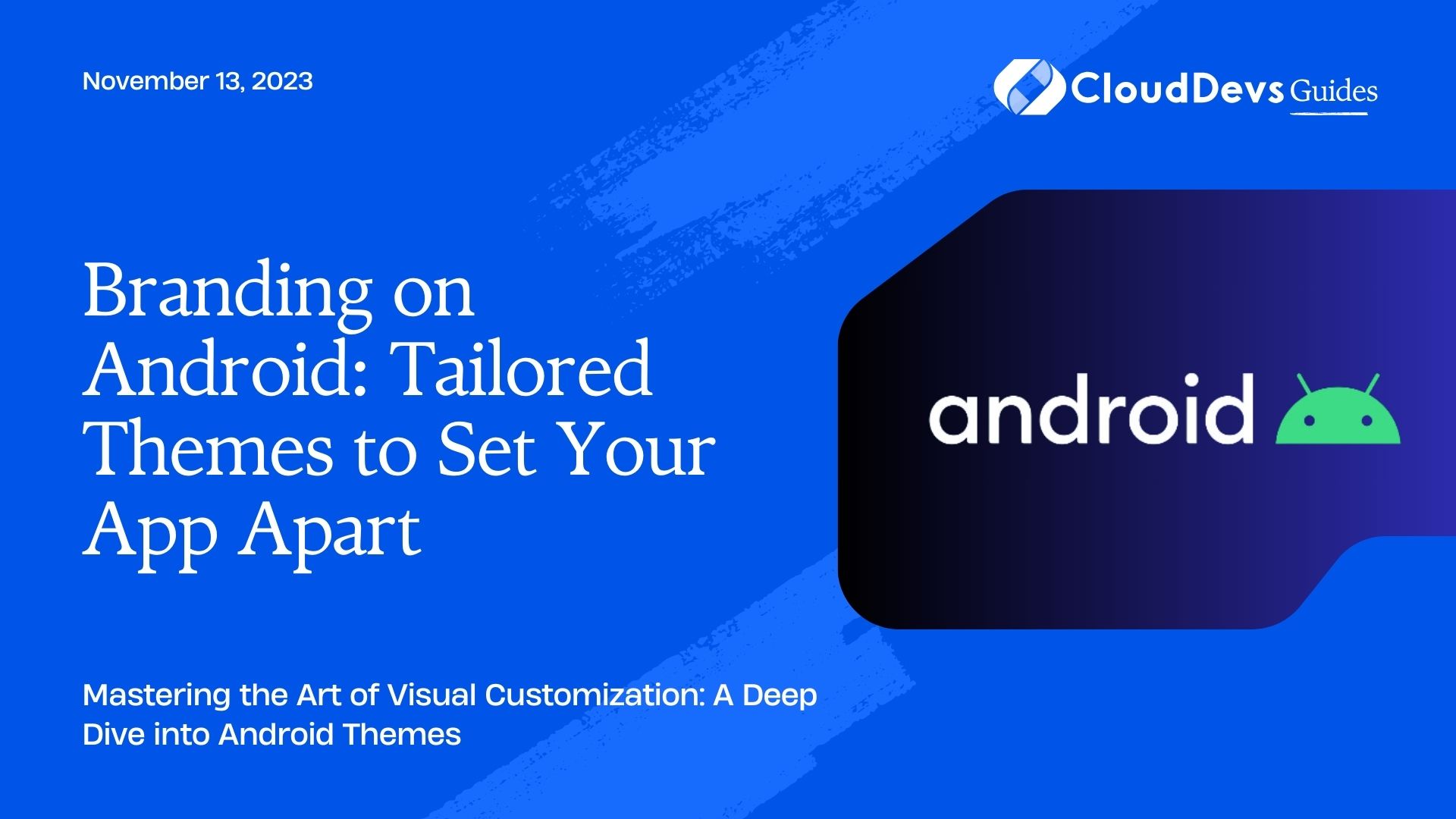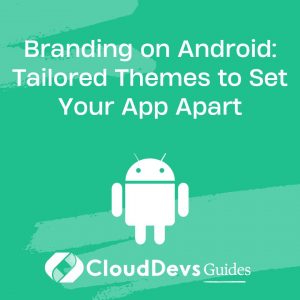Branding on Android: Tailored Themes to Set Your App Apart
The Android ecosystem offers unparalleled flexibility and freedom when it comes to customizing the appearance of apps. If you’re looking to harness this potential, you might consider the option to hire Android developers. One of the primary methods these professionals employ to enhance app aesthetics is through theming. This blog post dives deep into Android App Theming, shedding light on how developers can customize the look and feel of their applications. We’ll walk through some real-world examples to provide a hands-on understanding.
Table of Contents
1. What is Android Theming?
Theming in Android refers to the application of a set of styles and visuals that determine the look and feel of an application. Themes can change everything from the color of the text and the background, to the shapes of buttons and input fields. By leveraging themes, developers can ensure consistency throughout the app while also allowing room for brand-specific customizations.
2. Basics of Android Theming
Every Android app inherits from a default theme. These themes are generally consistent with the guidelines of Material Design – a design language introduced by Google. However, if you wish to customize the appearance, you can override these default settings.
Themes in Android are typically defined in XML files. A simple example is:
```xml
<style name="AppTheme" parent="Theme.AppCompat.Light.DarkActionBar">
<!-- Customize your theme here. -->
<item name="colorPrimary">@color/colorPrimary</item>
<item name="colorPrimaryDark">@color/colorPrimaryDark</item>
<item name="colorAccent">@color/colorAccent</item>
</style>
```
Here, `colorPrimary`, `colorPrimaryDark`, and `colorAccent` are the main colors used in the app. By changing these values, you can give your app a completely different feel.
Example 1: Dark Mode
One of the most requested features in modern apps is the Dark Mode. It’s not just a fad; many users find it easier on the eyes, especially in low-light conditions. Implementing dark mode is a practical example of app theming.
To support dark mode, you’d have a `themes.xml` file for default (light) theme and a `themes.xml` (night) for dark theme:
```xml
<!-- themes.xml -->
<style name="AppTheme" parent="Theme.AppCompat.Light.DarkActionBar">
...
<item name="backgroundColor">@color/white</item>
...
</style>
```
```xml
<!-- themes.xml (night) -->
<style name="AppTheme" parent="Theme.AppCompat.DayNight.DarkActionBar">
...
<item name="backgroundColor">@color/black</item>
...
</style>
```
The Android system will automatically use the appropriate theme based on the user’s system settings.
Example 2: Custom Button Styling
Say you have a brand-specific button shape and color. Instead of setting properties for each button manually, define a style:
```xml
<style name="CustomButton" parent="Widget.AppCompat.Button">
<item name="android:background">@drawable/custom_button_background</item>
<item name="android:textColor">@color/button_text_color</item>
</style>
```
Now, apply this style to any button:
```xml
<Button
...
style="@style/CustomButton"
...
/>
```
Example 3: Dialog Customization
Consider a scenario where you’d like all the dialog boxes in your app to have a specific style. Instead of customizing every dialog box, create a universal theme:
```xml
<style name="CustomDialog" parent="Theme.AppCompat.Dialog">
<item name="colorAccent">@color/dialogColorAccent</item>
<item name="android:windowBackground">@drawable/dialog_background</item>
</style>
```
Use this style when creating a dialog:
```java
new AlertDialog.Builder(this, R.style.CustomDialog)
.setTitle("Custom Dialog")
...
.show();
```
3. Theming Libraries and Tools
There are several libraries and tools that can ease the theming process:
- Material Components for Android: This is an extensive library that extends the capabilities of the AppCompat library, offering more theming options.
- Color Tool: A tool by Google, Color Tool helps in creating, sharing, and applying a custom material theme to your Android app.
- Theme Editor for Android Studio: Although deprecated, this tool can still be useful for older projects. It provides a GUI for editing and creating themes in Android Studio.
Conclusion
Custom theming is a powerful tool, especially when you hire Android developers who are well-versed in this art. It not only aids in building a consistent and attractive UI but also helps in reflecting the brand’s identity within the app. Whether you’re aiming to transform the entire app’s visual language or fine-tune specific components, Android theming has you covered. It’s crucial to remember, while aesthetics are pivotal, usability should never take a back seat. Your themes should always work in favor of enhancing the user experience, not against it.
Table of Contents