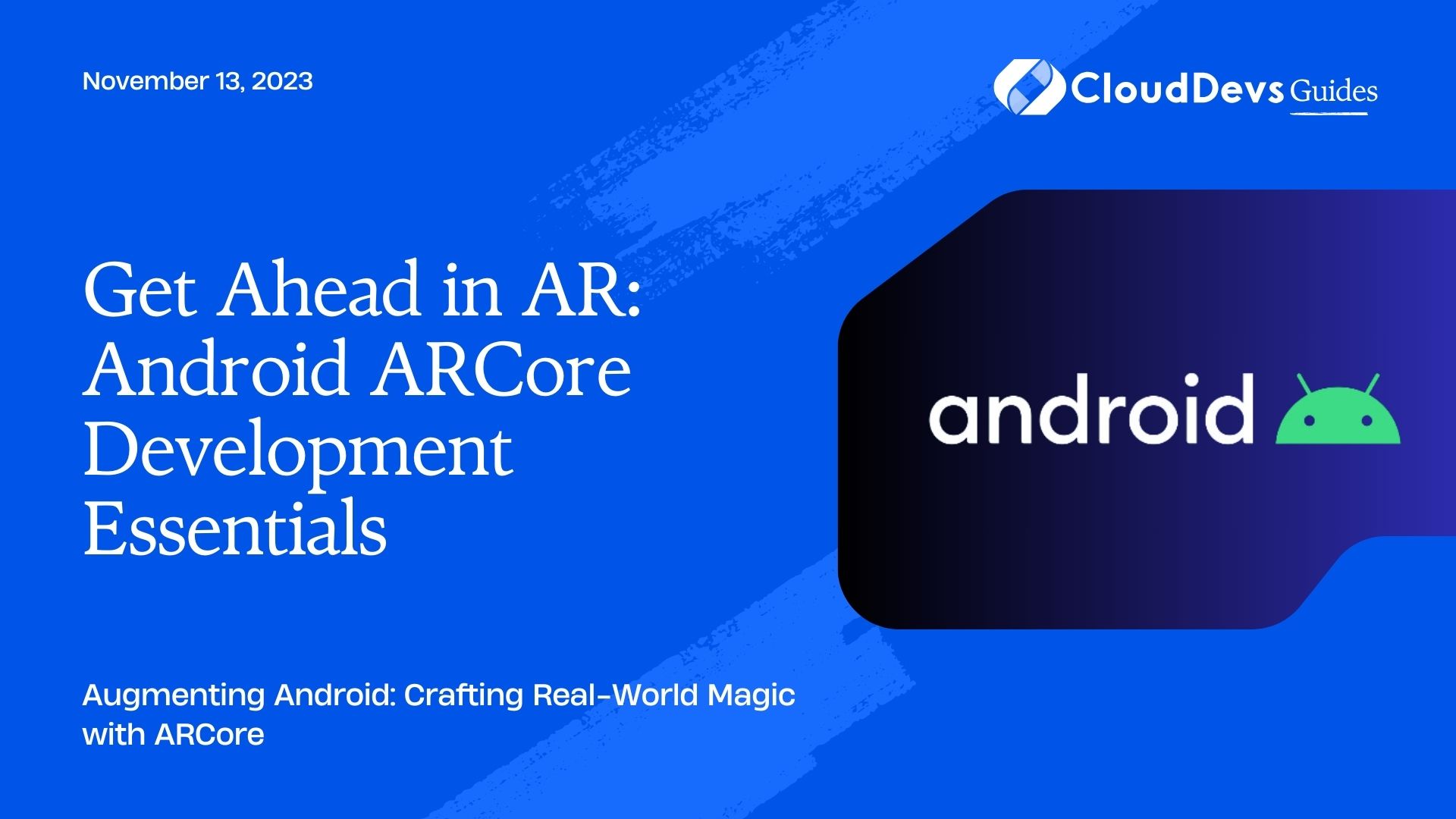Get Ahead in AR: Android ARCore Development Essentials
Augmented Reality (AR) is a rapidly emerging technology that overlays digital content on the real world. It’s the tech that’s behind games like Pokémon Go and tools like Google Translate’s instant translation feature. Google’s ARCore is Android’s platform for building AR experiences. It brings powerful AR capabilities to existing and future Android phones.
Table of Contents
In this post, we’ll walk you through ARCore, its fundamental concepts, and provide examples of how you can harness this tool to create immersive AR applications for Android.
1. What is ARCore?
ARCore is Google’s platform for building augmented reality experiences on Android devices. ARCore uses three main capabilities to integrate virtual content with the real world as seen through your phone’s camera:
- Motion Tracking: This allows the phone to understand its position relative to the world.
- Environmental Understanding: ARCore can detect flat surfaces like floors and tables.
- Light Estimation: ARCore observes the ambient light in the environment and helps developers light virtual objects in ways that match their surroundings, making their appearance even more realistic.
2. Getting Started with ARCore
Before diving in, ensure your development environment is set. Install Android Studio, the Android SDK, and ensure your device supports ARCore. A list of ARCore-supported devices can be found on Google’s ARCore developers’ website.
Example: Setting up an ARCore Project
- Start a new Android project in Android Studio.
- Add the ARCore SDK dependency in your `build.gradle`:
```gradle implementation 'com.google.ar:core:1.x.x' ```
Replace `1.x.x` with the latest version of ARCore.
- Ensure you have the necessary permissions in your `AndroidManifest.xml`:
```xml <uses-permission android:name="android.permission.CAMERA" /> <meta-data android:name="com.google.ar.core" android:value="required" /> ```
3. Creating a Simple AR Experience
Example: Placing an Object on a Detected Surface
- First, set up an `ArFragment` in your layout XML:
```xml
<fragment
android:id="@+id/arFragment"
android:name="com.google.ar.sceneform.ux.ArFragment"
android:layout_width="match_parent"
android:layout_height="match_parent" />
```
- In your main activity:
```java
public class MainActivity extends AppCompatActivity {
private ArFragment arFragment;
@Override
protected void onCreate(Bundle savedInstanceState) {
super.onCreate(savedInstanceState);
setContentView(R.layout.activity_main);
arFragment = (ArFragment) getSupportFragmentManager().findFragmentById(R.id.arFragment);
arFragment.setOnTapArPlaneListener(
(HitResult hitResult, Plane plane, MotionEvent motionEvent) -> {
Anchor anchor = hitResult.createAnchor();
ModelRenderable.builder()
.setSource(this, Uri.parse("model.sfb"))
.build()
.thenAccept(modelRenderable -> addModelToScene(anchor, modelRenderable))
.exceptionally(throwable -> {
AlertDialog.Builder builder = new AlertDialog.Builder(this);
builder.setMessage(throwable.getMessage())
.show();
return null;
});
});
}
private void addModelToScene(Anchor anchor, ModelRenderable modelRenderable) {
AnchorNode anchorNode = new AnchorNode(anchor);
anchorNode.setRenderable(modelRenderable);
arFragment.getArSceneView().getScene().addChild(anchorNode);
}
}
```
When you tap on a detected surface, this example places a 3D object (from the `model.sfb` file) on it.
4. Lighting in ARCore
ARCore’s light estimation allows objects to feel like they’re part of the real world. You can adjust an object’s light based on ARCore’s estimation of the environment’s light.
Example: Adjusting Light Based on Environment
In the `onUpdate` method of your AR app:
```java
arFragment.getArSceneView().getScene().addOnUpdateListener(frameTime -> {
Frame frame = arFragment.getArSceneView().getArFrame();
LightEstimate lightEstimate = frame.getLightEstimate();
if (lightEstimate.getState() == LightEstimate.State.VALID) {
float light = lightEstimate.getPixelIntensity();
// Adjust your scene lighting based on the light value
}
});
```
Conclusion
ARCore offers a rich set of tools for developing AR experiences for Android. Its capabilities, ranging from surface detection to light estimation, can create immersive, realistic applications. The future of AR on Android is bright and promising, and ARCore is at the helm of this evolution.
It’s important to remember that the best AR apps are intuitive, interactive, and blend seamlessly into the environment. With ARCore, you have the tools at hand. Now, it’s all about your creativity and how you can shape the future of augmented reality on Android. Happy coding!
Table of Contents