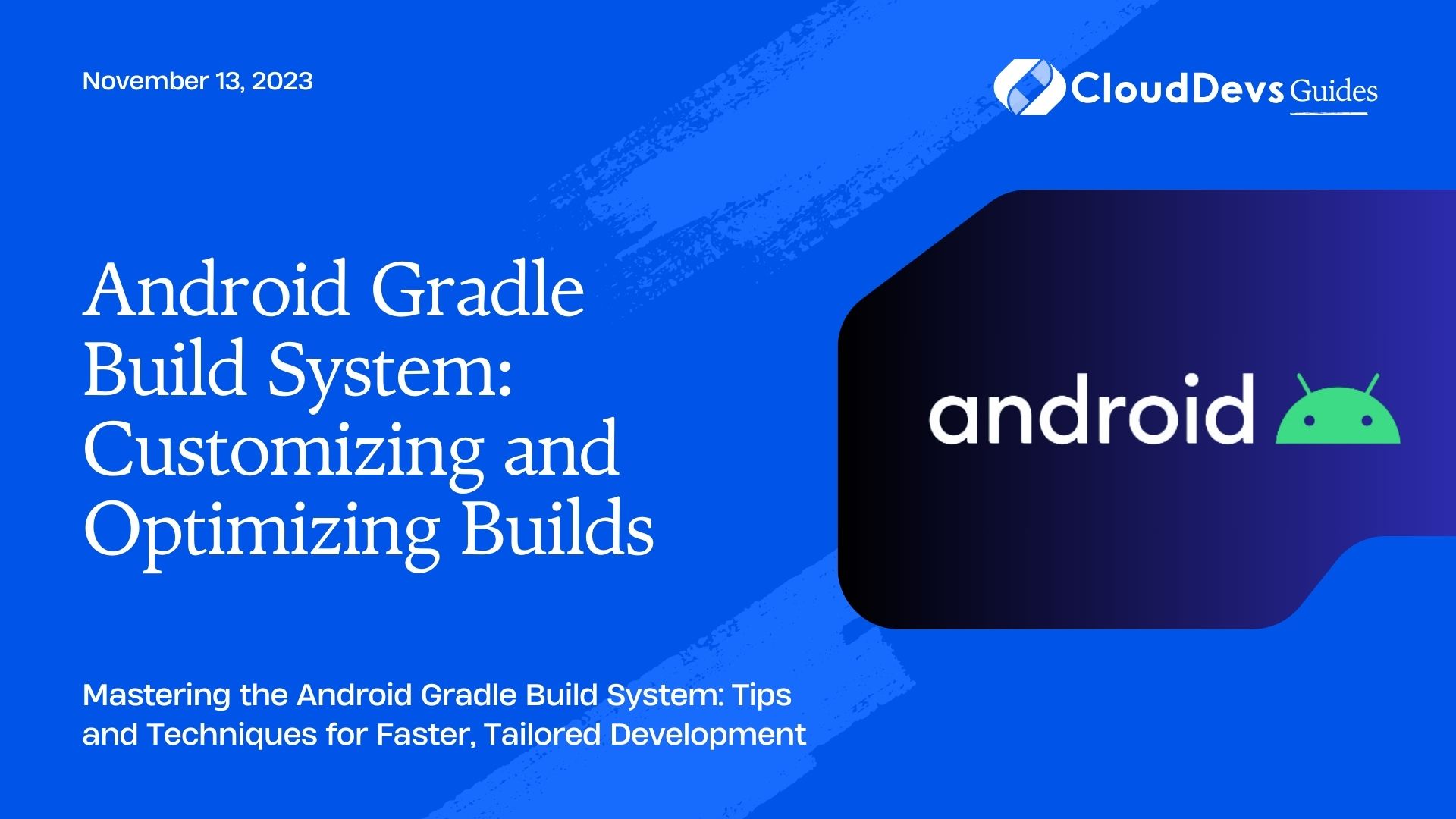Android Gradle Build System: Customizing and Optimizing Builds
The Android Gradle Build System is an essential tool for building Android applications. It automates the process of compiling source code, managing dependencies, and packaging the app for distribution. While the default build configurations work well for many projects, customizing and optimizing your builds can significantly improve development speed and app performance. In this blog, we’ll explore various techniques, tips, and code samples to tailor the Gradle Build System for your specific needs.
1. Understanding the Android Gradle Build System
Before diving into customization and optimization, it’s crucial to understand the basic structure and components of the Android Gradle Build System. The core of the system is the build.gradle file, located in the root directory of your Android project. This file defines how your app should be built and contains configurations for various build aspects.
2. Customizing Gradle Build Configurations
2.1. Setting Up Build Types
Build Types allow you to create different versions of your app for various environments or release stages. For example, you can have separate build types for debug, release, or staging. Each build type can have its own set of configurations, such as signing keys, proguard rules, and more.
gradle
android {
buildTypes {
debug {
// Debug-specific configurations
}
release {
// Release-specific configurations
signingConfig signingConfigs.release
minifyEnabled true
proguardFiles getDefaultProguardFile('proguard-android-optimize.txt'), 'proguard-rules.pro'
}
}
}
2.2. Defining Product Flavors
Product Flavors are used to create different variants of your app with distinct features or resources. This is particularly useful when you want to build multiple versions of your app for different audiences or target markets.
gradle
android {
flavorDimensions "version"
productFlavors {
free {
dimension "version"
applicationId "com.example.free"
// Other configurations for the free flavor
}
paid {
dimension "version"
applicationId "com.example.paid"
// Other configurations for the paid flavor
}
}
}
2.3. Managing Build Variants
Build Variants are the combinations of Build Types and Product Flavors. By default, Gradle generates a build variant for each possible combination. Understanding and managing build variants are essential to ensure the correct version of your app is deployed to different devices and environments.
bash ./gradlew assembleDebug # Build debug variant ./gradlew assembleRelease # Build release variant ./gradlew assembleFreeDebug # Build free debug variant ./gradlew assemblePaidRelease # Build paid release variant
3. Optimizing Gradle Builds
Optimizing the build process is crucial for reducing development time and increasing productivity. Let’s explore some effective ways to optimize your Android Gradle builds.
3.1. Enabling Build Cache
The Build Cache stores task outputs, allowing Gradle to reuse them when the task is executed again with the same inputs. This significantly speeds up the build process, especially during incremental builds.
gradle
android {
buildCache {
// Enable the build cache
local { enabled true }
}
}
3.2. Gradle Parallelization
Gradle supports parallel execution of tasks, taking advantage of multi-core processors. You can specify the maximum number of cores to use for the build with the –max-workers flag or by configuring it in the gradle.properties file.
gradle.properties org.gradle.parallel=true org.gradle.workers.max=4
3.3. Configuration Avoidance
Configuration Avoidance prevents unnecessary reconfiguration of tasks, improving build speed. By default, Gradle reconfigures all tasks when running any build. You can enable configuration avoidance by setting the enable property to true in the gradle.properties file.
gradle.properties android.enableConfigurationAvoidance=true
3.4. Reducing Build Time with Incremental Compilation
Incremental Compilation allows Gradle to compile only the changed source files instead of the entire project, leading to faster build times.
gradle
android {
defaultConfig {
// Enable incremental compilation
javaCompileOptions.incremental true
}
}
4. Handling Dependencies Effectively
Managing dependencies is a critical aspect of Android app development. Incorrectly handling dependencies can lead to version conflicts and bloated APK sizes. Here’s how you can handle dependencies effectively.
4.1. Using Dependency Configurations
Gradle provides different dependency configurations that define how dependencies are used in your project. The most common configurations include implementation, api, compileOnly, and testImplementation.
gradle
dependencies {
implementation 'com.example:library:1.0.0'
api 'com.example:api:2.1.0'
compileOnly 'com.example:compiler:3.5.0'
testImplementation 'junit:junit:4.13.2'
}
4.2. Implementing Dependency Resolution Strategies
Dependency Resolution Strategies control how Gradle selects versions of conflicting dependencies. You can choose between different strategies like strict, latest, and highestPatch.
gradle
configurations.all {
resolutionStrategy {
// Use the latest version of conflicting dependencies
latestVersion 'com.example:conflict:2.+'
}
}
4.3. Avoiding Dependency Version Conflicts
Dependency version conflicts can cause unexpected crashes or behavior in your app. Use Gradle’s dependencyInsight task to identify dependency conflicts and resolve them effectively.
bash ./gradlew dependencyInsight --configuration implementation --dependency com.example.library
5. Scripting and Extending Gradle
The Android Gradle Build System is highly extensible, allowing you to write custom scripts and use plugins to automate tasks and add new functionality.
5.1. Writing Custom Gradle Tasks
You can create custom tasks to perform specific actions during the build process. Custom tasks can be written in Groovy or Kotlin DSL.
gradle
task myCustomTask {
doLast {
println 'Hello from my custom task!'
}
}
5.2. Utilizing Gradle Plugins
Gradle plugins are reusable scripts that apply pre-configured build logic to your project. Many plugins are available through the Gradle Plugin Portal or other sources.
gradle
// Applying a plugin
plugins {
id 'com.example.plugin' version '1.0.0'
}
5.3. Script Kotlin for Enhanced Build Logic
Gradle allows you to use Kotlin DSL for your build scripts, providing a more concise and type-safe way to define tasks and configurations.
kotlin
// Using Kotlin DSL
plugins {
kotlin("jvm") version "1.4.32"
}
tasks {
register("myCustomTask") {
doLast {
println("Hello from my custom task in Kotlin DSL!")
}
}
}
6. Continuous Integration and Gradle
Integrating Gradle with your Continuous Integration (CI) and Continuous Deployment (CD) pipelines is crucial for ensuring consistent and automated builds.
6.1. Integrating with CI/CD Systems
Most CI/CD systems, like Jenkins, CircleCI, or GitLab CI, have built-in support for Gradle. You can trigger builds and tests automatically whenever code changes are pushed.
6.2. Caching Dependencies in CI Pipelines
To speed up CI builds, consider caching Gradle dependencies. This prevents re-downloading dependencies in each CI run.
bash
# Example of caching dependencies in a CI pipeline
cache:
directories:
- $HOME/.gradle/caches/
7. Troubleshooting Gradle Builds
Even with optimization and customization, you might encounter issues during the build process. Here are some troubleshooting tips to address common problems.
7.1. Diagnosing Build Issues
When facing build errors, use Gradle’s stack trace and error messages to identify the root cause.
bash ./gradlew build --stacktrace
7.2. Analyzing Build Performance
Gradle provides build scans, which offer detailed insights into your build’s performance, dependency graph, and more.
bash ./gradlew build --scan
7.3. Understanding Gradle Error Messages
Understanding Gradle error messages is essential for efficiently resolving issues. Refer to the official Gradle documentation or the Gradle Forums for help with specific error messages.
Conclusion
The Android Gradle Build System is a powerful and flexible tool for building Android applications. By customizing and optimizing your builds, you can significantly improve development speed, reduce build times, and create more efficient and performant apps. Experiment with the various techniques, tips, and code samples provided in this blog to find the best setup that suits your project’s specific needs. Happy building!
Table of Contents