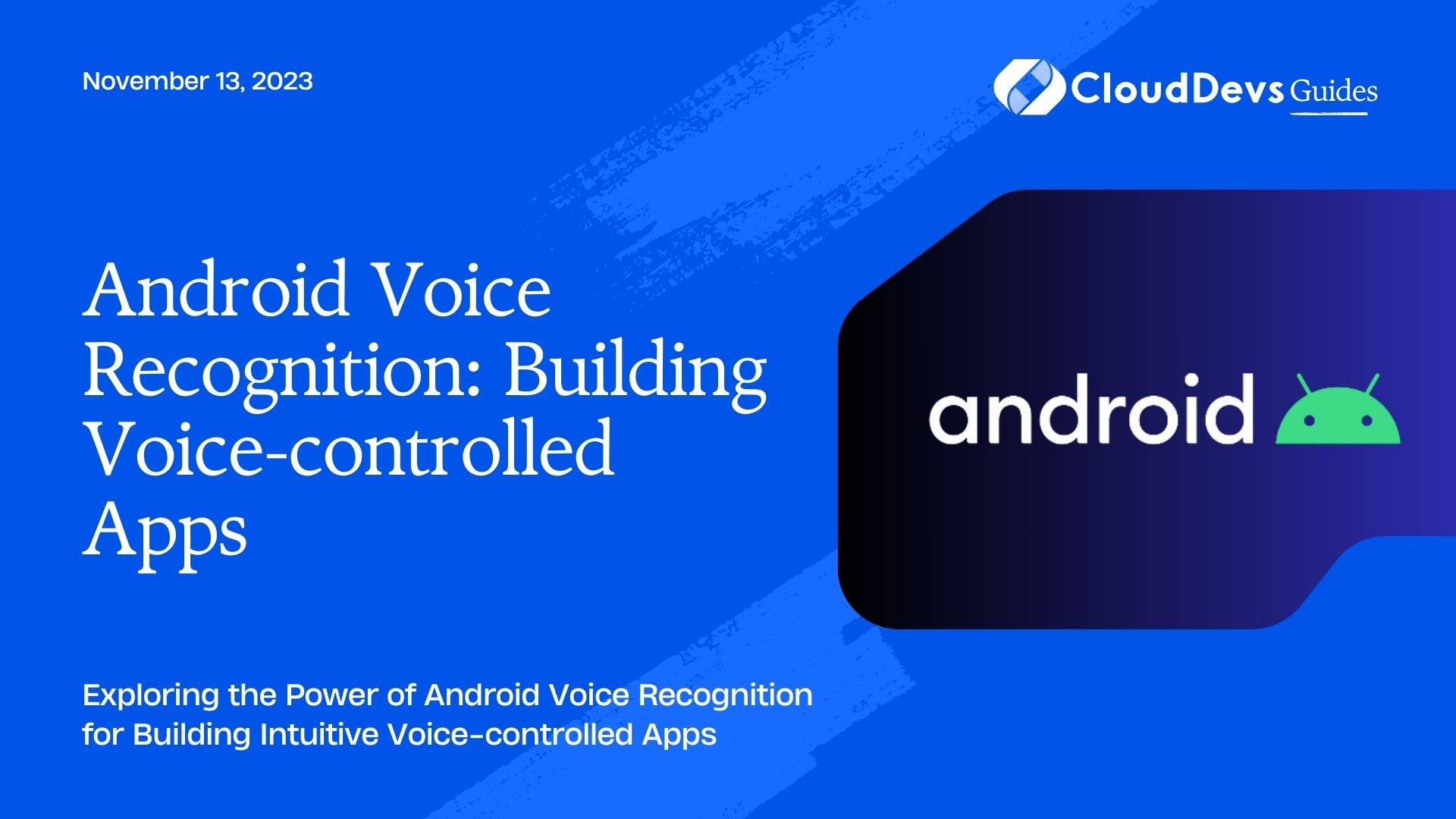Android Voice Recognition: Building Voice-controlled Apps
Voice-controlled apps have become increasingly popular, providing a seamless and hands-free experience to users. Android’s voice recognition feature enables developers to create innovative applications that respond to voice commands. In this blog, we will explore the exciting world of Android voice recognition and learn how to build voice-controlled apps that can understand and interpret user speech.
1. Understanding Android Voice Recognition
Before we dive into building voice-controlled apps, let’s understand how Android’s voice recognition works. Android devices come equipped with a built-in voice recognition system that can process and analyze user speech. The underlying technology leverages natural language processing (NLP) and machine learning algorithms to convert spoken words into text.
2. Enabling Voice Recognition
To access voice recognition capabilities in an Android app, developers can use the SpeechRecognizer class provided by the Android SDK. This class handles the interaction with the device’s speech recognition service.
java
// Check if the device supports speech recognition
if (SpeechRecognizer.isRecognitionAvailable(context)) {
// Create a SpeechRecognizer instance
SpeechRecognizer speechRecognizer = SpeechRecognizer.createSpeechRecognizer(context);
// Set up a RecognitionListener to handle speech recognition events
speechRecognizer.setRecognitionListener(new RecognitionListener() {
@Override
public void onReadyForSpeech(Bundle params) {
// Called when the speech recognition service is ready to receive speech input.
}
@Override
public void onBeginningOfSpeech() {
// Called when the user starts speaking.
}
@Override
public void onEndOfSpeech() {
// Called when the user stops speaking.
}
@Override
public void onError(int error) {
// Called when an error occurs during speech recognition.
}
@Override
public void onResults(Bundle results) {
// Called when speech recognition successfully recognizes speech.
// Retrieve the recognized text from the results.
ArrayList<String> voiceResults = results.getStringArrayList(SpeechRecognizer.RESULTS_RECOGNITION);
if (voiceResults != null && !voiceResults.isEmpty()) {
String recognizedText = voiceResults.get(0);
// Handle the recognized text as needed.
}
}
// Other methods for handling partial results, onPartialResults, onEvent, etc.
});
// Start listening for speech input
speechRecognizer.startListening(new Intent(RecognizerIntent.ACTION_RECOGNIZE_SPEECH));
}
3. Adding Voice Recognition Permissions
Before implementing voice recognition, you must declare the required permissions in your AndroidManifest.xml file.
xml <uses-permission android:name="android.permission.RECORD_AUDIO" /> <uses-permission android:name="android.permission.INTERNET" />
The RECORD_AUDIO permission allows the app to record audio for speech recognition, while the INTERNET permission is necessary if you want to use online speech recognition services.
4. Building a Simple Voice-controlled App
Now that we have a basic understanding of Android voice recognition, let’s create a simple voice-controlled app that performs a specific action based on voice commands.
Step 1: Set Up the Project
Create a new Android project in Android Studio and define the necessary permissions in the AndroidManifest.xml file as shown above.
Step 2: Design the User Interface
Design a simple user interface for the app with a microphone button to initiate voice recognition and a TextView to display the recognized text.
xml
<!-- activity_main.xml -->
<RelativeLayout
...
>
<ImageButton
android:id="@+id/microphoneButton"
android:layout_width="wrap_content"
android:layout_height="wrap_content"
android:src="@drawable/ic_microphone"
android:layout_centerInParent="true"
/>
<TextView
android:id="@+id/resultTextView"
android:layout_width="wrap_content"
android:layout_height="wrap_content"
android:layout_below="@id/microphoneButton"
android:layout_centerHorizontal="true"
android:textSize="18sp"
/>
</RelativeLayout>
Step 3: Implement Voice Recognition
In the MainActivity.java file, add the necessary code to handle voice recognition.
java
public class MainActivity extends AppCompatActivity {
private static final int REQUEST_CODE_SPEECH_INPUT = 100;
private ImageButton microphoneButton;
private TextView resultTextView;
@Override
protected void onCreate(Bundle savedInstanceState) {
super.onCreate(savedInstanceState);
setContentView(R.layout.activity_main);
microphoneButton = findViewById(R.id.microphoneButton);
resultTextView = findViewById(R.id.resultTextView);
microphoneButton.setOnClickListener(new View.OnClickListener() {
@Override
public void onClick(View v) {
// Start voice recognition when the microphone button is clicked
startVoiceRecognition();
}
});
}
private void startVoiceRecognition() {
Intent intent = new Intent(RecognizerIntent.ACTION_RECOGNIZE_SPEECH);
intent.putExtra(RecognizerIntent.EXTRA_LANGUAGE_MODEL, RecognizerIntent.LANGUAGE_MODEL_FREE_FORM);
intent.putExtra(RecognizerIntent.EXTRA_LANGUAGE, Locale.getDefault());
try {
startActivityForResult(intent, REQUEST_CODE_SPEECH_INPUT);
} catch (ActivityNotFoundException e) {
// Show an error message if the device does not support speech recognition
Toast.makeText(this, "Speech recognition not supported on this device.", Toast.LENGTH_SHORT).show();
}
}
@Override
protected void onActivityResult(int requestCode, int resultCode, @Nullable Intent data) {
super.onActivityResult(requestCode, resultCode, data);
if (requestCode == REQUEST_CODE_SPEECH_INPUT) {
if (resultCode == RESULT_OK && data != null) {
ArrayList<String> voiceResults = data.getStringArrayListExtra(RecognizerIntent.EXTRA_RESULTS);
if (voiceResults != null && !voiceResults.isEmpty()) {
String recognizedText = voiceResults.get(0);
resultTextView.setText(recognizedText);
// Implement actions based on the recognized text here.
}
}
}
}
}
This simple app allows users to click the microphone button and speak, after which the app will display the recognized text in the TextView.
Step 4: Implement Actions based on Voice Commands
Once the app recognizes voice commands, you can implement specific actions based on the recognized text. For instance, you can control smart home devices, perform web searches, set reminders, or navigate through your app using voice commands.
java
// Inside onActivityResult after getting recognizedText
if (recognizedText != null) {
recognizedText = recognizedText.toLowerCase(); // Convert to lowercase for easy comparison
if (recognizedText.contains("open camera")) {
// Open the device's camera
Intent cameraIntent = new Intent(MediaStore.ACTION_IMAGE_CAPTURE);
startActivity(cameraIntent);
} else if (recognizedText.contains("search")) {
// Perform a web search with the recognized text
Intent searchIntent = new Intent(Intent.ACTION_WEB_SEARCH);
searchIntent.putExtra(SearchManager.QUERY, recognizedText.replace("search", ""));
startActivity(searchIntent);
} else {
// Handle unrecognized commands or provide feedback to the user.
}
}
5. Best Practices for Android Voice-controlled Apps
Building voice-controlled apps comes with its own set of challenges and considerations. Here are some best practices to enhance the user experience and make your app more user-friendly:
5.1. Clear Voice Commands
Ensure that the voice commands your app supports are clear and easy to understand. Consider providing a list of supported commands or guiding the user on how to interact with the app using voice.
5.2. Handle Noise and Errors
Voice recognition may not always be accurate, especially in noisy environments. Implement error handling to handle cases where the app misinterprets or fails to recognize the user’s commands.
5.3. Provide Feedback
Give users visual or auditory feedback when the app recognizes their voice commands. A simple confirmation message or a subtle sound effect can enhance the user experience.
5.4. Offer Alternatives
Allow users to perform actions using both voice commands and traditional input methods. Some users may prefer tapping buttons or typing, so providing alternatives can improve accessibility.
5.5. Test on Multiple Devices
Test your voice-controlled app on various Android devices with different microphones and audio quality. Ensure it works effectively across a range of hardware configurations.
Conclusion
Android voice recognition opens up a world of possibilities for creating innovative and user-friendly apps. By harnessing the power of voice commands, developers can enhance user experience and provide hands-free functionality. In this blog, we explored the fundamentals of Android voice recognition, built a simple voice-controlled app, and discussed best practices for designing successful voice-controlled applications. With the ever-increasing popularity of voice-enabled technology, mastering voice-controlled app development can give your app a competitive edge in the market and captivate users with a truly futuristic experience. Happy coding!
Table of Contents