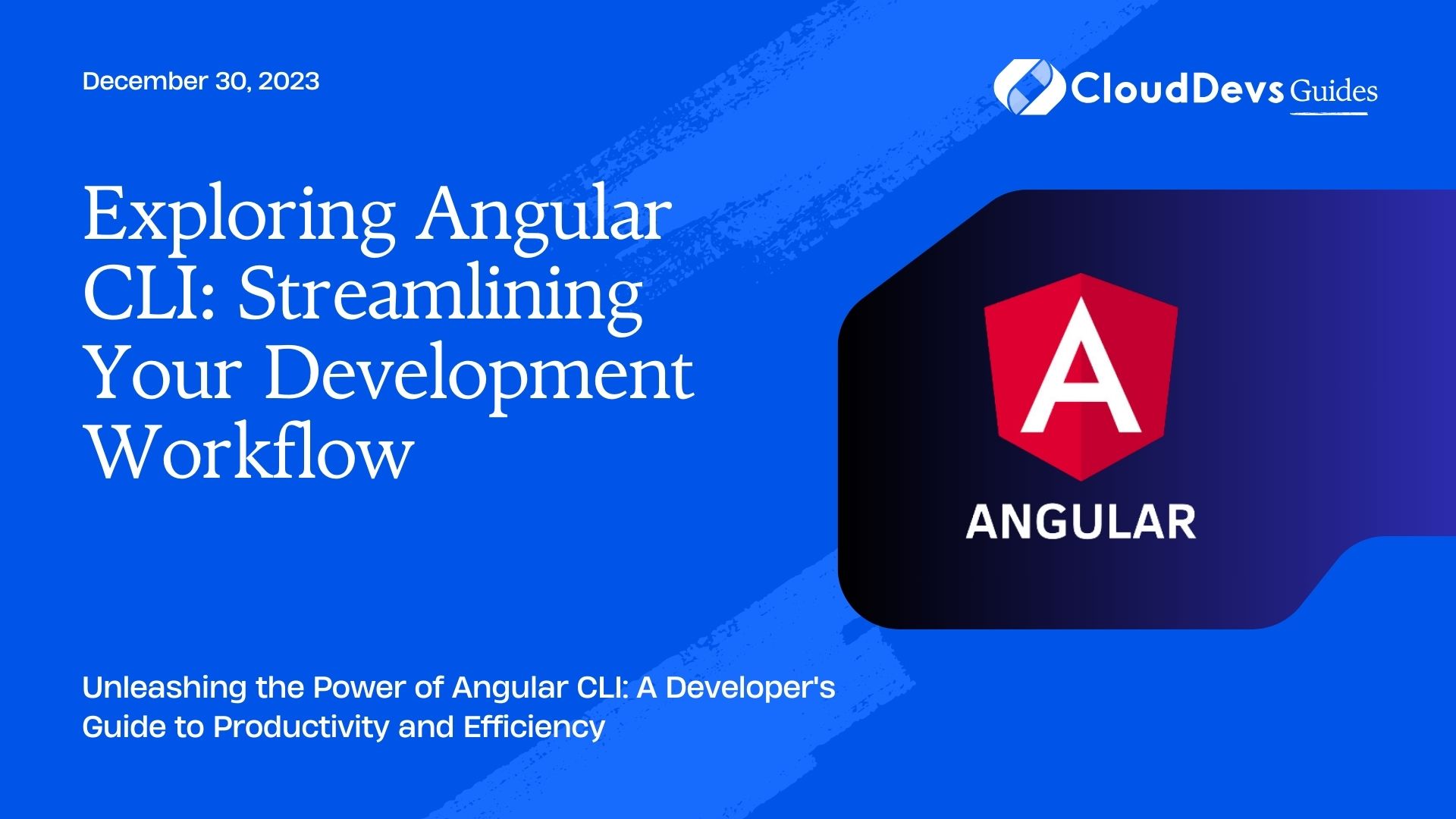Exploring Angular CLI: Streamlining Your Development Workflow
In the fast-paced world of web development, optimizing your workflow is essential to stay ahead of the competition. Angular, a widely used JavaScript framework for building dynamic web applications, offers a fantastic command-line interface (CLI) tool that can significantly streamline your development process. In this blog, we’ll delve into Angular CLI and explore how it empowers developers to create and manage Angular projects efficiently.
Table of Contents
1. What is Angular CLI?
Angular CLI is a command-line interface tool that simplifies and automates various development tasks associated with Angular projects. It provides a set of powerful commands that facilitate project creation, scaffolding components, services, modules, and much more. Angular CLI is built on top of Node.js and npm, which means it’s cross-platform and can be used on Windows, macOS, and Linux.
With Angular CLI, you can avoid the tedious manual setup process and focus on building the actual application. It enforces best practices, reduces errors, and boosts productivity by taking care of the boilerplate code, configuration, and build processes for you.
2. Getting Started with Angular CLI
To begin using Angular CLI, you need to have Node.js and npm installed on your machine. If you haven’t installed them yet, head over to the official Node.js website (https://nodejs.org/) and download the latest stable version for your operating system.
Once you have Node.js and npm installed, you can install Angular CLI globally using the following npm command:
bash npm install -g @angular/cli
After a successful installation, you can create a new Angular project by executing the following command:
bash ng new my-angular-app
The above command will create a new Angular project named “my-angular-app” in a directory with the same name. Angular CLI will prompt you to choose various options, such as whether to include Angular routing, which CSS preprocessor to use (CSS, SCSS, etc.), and whether to enable Angular’s strict mode. Select the appropriate options according to your project requirements.
Once the project is created, navigate to the project directory using the cd command:
bash cd my-angular-app
3. Project Structure
Angular CLI generates a well-organized project structure, providing a clear separation of concerns and following the best practices. Here’s a brief overview of the main directories and files you’ll find in an Angular project:
- src: This directory contains the application’s source code, including components, services, styles, and other assets.
- app: All the main application components, templates, styles, and tests reside in this directory.
- assets: You can place static assets like images, fonts, or configuration files here.
- environments: This directory includes environment-specific configuration files.
- angular.json: The project’s configuration file that specifies build and development settings.
- package.json: The package.json file lists the project’s dependencies and scripts.
- tsconfig.json: TypeScript compiler options and settings are defined here.
- index.html: The main HTML file that loads the application.
- main.ts: The entry point of the application where Angular is bootstrapped.
- styles.scss: The main styles file that imports other style files.
4. Essential Angular CLI Commands
Angular CLI offers a wide range of commands to expedite various development tasks. Let’s explore some of the essential commands that will make your development workflow more efficient.
4.1. Generating Components
Creating components manually can be time-consuming, but with Angular CLI, it’s a breeze. Use the generate component (or simply g c) command followed by the component name to generate a new component:
bash ng generate component my-component
Angular CLI will create a new directory named my-component inside the app directory with the component files (HTML, CSS/SCSS, TypeScript, and test files).
4.2. Generating Services
Services are used to manage shared data and functionality throughout your application. Generate a new service using the generate service (or g s) command:
bash ng generate service my-service
The new service file will be created in the app directory, and don’t forget to provide the service in the providers array of the @Injectable decorator to make it available throughout the app.
4.3. Generating Modules
Angular CLI can also help you generate modules to organize your application into logical blocks. Use the generate module (or g m) command to create a new module:
bash ng generate module my-module
The new module file will be created in the app directory, and it’s recommended to specify the module’s components, services, and other declarations in the generated file.
5. Building the Application
When you’re ready to deploy your Angular application, use the build command to create a production-ready build:
bash ng build --prod
This command will generate optimized and minified files in the dist directory, which you can then upload to your web server.
6. Serving the Application
During development, you can use the serve command to run your application locally:
bash ng serve
By default, the application will be available at http://localhost:4200/. You can also add the –open flag to automatically open the application in your default browser.
7. Configuration and Customization
Angular CLI allows you to customize various aspects of your project through the angular.json file. You can change the default build options, add or modify build configurations, and even define environment-specific settings. Customizing your project becomes crucial when you need to integrate external libraries, modify the build process, or add custom scripts.
Conclusion
Angular CLI is a game-changer for developers working with Angular projects. It simplifies project setup, improves development speed, and encourages best practices. In this blog, we’ve only scratched the surface of what Angular CLI can do. As you delve deeper into Angular development, exploring the CLI’s vast capabilities will undoubtedly boost your productivity and streamline your workflow.
So, why wait? Dive into the world of Angular CLI and experience a whole new level of development efficiency! Happy coding!
Table of Contents