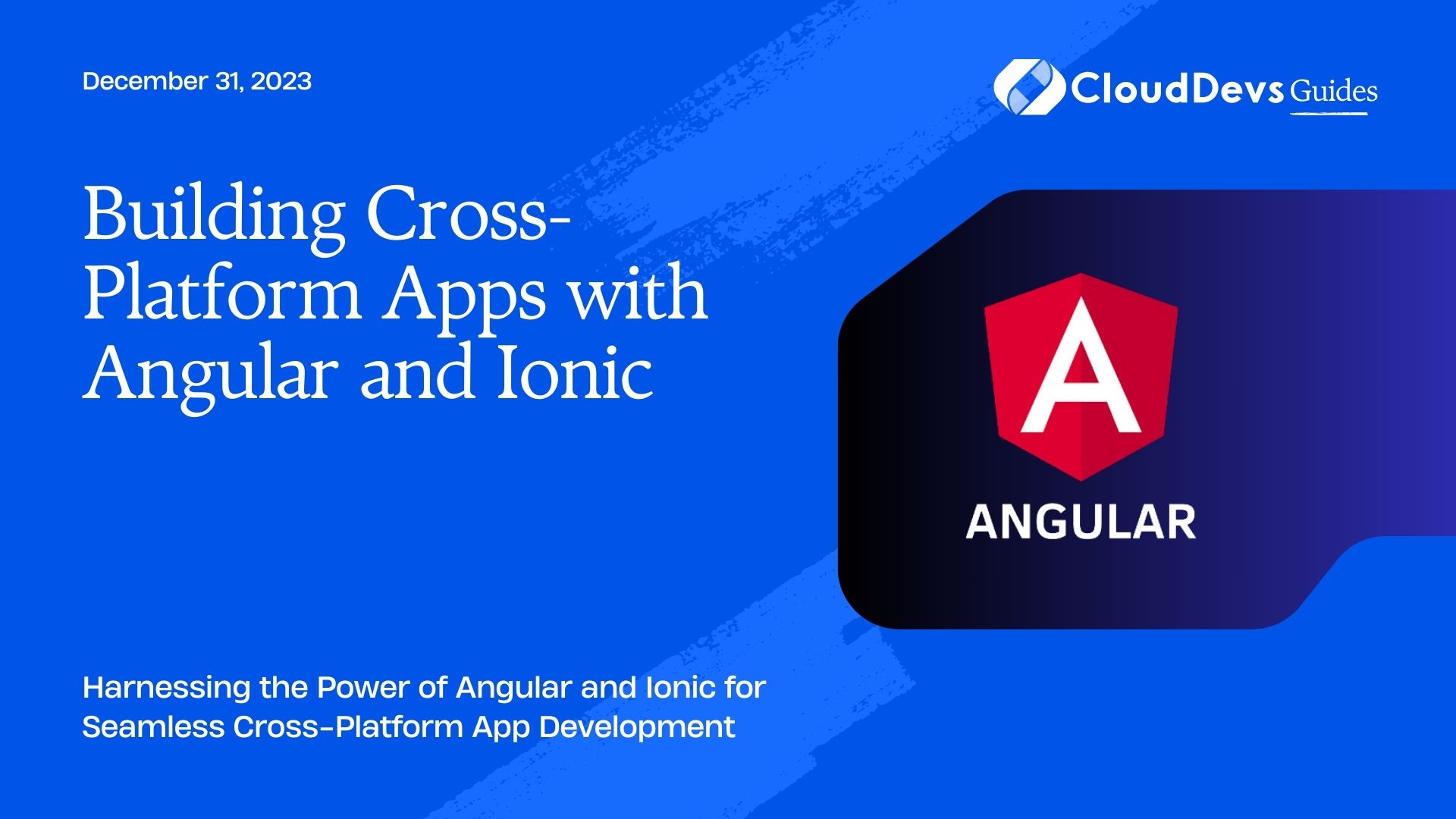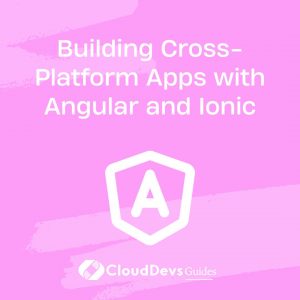Building Cross-Platform Apps with Angular and Ionic
In today’s fast-paced digital world, creating mobile and web applications that work seamlessly across multiple platforms is essential for reaching a wider audience and providing a consistent user experience. Angular and Ionic, two powerful and open-source frameworks, have become a popular choice for building cross-platform apps.
Table of Contents
This blog post will guide you through the process of building cross-platform apps with Angular and Ionic. We’ll explore the key concepts, tools, and code samples that will help you kickstart your app development journey.
1. Introduction to Angular and Ionic
1.1. What is Angular?
Angular is a popular open-source web application framework developed by Google. It’s widely used for building dynamic and interactive web applications. Angular uses TypeScript, a superset of JavaScript, which adds static typing and other advanced features to help developers write more reliable code.
1.2. What is Ionic?
Ionic is an open-source framework for building cross-platform mobile applications using web technologies such as HTML, CSS, and JavaScript. Ionic is built on top of Angular, which makes it an excellent choice for developers familiar with Angular.
Ionic provides a library of pre-designed UI components that are optimized for mobile devices, enabling developers to create stunning and responsive user interfaces effortlessly.
2. Setting Up Your Development Environment
Before diving into Angular and Ionic app development, you need to set up your development environment. Here are the steps to get you started:
2.1. Install Node.js and npm
Angular and Ionic both rely on Node.js and npm (Node Package Manager). Download and install them from the official website if you haven’t already: Node.js Official Website
2.2. Install Angular CLI
Angular CLI (Command Line Interface) is a powerful tool that simplifies Angular application development. Install it globally using npm:
bash npm install -g @angular/cli
2.3. Install Ionic CLI
Ionic CLI is your go-to tool for creating and managing Ionic projects. Install it globally using npm:
bash npm install -g @ionic/cli
3. Creating a New Angular-Ionic Project
Now that your development environment is set up, you can create a new Angular-Ionic project. Here’s how to do it:
3.1. Create a New Ionic Angular Project
Open your terminal and run the following command:
bash ionic start myApp blank --type=angular
This command creates a new Ionic project named myApp using the blank template and Angular as the framework. You can choose different templates depending on your project requirements.
3.2. Navigate to Your Project
Change your working directory to the newly created project folder:
bash cd myApp
4. Building the User Interface (UI)
One of the strengths of Ionic is its rich set of UI components. Let’s take a closer look at how to build your app’s user interface using Ionic components and Angular templates.
4.1. Understanding Ionic Components
Ionic offers a wide range of UI components like buttons, cards, modals, and tabs that you can use to create a visually appealing and responsive user interface. To use an Ionic component, simply add its HTML tag to your template.
For example, to create a button, you can use the <ion-button> tag:
html <ion-button color="primary">Click Me</ion-button>
Ionic components come with various attributes and properties that you can customize to suit your design and functionality requirements.
4.2. Using Angular Templates
Angular templates allow you to dynamically generate HTML based on your component’s data and logic. You can use template interpolation ({{ }}) and directives like *ngFor and *ngIf to control the rendering of elements in your templates.
Here’s an example of using template interpolation to display a dynamic message:
html
<h1>Hello, {{ username }}!</h1>
In this example, the {{ username }} expression will be replaced with the value of the username property from your component.
5. Implementing Business Logic
Now that you have a basic understanding of building the UI, it’s time to implement the business logic of your app. Angular provides services to manage your app’s functionality and data.
5.1. Leveraging Angular Services
Angular services are a way to organize and share code that doesn’t belong in a specific component. Services can be used to fetch data from APIs, perform calculations, or manage state.
Here’s how you can create an Angular service using the Angular CLI:
bash ng generate service data
This command generates a service named data that you can use to centralize data-related operations in your app. You can then inject this service into your components to access its functionality.
6. Cross-Platform Testing and Debugging
One of the advantages of using Ionic is the ability to test your app across multiple platforms during development. Ionic provides tools to help you with testing and debugging.
6.1. Using Ionic DevApp
Ionic DevApp is a mobile app that allows you to test your Ionic app live on your device as you develop. It provides a real-time preview of your app and supports hot reloading, making it easy to see your changes instantly.
To use Ionic DevApp, install it on your mobile device and connect it to your development environment. You can then preview your app on various devices and platforms.
6.2. Debugging with Chrome DevTools
When building web-based Ionic apps, you can use Chrome DevTools to debug your application. You can set breakpoints, inspect variables, and step through your code to identify and fix issues.
To open Chrome DevTools, simply run your app in a browser and right-click to select “Inspect” or use the shortcut Ctrl+Shift+I (Windows/Linux) or Cmd+Option+I (Mac).
7. Deploying Your App
After developing and testing your cross-platform app, it’s time to deploy it to the app stores and web servers.
7.1. Preparing for Production
Before deployment, make sure to optimize your app for production. This includes minifying your JavaScript and CSS files, enabling production mode, and configuring any necessary environment variables.
You can build your production-ready app by running:
bash ionic build --prod
7.2. Publishing to App Stores
To publish your app to the Apple App Store and Google Play Store, you’ll need to follow their respective guidelines and submit your app for review. This process includes creating app icons, writing descriptions, and setting up pricing.
For web deployment, you can host your app on platforms like Firebase, Netlify, or GitHub Pages, depending on your preferences and requirements.
Conclusion
In this blog post, we’ve explored the process of building cross-platform apps with Angular and Ionic. We covered the fundamental concepts, set up your development environment, created an Angular-Ionic project, built the user interface, implemented business logic, and discussed testing, debugging, and deployment.
Angular and Ionic offer a powerful combination for developing cross-platform apps that can reach a wide audience across web and mobile platforms. With their rich ecosystem of tools and components, you can create stunning and feature-rich applications that cater to the demands of today’s tech-savvy users.
So, whether you’re a seasoned developer or just starting your app development journey, give Angular and Ionic a try, and unlock the potential of building cross-platform apps that stand out in the digital landscape. Start building your next big idea today!
Table of Contents