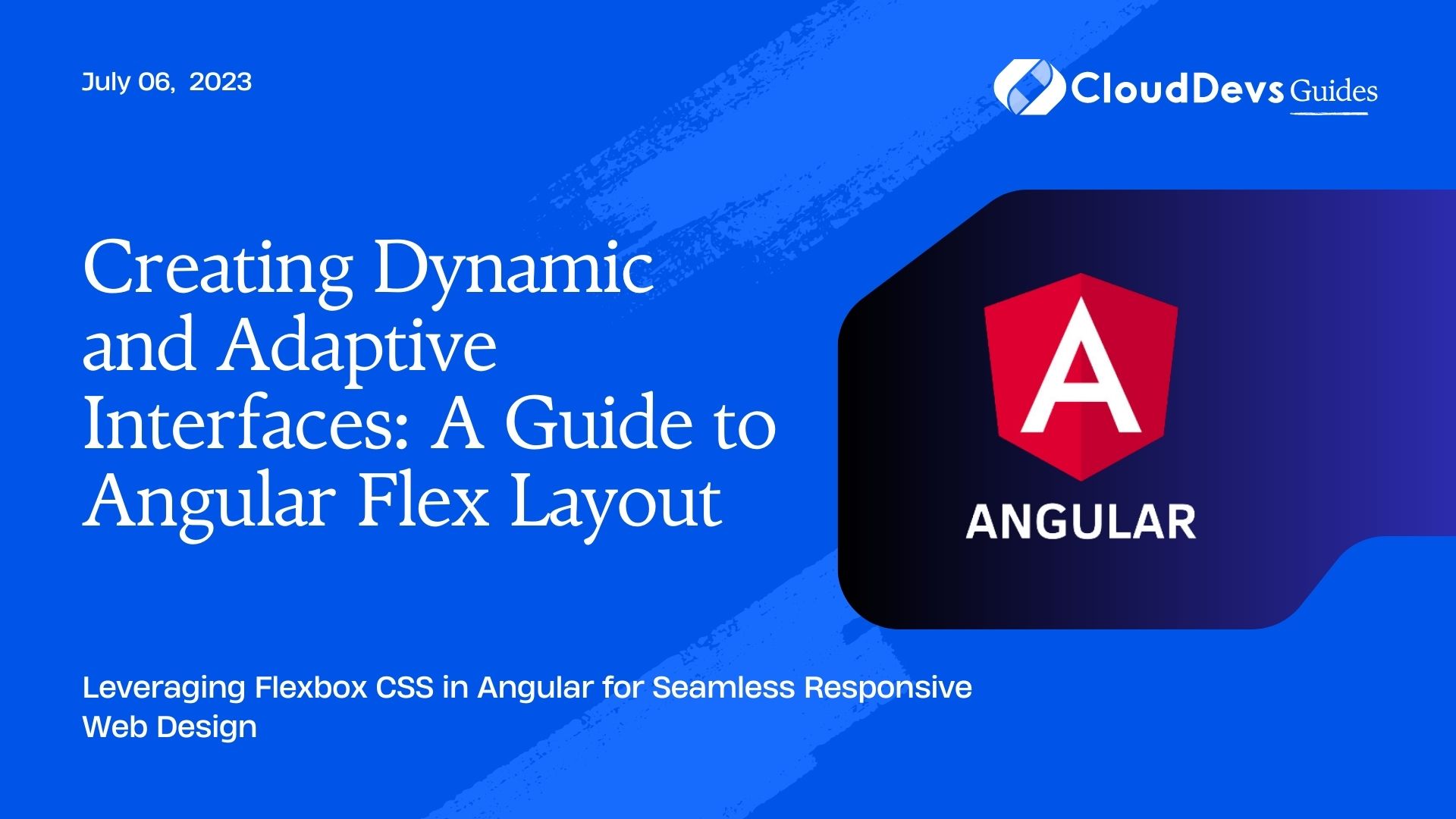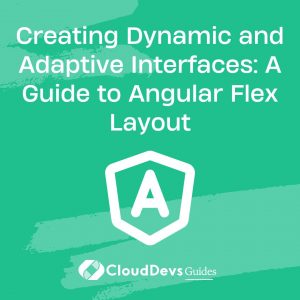Creating Dynamic and Adaptive Interfaces: A Guide to Angular Flex Layout
In the age of diverse device sizes, responsiveness is not just a luxury, but a necessity for any web application. Ensuring your Angular application appears correctly on different screen sizes can be a daunting task. However, Angular Flex Layout comes to the rescue. It offers a powerful layout system with Flexbox CSS. This layout system is a key reason why many businesses opt to hire Angular developers.
Let’s dive deep and understand how we can use Angular Flex Layout to build responsive UIs. We’ll cover the basics of Flexbox CSS, Angular Flex Layout and go through a few examples to demonstrate how you can create complex layouts easily. By the end, you’ll see why many hire Angular developers for their expertise in handling these complexities.
1. What is Angular Flex Layout?
Angular Flex Layout is a library developed by the Angular team to provide a sophisticated layout API using Flexbox CSS. The Flex Layout engine intelligently adjusts the layout based on screen size and the available display area. It provides a flexible and responsive solution that allows you to specify different layouts for different screen sizes (XS, SM, MD, LG, and XL).
2. Getting Started with Angular Flex Layout
Before we proceed, you need to have Angular CLI installed. You can check it by running `ng version` in the terminal. If it’s not installed, you can do so by running `npm install -g @angular/cli`.
To use Angular Flex Layout, we need to install it via npm:
```sh npm install @angular/flex-layout @angular/cdk ```
After the installation, you must import the `FlexLayoutModule` in your `app.module.ts`:
```ts
import { FlexLayoutModule } from '@angular/flex-layout';
@NgModule({
imports: [
// Other imports
FlexLayoutModule,
],
// declarations, providers, bootstrap, etc...
})
export class AppModule { }
```
3. Layouts in Angular Flex Layout
Angular Flex Layout provides two directives to manage layouts: `fxLayout` and `fxLayoutAlign`.
The `fxLayout` directive is used to specify the main axis direction. It accepts values such as `row` (default), `column`, `row-reverse`, and `column-reverse`.
```html <div fxLayout="row"> <div>Item 1</div> <div>Item 2</div> <div>Item 3</div> </div> ```
The `fxLayoutAlign` directive aligns the layout content along the main and cross axes. It accepts two arguments: main-axis alignment and cross-axis alignment.
```html <div fxLayout="row" fxLayoutAlign="center center"> <div>Item 1</div> <div>Item 2</div> <div>Item 3</div> </div> ```
4. Building Responsive Layouts
Now that we understand the basics, let’s see how we can build responsive layouts with Angular Flex Layout. Assume we are building a simple e-commerce homepage with a navbar, a sidebar, and a main content area.
4.1. Navbar
```html
<!-- navbar.component.html -->
<div fxLayout="row" fxLayoutAlign="space-between center">
<div>Logo</div>
<div fxLayout="row" fxLayoutGap="10px">
<a>Home</a>
<a>About</a>
<a>Contact</a>
</div>
</div>
```
In the above code, we’re using `fxLayout=”row”` to arrange the logo and navigation links horizontally. `fxLayoutAlign=”space-between center”` ensures that the logo and links are spaced out and vertically aligned.
4.2. Sidebar and Main Content
```html <!-- home.component.html --> <div fxLayout="row" fxLayoutGap="10px" fxLayout.lt-md="column"> <div fxFlex ="25" fxFlex.lt-md="100">Sidebar</div> <div fxFlex="75" fxFlex.lt-md="100">Main Content</div> </div> ```
Here, `fxLayout=”row”` arranges the sidebar and main content in a row. `fxLayout.lt-md=”column”` changes the layout to column for screens less than ‘md’ size. The `fxFlex` directive specifies the size of each element.
5. Handling Screen Sizes
Angular Flex Layout provides six aliases for different screen sizes: `xs`, `sm`, `md`, `lg`, `xl`, and `gt-*`/`lt-*`. You can use these aliases with directives to specify different behaviors for different screen sizes.
Let’s modify our navbar to collapse the links into a dropdown menu on small screens:
```html
<!-- navbar.component.html -->
<div fxLayout="row" fxLayoutAlign="space-between center">
<div>Logo</div>
<div fxLayout="row" fxLayoutGap="10px" fxLayout.xs="column" fxHide.xs="true">
<a>Home</a>
<a>About</a>
<a>Contact</a>
</div>
<div fxHide fxShow.xs="true">
<!-- dropdown menu -->
</div>
</div>
```
`fxHide.xs=”true”` hides the links on ‘xs’ screens, while `fxShow.xs=”true”` shows the dropdown menu only on ‘xs‘ screens.
Conclusion
Angular Flex Layout provides a powerful yet straightforward layout API for Angular applications, making it a compelling reason for businesses to hire Angular developers. With Flex Layout, you can define complex layouts and make them responsive for different screen sizes with ease. However, like any technology, it’s vital to understand the basic concepts before diving into it. This is where the expertise of Angular developers comes into play, providing the necessary know-how to leverage such powerful tools.
Once you’re comfortable with Flexbox CSS and Angular directives, Angular Flex Layout can become a vital tool in your web development toolkit, underlining the value in hiring skilled Angular developers.
We have only scratched the surface in this post. Angular Flex Layout offers even more features like responsive APIs, show & hide directives, and much more. I recommend exploring the [official documentation](https://github.com/angular/flex-layout/wiki/API-Documentation) for a comprehensive understanding of its capabilities. Alternatively, you could hire Angular developers who are already proficient in these topics to fast-track your project.
Happy coding!
Table of Contents