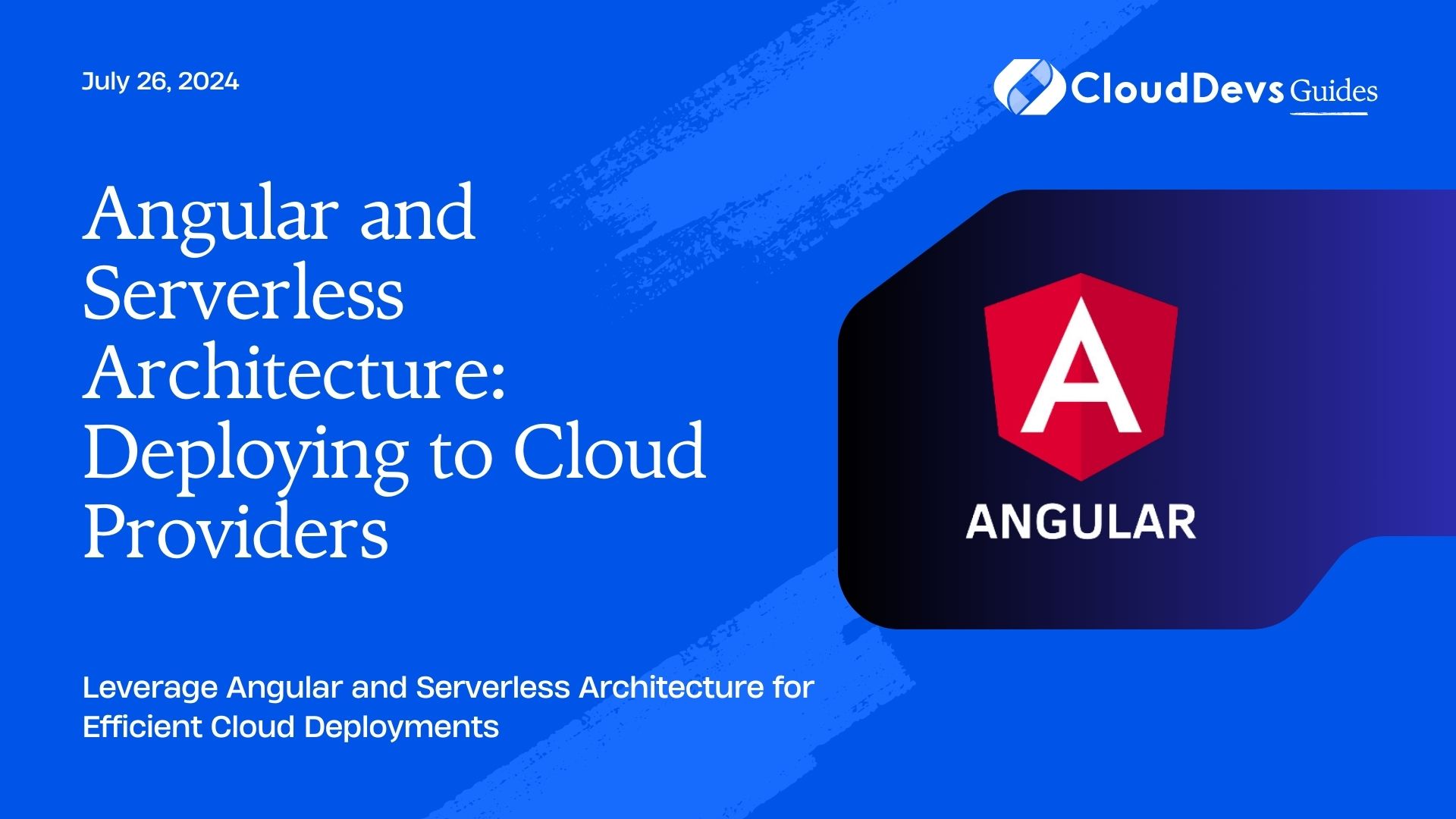Angular and Serverless Architecture: Deploying to Cloud Providers
Serverless architecture has revolutionized the way applications are developed and deployed, especially in the cloud. Unlike traditional architectures, serverless allows developers to focus solely on code without worrying about the underlying infrastructure. This approach is particularly beneficial when deploying Angular applications, as it enhances scalability, reduces operational complexity, and often lowers costs.
This blog explores how Angular can be combined with serverless architecture to efficiently deploy web applications to cloud providers. We’ll discuss the key concepts, walk through practical examples, and demonstrate how to get your Angular app up and running on a serverless platform.
1. Why Choose Serverless for Angular?
Serverless architecture offers several advantages when used with Angular:
– Scalability: Serverless platforms automatically scale your application based on demand.
– Cost Efficiency: Pay only for the resources consumed during execution.
– Reduced Management Overhead: Focus on writing code without managing servers.
Angular, with its modular structure and efficient bundling, pairs well with serverless deployment models, enabling quick, reliable, and scalable web applications.
2. Setting Up an Angular Project for Serverless Deployment
Before deploying your Angular application to a serverless environment, you need to ensure it is properly configured. Below is a step-by-step guide to preparing your Angular app for serverless deployment.
Step 1: Build Your Angular Application
First, you need to build your Angular project for production:
```bash ng build --prod ```
This command creates a `dist` folder containing your production-ready files.
Step 2: Choose a Serverless Platform
Popular serverless platforms include:
– AWS Lambda with Amazon API Gateway
– Azure Functions with Azure Static Web Apps
– Google Cloud Functions with Firebase Hosting
– Netlify or Vercel for quick deployments
Each of these platforms offers unique features and benefits, so choose the one that best fits your needs.
3. Deploying Angular to AWS Lambda with API Gateway
AWS Lambda is a popular choice for deploying serverless applications. Here’s how you can deploy an Angular app using AWS Lambda and API Gateway.
Step 1: Set Up AWS CLI
Ensure that you have the AWS CLI installed and configured on your machine:
```bash aws configure ```
Step 2: Use the Serverless Framework
Install the Serverless Framework, which simplifies deploying to AWS:
```bash npm install -g serverless ```
Step 3: Create a Serverless Service
In your Angular project directory, create a new Serverless service:
```bash serverless create --template aws-nodejs --path my-service cd my-service ```
Step 4: Configure the Service
Modify the `serverless.yml` file to deploy your Angular app:
```yaml
service: angular-app
provider:
name: aws
runtime: nodejs18.x
functions:
app:
handler: handler.serve
events:
- http: ANY /
plugins:
- serverless-apigw-binary
```
Step 5: Deploy the Application
Finally, deploy the application to AWS:
```bash serverless deploy ```
Your Angular app will now be accessible via the API Gateway endpoint provided by AWS.
4. Deploying Angular to Azure Functions with Static Web Apps
Azure Functions combined with Static Web Apps is another excellent serverless option for Angular deployments.
Step 1: Set Up Azure CLI
Install and configure the Azure CLI:
```bash az login ```
Step 2: Install Azure Functions Core Tools
Install the Azure Functions Core Tools:
```bash npm install -g azure-functions-core-tools ```
Step 3: Deploy with Azure Static Web Apps
Use the following command to initialize and deploy your Angular app:
```bash az staticwebapp create -n angular-app --source ./dist/angular-app ```
This command will deploy your Angular app to Azure Static Web Apps, providing a URL to access it.
5. Deploying Angular to Google Cloud Functions with Firebase Hosting
Google Cloud Functions with Firebase Hosting provides a seamless way to deploy serverless Angular applications.
Step 1: Set Up Firebase CLI
Install the Firebase CLI:
```bash npm install -g firebase-tools ```
Step 2: Initialize Firebase in Your Project
In your Angular project directory, initialize Firebase:
```bash firebase init ```
Choose `Hosting` and `Functions` during setup.
Step 3: Deploy the Application
Build your Angular project and deploy it:
```bash ng build --prod firebase deploy ```
Your Angular app will be hosted on Firebase, and you can view it at the Firebase Hosting URL.
Conclusion
Combining Angular with serverless architecture simplifies the deployment process, making it easier to scale and manage your web applications. Whether you’re using AWS Lambda, Azure Functions, or Google Cloud Functions, the serverless approach allows you to focus more on building features and less on managing infrastructure.
By following the steps outlined in this guide, you can efficiently deploy your Angular applications to the cloud, ensuring they are scalable, cost-effective, and ready to handle the demands of modern web users.
Further Reading:
Table of Contents