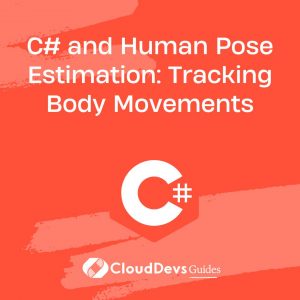C# Q & A
How to install C#?
To start programming in C#, you’ll need to set up your development environment. C# development is closely tied to Microsoft’s Visual Studio IDE, which provides a comprehensive and user-friendly platform for coding, debugging, and managing projects. Here’s a step-by-step guide on how to install C#:
- Download Visual Studio: Begin by downloading the Visual Studio IDE from the official Microsoft website. Microsoft offers both a free Community edition and a paid Professional edition, catering to different needs. You can download the version that suits your requirements.
- Run the Installer: Once the Visual Studio installer is downloaded, run it. The installer will guide you through the installation process. During installation, you can customize the components you want to install. Ensure that you select the “.NET desktop development” workload, as it includes the necessary tools and libraries for C# development.
- Choose Workloads and Individual Components: Visual Studio offers various workloads for different types of development. Select the workloads that match your development goals. For C# development, workloads like “ASP.NET and web development” or “Mobile development with .NET” may be relevant, depending on your project.
- Optional: Visual Studio Code: While Visual Studio is the most popular choice for C# development, you can also use Visual Studio Code, a lightweight and versatile code editor, for C# development. Install the C# extension for Visual Studio Code to get C# support.
- Install Updates: After the installation is complete, it’s essential to keep Visual Studio up to date. Microsoft regularly releases updates with bug fixes and new features. Launch Visual Studio, go to “Help” > “Check for Updates,” and follow the prompts to keep your development environment current.
- Start Coding: With Visual Studio or Visual Studio Code installed and configured, you’re ready to start writing C# code. Create a new project or open an existing one, and begin coding your C# applications.
Installing C# is a straightforward process thanks to the user-friendly tools provided by Microsoft. Whether you choose Visual Studio or Visual Studio Code, you’ll have a powerful development environment at your fingertips, enabling you to build a wide range of C# applications with ease.

Previously at
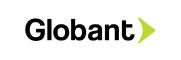

Mexico

GMT-6
Experienced Backend Developer with 6 years of experience in C#. Proficient in C#, .NET, and Java.Proficient in REST web services and web app development.