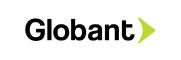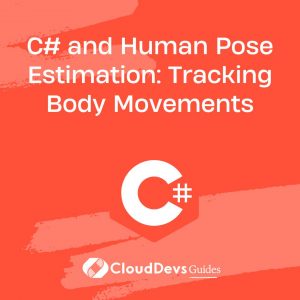How to use the .NET Core CLI to build and run applications?
Using the .NET Core CLI (Command-Line Interface) to build and run C# applications is a straightforward and efficient process. Here’s a step-by-step guide on how to do it:
- Installation: First, ensure that you have the .NET Core SDK installed on your machine. You can download it from the official .NET website (https://dotnet.microsoft.com/download/dotnet-core). Once installed, open your command prompt or terminal.
- Creating a New Project: To create a new C# project, navigate to the directory where you want to create the project and run the following command, replacing “MyApp” with your preferred project name:
``` dotnet new console -n MyApp ```
This command creates a new console application project named “MyApp.”
- Building the Project: After creating the project, navigate to its directory using the `cd` command:
``` cd MyApp ```
To build the project, use the `dotnet build` command:
``` dotnet build ```
This command compiles your C# code and generates the necessary executable files.
- Running the Application: To execute your C# application, use the `dotnet run` command:
``` dotnet run ```
This command runs your application, and you should see the output in the terminal.
- Testing: If your project includes unit tests, you can run them with the `dotnet test` command:
``` dotnet test ```
This command executes all the tests in your project and provides test result summaries.
- Publishing: When you’re ready to publish your application for distribution or deployment, you can use the `dotnet publish` command. This command packages your application and its dependencies for the target platform.
- Cleaning: To clean your project and remove build artifacts, use the `dotnet clean` command:
``` dotnet clean ```
This helps keep your project directory tidy.
By following these steps, you can efficiently build, run, test, and publish C# applications using the .NET Core CLI. It’s a versatile tool that simplifies development tasks and provides cross-platform support, making it an excellent choice for C# developers working on a wide range of projects.