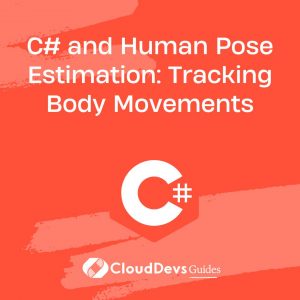C# Q & A
How to create web pages with Razor Pages in C#?
Creating web pages with Razor Pages in C# is a straightforward process that allows you to quickly build dynamic and interactive web applications. Here are the essential steps to create web pages using Razor Pages:
- Set Up Your Project: Start by creating a new ASP.NET Core project in your preferred development environment, such as Visual Studio or Visual Studio Code. Ensure you select the “ASP.NET Core Web Application” template and choose the “Razor Pages” option when prompted.
- Understand the Folder Structure: Razor Pages follow a folder-based convention. Each page typically consists of a pair of files: a `.cshtml` file that contains the HTML markup and Razor syntax, and a `.cshtml.cs` file that contains the C# code-behind logic for the page. These files are organized within folders based on the desired URL structure of your application.
- Create a Razor Page: To create a new web page, add a new Razor Page file with a `.cshtml` extension in the appropriate folder. You can also create the associated code-behind file with a `.cshtml.cs` extension. The code-behind file should inherit from `PageModel`.
- Define Page Models: In the code-behind file, define the page model class, which represents the logic for your page. You can define properties and methods to handle data, user interactions, and business logic. Use attributes like `[BindProperty]` for model binding.
- Use Razor Syntax: In the `.cshtml` file, use Razor syntax to incorporate C# code into your HTML markup. You can use `@` to execute C# code and display dynamic content. Razor syntax allows you to create loops, conditionals, and output variables.
- Handle HTTP Requests: Implement HTTP request handlers in your page model class. For example, you can handle GET requests in the `OnGet` method and POST requests in the `OnPost` method. Use the `Page` class to return page results and data.
- Define Routes: Configure the routing for your Razor Pages by using the `@page` directive at the top of the `.cshtml` file. This directive defines the URL that maps to the page. You can also specify route parameters.
- Layouts and Partial Views: To maintain a consistent layout across your web pages, you can create layout pages and partial views. Layout pages define the overall structure of your site, while partial views can be reused within multiple pages.
- Testing and Debugging: Test your Razor Pages by running your application and navigating to the defined URLs. Use debugging tools to troubleshoot and refine your code.
- Publish Your Application: Once your web pages are ready, you can publish your ASP.NET Core application to a hosting environment to make it accessible to users on the web.
By following these steps, you can efficiently create web pages with Razor Pages in C#. This approach promotes a clean separation of concerns, making it easier to maintain and scale your web application as it grows.

Previously at
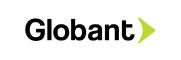

Mexico

GMT-6
Experienced Backend Developer with 6 years of experience in C#. Proficient in C#, .NET, and Java.Proficient in REST web services and web app development.