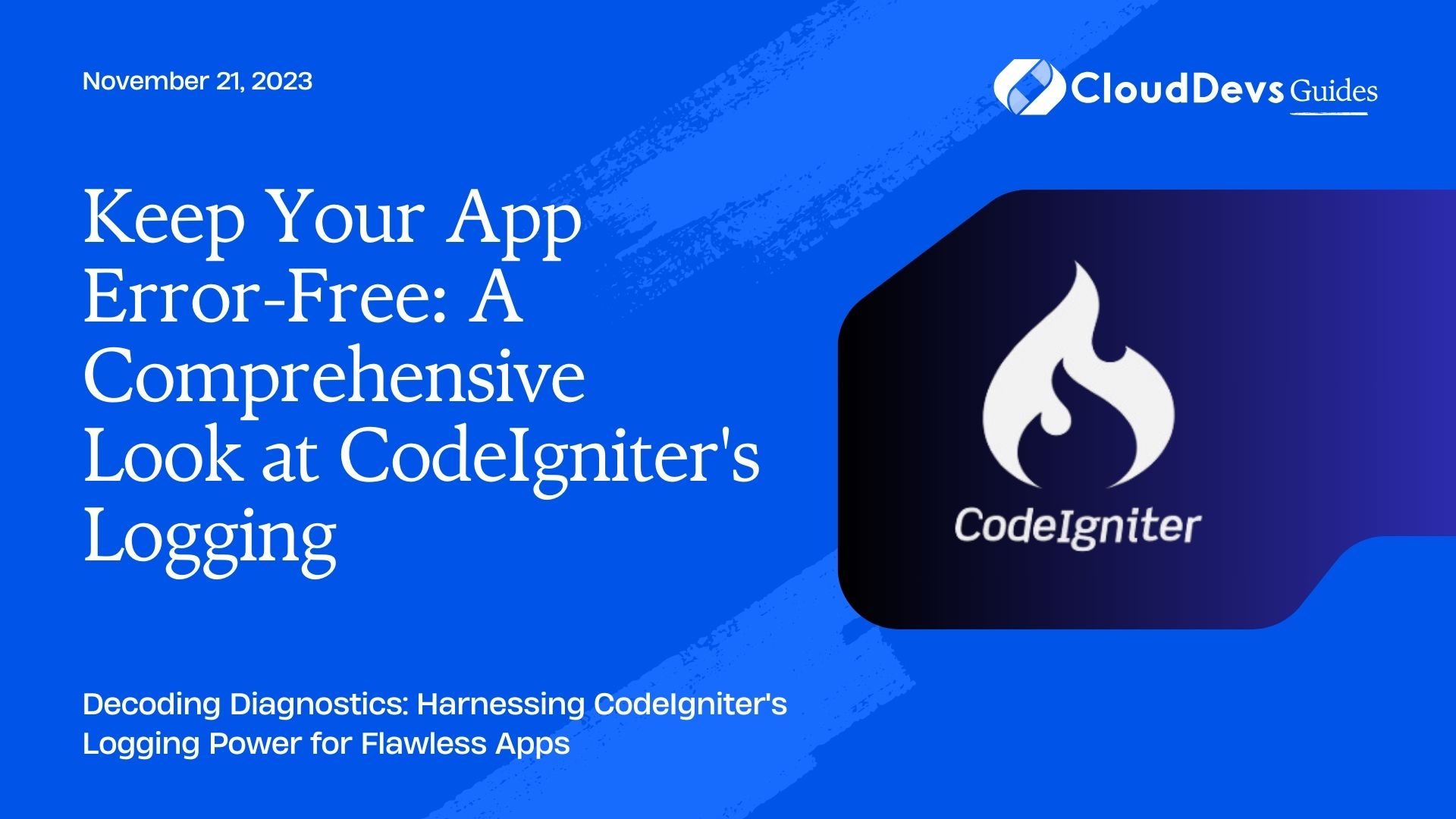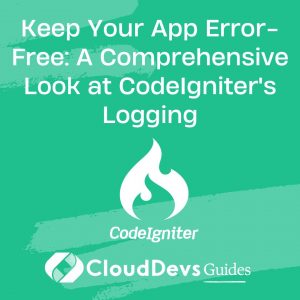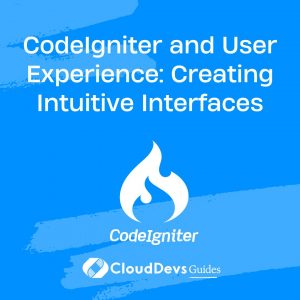Keep Your App Error-Free: A Comprehensive Look at CodeIgniter’s Logging
If you’re developing with the CodeIgniter framework, you already know that tracking application issues is paramount for both debugging during development and monitoring in production. Should you ever feel the need, it’s a great idea to hire CodeIgniter developers to ensure a smoother process. Fortunately, CodeIgniter provides a built-in logging mechanism that can help developers keep a tab on the issues arising in their application.
Table of Contents
In this blog post, we will explore the various levels of error logging in CodeIgniter, how to configure them, and how to retrieve and make sense of these logs.
1. Understanding CodeIgniter’s Logging Levels
CodeIgniter defines several logging levels to cater to the granularity of the information you’d like to capture:
- 0 – Disables logging, Error logging TURNED OFF
- 1 – Error Messages (including PHP errors)
- 2 – Debug Messages
- 3 – Informational Messages
- 4 – All Messages
The higher the number, the more detailed the logs.
2. Configuring Logging Level
To set your desired logging level, open `application/config/config.php` and look for:
```php $config['log_threshold'] = 0; ```
Replace the `0` with any number between 1-4 as per your requirement.
Example:
If you want to log only error messages, set it as:
```php $config['log_threshold'] = 1; ```
File Permissions:
Ensure that the `application/logs/` directory is writable, as this is where CodeIgniter saves the log files. If the directory isn’t writable, your logs won’t be saved.
3. Logging Custom Messages
Besides the automatic logging by CodeIgniter, you can also log custom messages. This is particularly useful for debugging:
```php
log_message('level', 'message');
```
For instance, to log a debug message:
```php
log_message('debug', 'This is a debug message.');
```
4. Understanding Log Files
CodeIgniter creates a new log file every day and names it based on the date, like `log-2023-08-09.php`. The logs inside are appended in the order they occur. A sample entry may look something like:
``` ERROR - 2023-08-09 08:15:00 --> 404 Page Not Found: Images/sample.jpg DEBUG - 2023-08-09 08:15:05 --> User #123 logged in. ```
5. Examples of Using Error Logging Effectively
- Tracking Missing Files or 404s:
By setting the logging level to 1, you can capture 404 errors, helping you identify missing pages or assets.
```php $config['log_threshold'] = 1; ```
- Capturing Database Errors:
Sometimes a misconfigured query might not throw a visible error on your site but will be captured in the logs.
```php
log_message('error', 'Error fetching records for user #123.');
```
- Debugging User Actions:
When testing a new feature, you can set the log threshold to 2 or 3 and capture user actions to understand their flow.
```php
log_message('debug', 'User #123 initiated a password reset.');
```
- Informational Logging:
Maybe you want to capture how often a particular cron job runs or another background task.
```php
log_message('info', 'The weekly database backup has started.');
```
6. Reading and Analyzing the Logs
For smaller applications, you might simply access the logs by opening the relevant file for the day in any text editor. However, as applications grow, using tools like `grep` (on Unix-like systems) or specialized log-analyzing software can help filter and make sense of the data.
Important Tips:
- Size Concern: If your application has a large number of logs, especially at level 4, ensure you periodically backup and clear the logs to avoid using too much disk space.
- Security: Logs might contain sensitive information. Ensure that the logs directory (`application/logs/`) is not publicly accessible via the web.
- Automate: Consider using log management tools or services that can help you analyze, back up, and manage logs seamlessly.
Conclusion
Error logging is like a black box for your application. If something goes wrong, the chances are high that the root cause will be captured in the logs. By effectively using CodeIgniter’s logging capabilities, you can streamline debugging and ensure the optimal functioning of your application. If you’re looking to bolster your team, consider hiring CodeIgniter developers. Whether you’re in the development phase or maintaining a production app, never underestimate the power of good logging practices.
Table of Contents