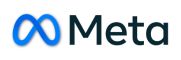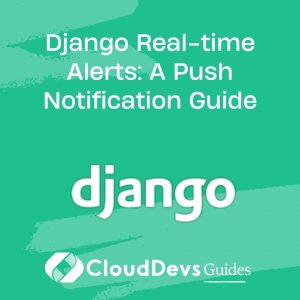Django Real-time Alerts: A Push Notification Guide
In today’s fast-paced digital era, real-time communication and instant updates are expected in many web applications. This is where push notifications come in handy. Push notifications are brief alerts sent to users in real-time, even when they are not actively using your application.
Table of Contents
For Django developers, integrating push notifications can seem like a daunting task. But fear not! In this blog post, we’ll explore how to set up and send push notifications in a Django project.
1. Why Push Notifications?
- Engagement: They keep users engaged by delivering timely updates.
- Retention: Regular updates can bring users back to your app.
- Immediate: They are seen immediately, ensuring users don’t miss out on important information.
2. Methods for Implementing Push Notifications in Django
There are two popular methods:
- Web Push Notifications: These are sent to users through their browsers.
- Mobile Push Notifications: These are sent to users’ mobile devices.
For this article, we’ll focus on Web Push Notifications using Django.
3. Tools and Libraries
To implement push notifications in Django, we’ll use:
- Django: Our primary web framework.
- django-push-notifications: A Django app for storing and managing devices.
- OneSignal: A popular push notification service.
4. Setting up Django with OneSignal
- Install django-push-notifications:
```bash pip install django-push-notifications ```
- Add `’push_notifications’` to `INSTALLED_APPS` in your `settings.py`.
- Run `python manage.py migrate` to create the necessary database tables.
4.1 Integrating OneSignal
- Go to [OneSignal](https://onesignal.com/) and create an account.
- Create a new app and select “Web Push” as the platform.
- Choose your integration method. For Django, the typical choice is “Typical Site”.
- You’ll receive a unique App ID and API Key. Save them.
4.2 Configuring Django
In your `settings.py`, add:
```python
PUSH_NOTIFICATIONS_SETTINGS = {
"ONE_SIGNAL_APP_ID": "Your OneSignal App ID",
"ONE_SIGNAL_API_KEY": "Your OneSignal API Key",
}
```
4.3 Sending Notifications
Here’s a simple view that sends a notification:
```python
from push_notifications.models import WebPushDevice
from push_notifications.webpush import webpush
def send_notification(request):
device = WebPushDevice.objects.get(user=request.user)
payload = {
"head": "Greetings from Django!",
"body": "Here's a real-time update just for you!",
}
webpush(device, payload)
return HttpResponse("Notification Sent!")
```
In this example, when a user accesses this view, they receive a notification. It’s basic but showcases the fundamental process.
4.4 Requesting Permission
Before sending notifications, you need the user’s permission. OneSignal provides a simple prompt for this.
In your base template:
```html
<script src="https://cdn.onesignal.com/sdks/OneSignalSDK.js" async=""></script>
<script>
var OneSignal = window.OneSignal || [];
OneSignal.push(function() {
OneSignal.init({
appId: "Your OneSignal App ID",
});
});
</script>
```
Now, users will see a prompt asking for permission when they visit your site.
4.5 Storing User Devices
When a user grants permission, their browser becomes a “device” you can send notifications to. With `django-push-notifications`, you can easily store and manage these:
```python
from push_notifications.models import WebPushDevice
def store_device(request):
subscription_data = request.POST.get("subscription")
device = WebPushDevice.objects.create(
user=request.user,
subscription_data=subscription_data,
)
return HttpResponse("Device Stored!")
```
Here, you’d collect the `subscription_data` from the frontend after the user grants permission.
Conclusion
Push notifications add a dynamic layer to web applications, allowing for real-time updates and increased user engagement. With Django and tools like OneSignal, the process becomes more accessible and straightforward.
The steps provided are a foundational guide. For advanced use-cases, such as sending targeted notifications or segmenting users, you might need to dig deeper into OneSignal’s documentation and consider additional Django configurations.
By embracing push notifications, you’re taking a step towards making your Django application more interactive and responsive to users’ needs. Happy coding!
Table of Contents