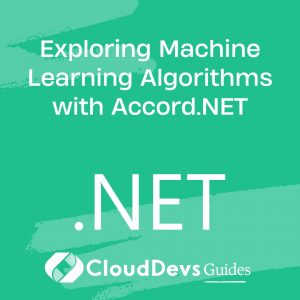Exploring Cross-Platform Mobile Development with Xamarin.Forms
Table of Contents
In the world of mobile app development, creating native apps for different platforms can be a time-consuming and resource-intensive task. Fortunately, Xamarin.Forms offers a compelling solution for building cross-platform mobile applications efficiently. Xamarin.Forms is a popular open-source framework that allows developers to write code once and deploy it across multiple platforms, including iOS, Android, and Windows. In this blog, we will explore the key concepts of Xamarin.Forms, its benefits, and demonstrate how to get started with this powerful tool to streamline your mobile app development process.
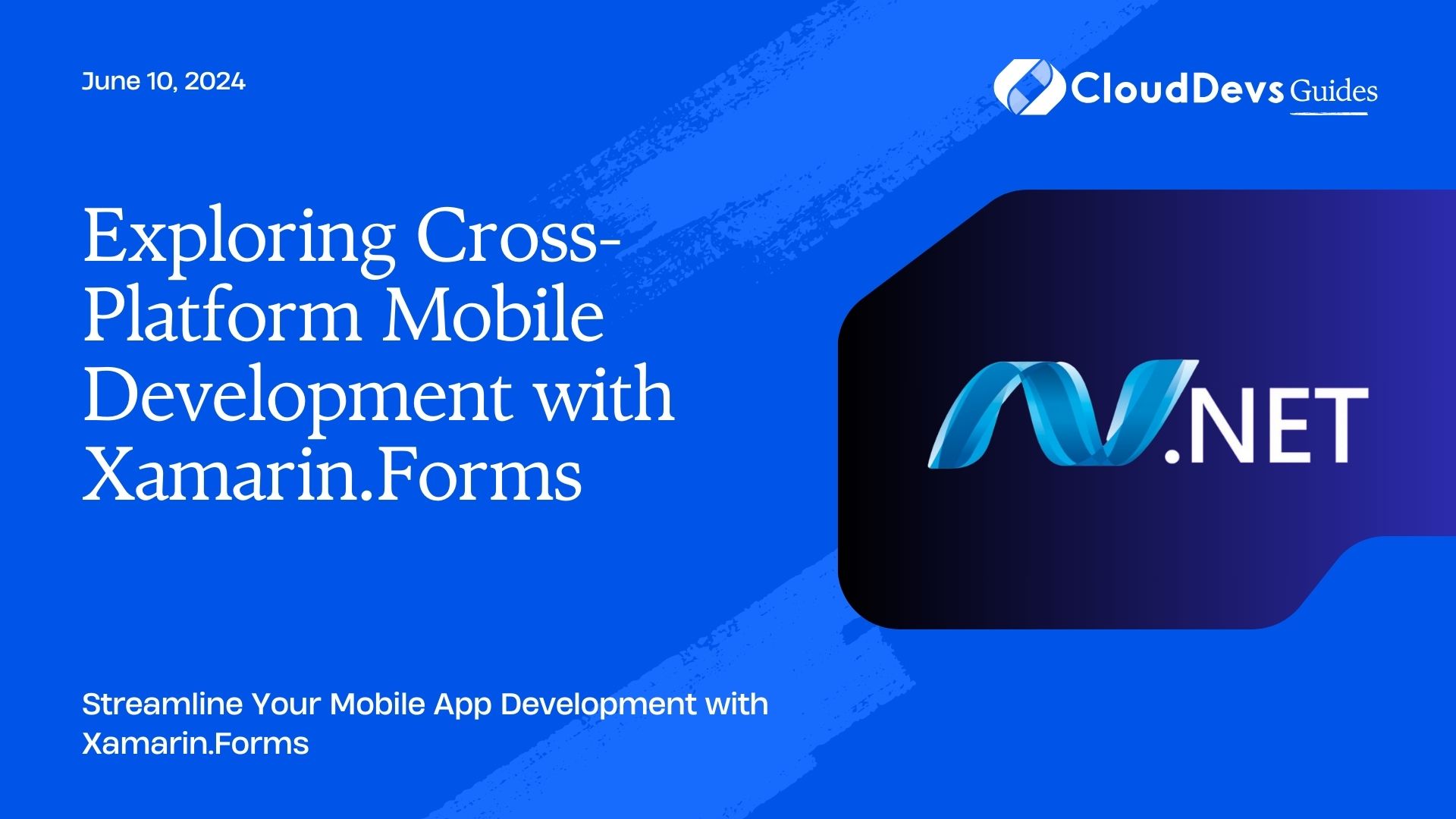
1. What is Xamarin.Forms?
Xamarin.Forms is a part of the Xamarin platform, which was acquired by Microsoft in 2016. It enables developers to create native user interfaces for iOS, Android, and Windows from a single codebase, written in C#. This means that developers can share up to 90% of their code across different platforms, reducing development time and effort significantly. Xamarin.Forms provides a comprehensive set of controls and layouts that abstract the native elements, ensuring a consistent and native-like experience for users on all platforms.
2. Advantages of Xamarin.Forms:
Xamarin.Forms offers several advantages that make it a preferred choice for cross-platform mobile development:
2.1. Code Reusability:
With Xamarin.Forms, you can share a large portion of your codebase across multiple platforms, which leads to faster development and easier maintenance. This not only saves time but also minimizes the chances of introducing platform-specific bugs.
2.2. Native Performance:
Although Xamarin.Forms allows you to write code once, the resulting apps provide a native-like performance on each platform. This is because Xamarin.Forms leverages the native controls and features of the underlying platforms.
2.3. Access to Native APIs:
Xamarin.Forms provides access to native APIs of each platform through a unified and easy-to-use interface. This means that you can leverage the full capabilities of each platform without compromising on functionality.
2.4. Extensive UI Controls:
Xamarin.Forms comes with an extensive set of UI controls, layouts, and templates that can be customized to match the look and feel of each platform. This ensures a consistent and visually appealing user experience.
2.5. Active Community and Support:
Xamarin.Forms has a thriving community of developers and enthusiasts who actively contribute to its growth. This means you can find ample resources, tutorials, and plugins to enhance your app development process.
3. Getting Started with Xamarin.Forms:
Now that we understand the benefits of Xamarin.Forms let’s dive into the basics and learn how to get started with this framework.
3.1. Setting Up the Development Environment:
Before diving into Xamarin.Forms, make sure you have the following tools installed:
3.1.1. Visual Studio or Visual Studio Code:
Visual Studio is a powerful integrated development environment (IDE) by Microsoft that provides excellent support for Xamarin.Forms. Alternatively, if you prefer a lightweight option, you can use Visual Studio Code with the Xamarin extension installed.
3.1.2. Xamarin and Mobile Development with .NET Workload:
During the installation of Visual Studio, make sure to include the “Mobile Development with .NET” workload, which includes Xamarin and necessary tools.
3.2. Creating a New Xamarin.Forms Project:
Once you have your development environment set up, follow these steps to create a new Xamarin.Forms project:
Step 1: Open Visual Studio and click on “Create a new project.”
Step 2: Select “Mobile App (Xamarin.Forms)” as the project template.
Step 3: Choose a suitable project name and location.
Step 4: Select the target platforms (iOS, Android, and Windows) for your app.
Step 5: Choose the UI technology you prefer, such as XAML or C#.
Step 6: Click on “Create” to create the project.
3.3. Understanding the Project Structure:
A typical Xamarin.Forms project consists of the following components:
3.3.1. App.xaml and App.xaml.cs:
The App.xaml file defines the application-level resources and global styles. The App.xaml.cs file contains the application’s entry point and initialization code.
3.3.2. MainPage.xaml and MainPage.xaml.cs:
The MainPage is the default starting page of the application. It contains the user interface elements that users will interact with.
3.3.3. Assets and Resources:
This folder includes images, icons, and other resources that the app uses.
3.3.4. Models, Views, and ViewModels:
These folders organize your application’s code into separate layers, promoting a clean and maintainable architecture.
4. Building User Interfaces with Xamarin.Forms:
One of the core aspects of Xamarin.Forms is building user interfaces that adapt to the specific platform. Let’s explore how to create UI layouts using Xamarin.Forms.
4.1. XAML vs. C#:
Xamarin.Forms allows you to create user interfaces using either XAML or C#. XAML is an XML-based markup language that provides a declarative way to define UI elements, while C# allows you to create UI elements programmatically. Choose the approach that suits your development style and team preferences.
4.2. Creating a Simple Login Page:
Let’s create a simple login page using XAML:
xml
<ContentPage xmlns="http://xamarin.com/schemas/2014/forms"
xmlns:x="http://schemas.microsoft.com/winfx/2009/xaml"
x:Class="YourApp.Views.LoginPage">
<StackLayout Margin="20">
<Entry Placeholder="Username" />
<Entry Placeholder="Password" IsPassword="True" />
<Button Text="Login" Clicked="OnLoginClicked" />
</StackLayout>
</ContentPage>
In this code sample, we use a StackLayout to stack the Entry and Button elements vertically, creating a simple login form.
4.3. Handling User Input:
To handle the button click event, switch to the code-behind file (LoginPage.xaml.cs) and add the event handler:
csharp
private void OnLoginClicked(object sender, EventArgs e)
{
string username = entryUsername.Text;
string password = entryPassword.Text;
// Your login logic here
}
5. Navigating Between Pages:
In a real-world app, you will likely need multiple pages and navigate between them. Xamarin.Forms provides an intuitive way to achieve this using the NavigationPage and PushAsync methods.
5.1. Creating a New Page:
Create a new content page named HomePage.xaml, similar to how we created the LoginPage.xaml.
5.2. Implementing Navigation:
To navigate from the login page to the home page after successful login, update the event handler in LoginPage.xaml.cs:
csharp
private async void OnLoginClicked(object sender, EventArgs e)
{
string username = entryUsername.Text;
string password = entryPassword.Text;
// Your login logic here
// Navigate to the home page if login is successful
if (LoginSuccessful)
{
await Navigation.PushAsync(new HomePage());
}
}
6. Accessing Native APIs:
One of the strengths of Xamarin.Forms is its ability to access native APIs of each platform. This allows you to leverage platform-specific features and functionalities.
6.1. Platform-Specific Dependency Service:
Xamarin.Forms provides a DependencyService class that enables you to register and resolve platform-specific implementations.
6.2. Creating a Simple Platform-Specific Toast:
Create an interface named IToastService in the shared project:
csharp
public interface IToastService
{
void ShowToast(string message);
}
6.3. Implementing the Toast Service for Each Platform:
In the platform-specific projects (iOS, Android, UWP), implement the IToastService interface:
iOS:
csharp
[assembly: Dependency(typeof(ToastService_iOS))]
namespace YourApp.iOS
{
public class ToastService_iOS : IToastService
{
public void ShowToast(string message)
{
// Implement iOS-specific toast here
}
}
}
Android:
csharp
[assembly: Dependency(typeof(ToastService_Android))]
namespace YourApp.Droid
{
public class ToastService_Android : IToastService
{
public void ShowToast(string message)
{
// Implement Android-specific toast here
}
}
}
UWP:
csharp
[assembly: Dependency(typeof(ToastService_UWP))]
namespace YourApp.UWP
{
public class ToastService_UWP : IToastService
{
public void ShowToast(string message)
{
// Implement UWP-specific toast here
}
}
}
6.4. Using the Toast Service:
Now, you can use the IToastService interface in the shared code:
csharp
void OnLoginClicked(object sender, EventArgs e)
{
// Your login logic here
// Show a toast message after successful login
if (LoginSuccessful)
{
DependencyService.Get<IToastService>().ShowToast("Login successful!");
}
}
Conclusion
Xamarin.Forms is a powerful cross-platform mobile development framework that offers numerous benefits for creating native apps across iOS, Android, and Windows. Its code reusability, native performance, access to native APIs, and extensive UI controls make it a preferred choice for developers. By following the steps and examples in this blog, you can start exploring the world of cross-platform mobile development with Xamarin.Forms and build high-quality apps efficiently.
In conclusion, Xamarin.Forms empowers developers to unleash their creativity without being tied down to platform-specific limitations, resulting in faster development cycles, cost-effective solutions, and delighted users across multiple platforms. So, what are you waiting for? Start exploring Xamarin.Forms today and unlock the true potential of cross-platform mobile development. Happy coding!