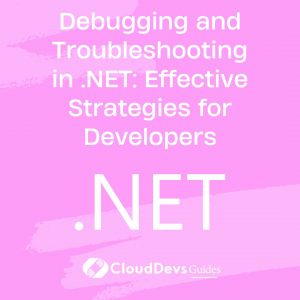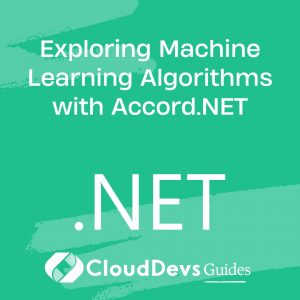Debugging and Troubleshooting in .NET: Effective Strategies for Developers
Table of Contents
Debugging is an essential skill for every software developer. It is the process of identifying and fixing issues or bugs in your code. While writing code, it’s inevitable to encounter errors and unexpected behavior. That’s where debugging and troubleshooting come into play. In this blog, we will explore effective strategies, valuable tips, and useful tools to help you debug and troubleshoot your .NET applications efficiently.
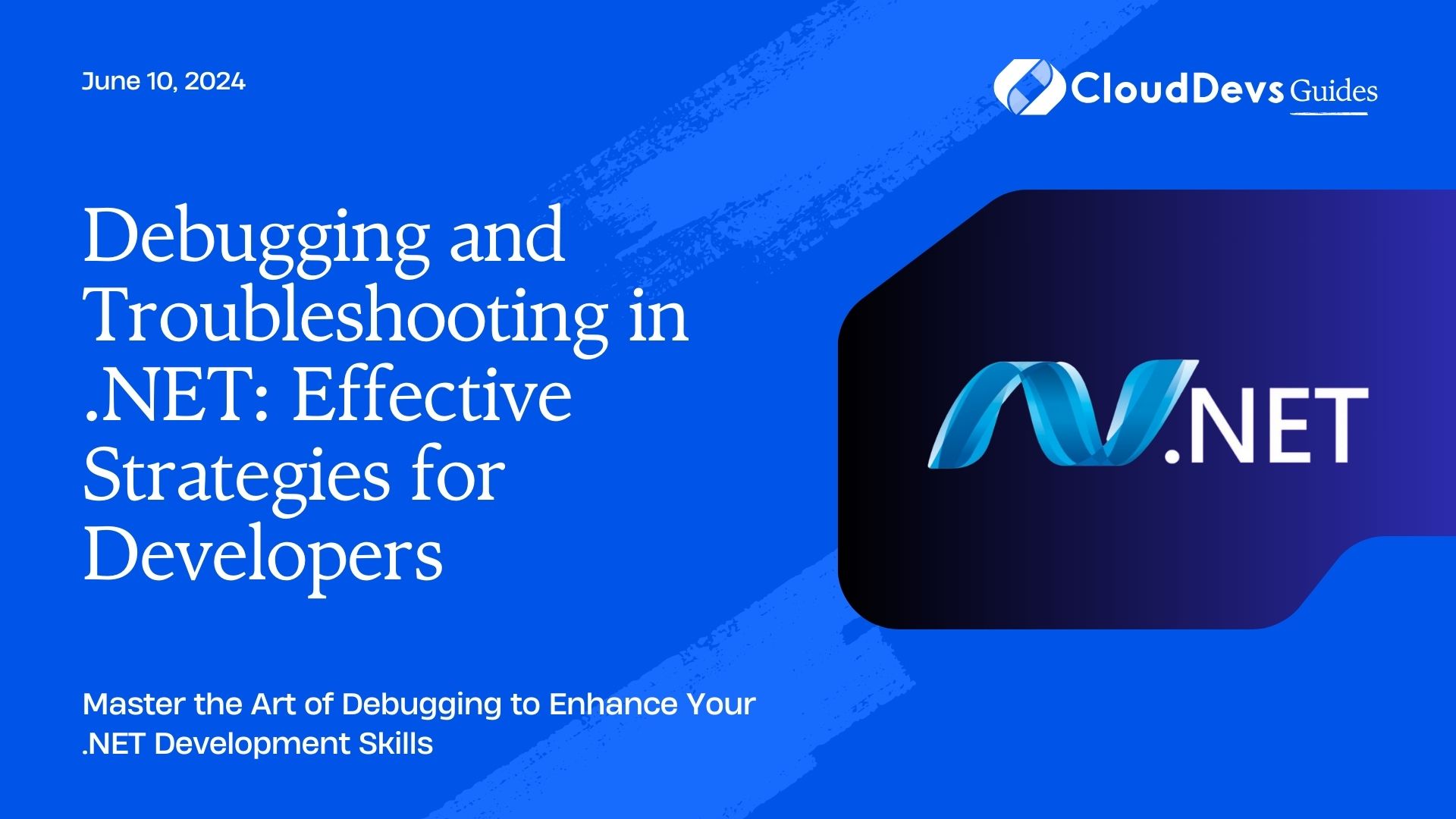
1. The Importance of Debugging and Troubleshooting
1.1. Why Debugging Matters?
Debugging is crucial because it allows developers to:
Identify and fix errors: Debugging helps locate issues in the code, such as logic errors, null references, and improper data handling. Fixing these problems ensures that your code runs smoothly and produces the expected results.
Understand the code flow: By stepping through your code during debugging, you can gain a deeper understanding of how it works. This knowledge is valuable for optimizing performance, enhancing functionality, and avoiding future bugs.
Increase productivity: Efficient debugging techniques save time and effort by quickly pinpointing and resolving issues. This enables developers to deliver high-quality code and meet project deadlines.
1.1.1 The Challenges of Debugging in .NET
While debugging in .NET, developers often face the following challenges:
Complex environment: .NET applications are built using multiple layers, frameworks, and libraries, making it challenging to trace the flow of execution.
Distributed systems: Debugging becomes more complex when dealing with distributed systems, microservices, or cloud-based applications.
Asynchronous programming: Handling asynchronous code and debugging it can be tricky, as the flow of execution may not be linear.
2. Effective Strategies for Debugging and Troubleshooting
2.1. Understanding Debugging Tools in Visual Studio
Visual Studio, the popular integrated development environment (IDE) for .NET, provides powerful debugging tools that streamline the debugging process. Some key features include:
2.1.1. Breakpoints and Stepping Through Code
Breakpoints allow you to pause the execution of your code at a specific line and examine the state of variables and objects. Stepping through code (step into, step over, and step out) helps you trace the flow of execution and understand how your code behaves.
Code Sample 1: Setting Breakpoints
csharp
int CalculateSum(int a, int b)
{
int sum = a + b; // Set a breakpoint on this line
return sum;
}
2.1.2: Watch Windows and Immediate Window
Watch windows enable you to monitor the value of variables, expressions, and objects in real-time during debugging. The immediate window allows you to execute code and evaluate expressions directly.
Code Sample 2: Using Watch Window
csharp
int CalculateSum(int a, int b)
{
int sum = a + b;
int product = a * b;
// Add variables to the watch window to monitor their values
// You can also evaluate expressions like "sum + product" in the watch window
return sum;
}
2.1.3: Exception Handling and Break on Exception
Visual Studio provides options to handle exceptions gracefully during debugging. You can configure breakpoints to break when specific exceptions are thrown, allowing you to investigate and fix the problem.
3. Tips and Best Practices for Effective Debugging
3.1. Isolating the Issue
3.1.1: Reproducing the Problem
To effectively debug an issue, it’s crucial to reproduce the problem consistently. Identify the specific conditions or steps that trigger the bug, as this will help isolate the faulty code.
3.1.2: Narrowing Down the Scope
Once you can reproduce the problem, narrow down the scope of the issue. Comment out or disable sections of your code to identify the specific code block causing the error.
3.2. Logging and Diagnostic Tools
3.2.1. Leveraging Logging Frameworks
Integrating a logging framework like Serilog or NLog into your application can provide valuable insights into the flow of execution, variable values, and error messages. Properly implemented logging can significantly simplify the debugging process.
Code Sample 3: Logging with Serilog
csharp
using Serilog;
class Program
{
static void Main()
{
Log.Logger = new LoggerConfiguration()
.WriteTo.Console()
.CreateLogger();
Log.Information("Application starting");
// Your code here
Log.Information("Application stopping");
Log.CloseAndFlush();
}
}
3.2.2. Profiling and Performance Monitoring
Profiling tools help identify performance bottlenecks in your code. Tools like Visual Studio Profiler or dotTrace allow you to measure memory consumption, execution time, and identify areas that require optimization.
Conclusion
Debugging and troubleshooting in .NET are essential skills for every developer. By mastering effective strategies, utilizing the debugging tools available in Visual Studio, and adopting best practices, you can streamline your development process, save time, and deliver high-quality code.
Remember, debugging is not just about fixing bugs; it’s an opportunity to enhance your understanding of your codebase and become a more proficient developer. Happy debugging!