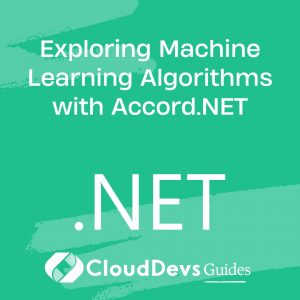Building Desktop Applications with Universal Windows Platform (UWP)
Table of Contents
Universal Windows Platform (UWP) is a framework provided by Microsoft that enables developers to create applications that run across a wide range of Windows devices, including desktops, tablets, and even Xbox. With UWP, you can build modern, responsive, and user-friendly desktop applications that take full advantage of the Windows ecosystem. This article delves into the key aspects of UWP for desktop application development and provides practical examples of how to get started.
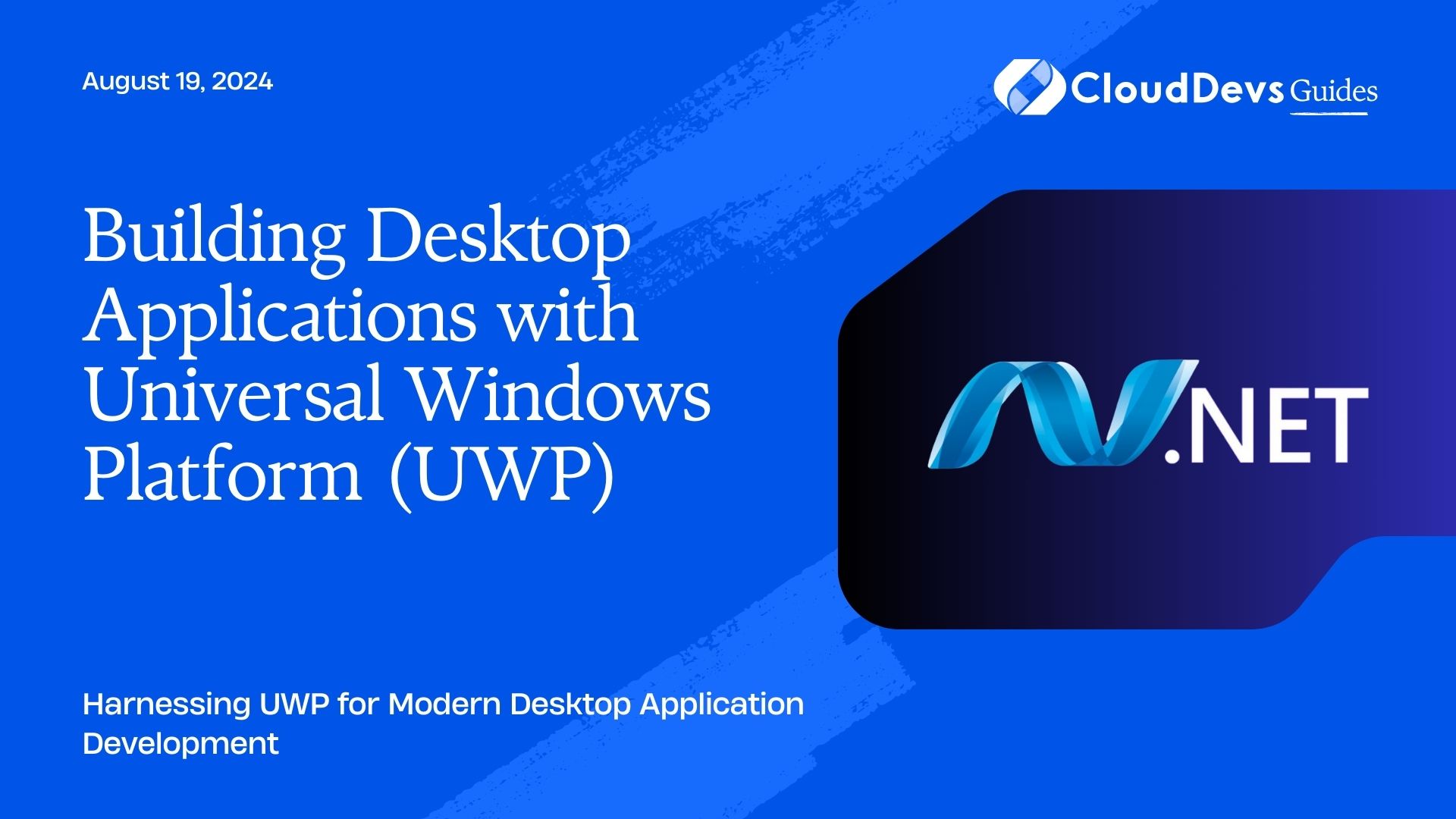
Understanding Universal Windows Platform (UWP)
UWP is designed to provide a consistent application development experience across various Windows devices. It offers a unified API that allows applications to adapt to different screen sizes, resolutions, and device capabilities. UWP apps are distributed through the Microsoft Store, making them easy to deploy and update.
Getting Started with UWP for Desktop Applications
1. Setting Up Your Development Environment
To start developing UWP applications, you’ll need to set up your development environment with Visual Studio. Ensure that you have the latest version of Visual Studio installed along with the UWP development workload.
Example: Creating a New UWP Project
Open Visual Studio and create a new project:
– Select “Create a new project.”
– Choose “Blank App (Universal Windows)” from the project templates.
– Configure your project settings and click “Create.”
2. Designing the User Interface
UWP applications use XAML (Extensible Application Markup Language) for designing the user interface. XAML provides a flexible way to define the layout, controls, and styling of your application.
Example: Creating a Simple UI with XAML
Here’s how you might design a basic user interface with a button and a text block.
```xml
<Page
x:Class="MyUWPApp.MainPage"
xmlns="http://schemas.microsoft.com/winfx/2006/xaml/presentation"
xmlns:x="http://schemas.microsoft.com/winfx/2006/xaml"
xmlns:local="using:MyUWPApp">
<Grid Background="{ThemeResource ApplicationPageBackgroundThemeBrush}">
<Button x:Name="myButton" Content="Click Me" HorizontalAlignment="Center" VerticalAlignment="Center" Click="MyButton_Click"/>
<TextBlock x:Name="myTextBlock" Text="Hello, UWP!" HorizontalAlignment="Center" VerticalAlignment="Top" Margin="0,50,0,0"/>
</Grid>
</Page>
```
3. Implementing Application Logic
UWP applications use C# for backend logic. You can handle user interactions, manage application state, and implement business logic within your code-behind files.
Example: Handling Button Click Event
Here’s how you might handle a button click event to update the text block.
```csharp
using Windows.UI.Xaml;
using Windows.UI.Xaml.Controls;
namespace MyUWPApp
{
public sealed partial class MainPage : Page
{
public MainPage()
{
this.InitializeComponent();
}
private void MyButton_Click(object sender, RoutedEventArgs e)
{
myTextBlock.Text = "Button Clicked!";
}
}
}
```
4. Handling Application Lifecycle
UWP apps have a specific lifecycle that you need to manage, including handling app launch, suspension, and resuming.
Example: Managing App Lifecycle
Here’s how you might handle the app suspension and resume events.
```csharp
protected override void OnSuspending(object sender, SuspendingEventArgs e)
{
var deferral = e.SuspendingOperation.GetDeferral();
// Save application state and stop any background activity
deferral.Complete();
}
protected override void OnResuming(object sender, object e)
{
// Restore application state and resume activities
}
```
5. Deploying and Updating Your Application
UWP applications are distributed via the Microsoft Store, which provides a seamless way to deploy and update your app. You can package your app using Visual Studio and submit it to the Microsoft Store.
Example: Creating an App Package
In Visual Studio:
– Select “Project” > “Store” > “Create App Packages.”
– Follow the prompts to configure your app package and create the .appxupload file.
Conclusion
Universal Windows Platform (UWP) provides a robust framework for building modern desktop applications that can run across a variety of Windows devices. With its unified API, powerful tools, and integration with the Microsoft Store, UWP offers a versatile and efficient way to develop high-quality applications. Leveraging UWP’s capabilities will help you create responsive, user-friendly, and future-proof desktop applications.