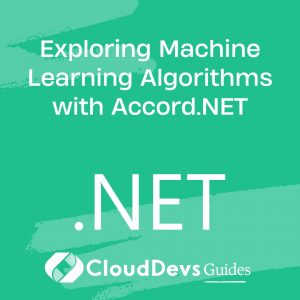Developing Desktop Applications with Windows Presentation Foundation (WPF)
Table of Contents
In the world of desktop application development, Windows Presentation Foundation (WPF) has emerged as a powerful and versatile framework. With its rich set of features, flexible architecture, and a declarative programming model, WPF allows developers to create visually stunning and highly interactive applications for the Windows platform. This blog post will delve into the fundamentals of WPF, explore its key features, discuss its architecture, and provide code samples to help you get started on your journey of building desktop applications with WPF.

1. Introduction to WPF
1.1. What is Windows Presentation Foundation?
Windows Presentation Foundation (WPF) is a graphical subsystem in the .NET framework that provides a unified programming model for building visually appealing user interfaces in desktop applications. It was introduced by Microsoft as a successor to Windows Forms, with a focus on modernizing the UI development experience and enabling rich media integration.
1.2. Key Features of WPF:
XAML: WPF uses eXtensible Application Markup Language (XAML) as its declarative markup language, allowing developers to define the UI elements and their properties in a separate XML-based file.
Data Binding: WPF provides robust data binding capabilities, allowing developers to establish a dynamic connection between the UI elements and the underlying data source.
Styles and Templates: WPF allows the creation of reusable styles and templates to customize the appearance and behavior of UI controls.
Animation and Transitions: WPF supports rich animations and transition effects, enabling developers to create engaging and interactive user experiences.
2D and 3D Graphics: WPF provides powerful graphics capabilities, including support for vector graphics, hardware acceleration, and 3D rendering.
Commanding: WPF introduces the Commanding model, which decouples user actions from the logic that performs the action, promoting a more modular and testable code structure.
MVVM Pattern: WPF is well-suited for the Model-View-ViewModel (MVVM) pattern, which facilitates a separation of concerns and promotes code reusability and testability.
2. Understanding the WPF Architecture
2.1. XAML: The Language of WPF:
XAML is a markup language used in WPF to define the structure and appearance of the UI elements. It allows developers to create a hierarchical tree of UI elements and set their properties in a declarative manner. Here’s a simple example of a XAML code snippet that defines a button:
xaml <Button Content="Click me!" Width="100" Height="30" />
2.2. Layout and Controls:
WPF provides a wide range of built-in controls and layout panels to create the user interface of an application. Controls such as Button, TextBox, and ListBox are used to capture user input, display data, and enable interaction. Layout panels like StackPanel, Grid, and DockPanel help arrange these controls in a desired layout.
2.3. Data Binding and MVVM Pattern:
One of the standout features of WPF is its robust data binding capabilities. Data binding allows developers to establish a connection between the UI elements and the underlying data source. The Model-View-ViewModel (MVVM) pattern is a popular architectural pattern in WPF that leverages data binding to separate the presentation logic from the underlying data model.
3. Creating Your First WPF Application
3.1. Setting up the Development Environment:
To get started with WPF development, you need to have Visual Studio installed on your machine. Visual Studio provides a powerful set of tools and templates for WPF application development.
3.2. Creating a WPF Project:
Open Visual Studio and follow these steps to create a new WPF project:
Go to “File” > “New” > “Project.”
In the “Create a new project” window, select the “WPF App (.NET Core)” template.
Enter a name for your project and choose a location to save it.
Click “Create” to create the project.
3.3. Designing the User Interface with XAML:
In the newly created project, you’ll find a MainWindow.xaml file. This file contains the XAML markup for the main window of your application. You can open it and start designing the UI by adding controls and setting their properties.
xaml
<Window x:Class="MyWpfApp.MainWindow"
xmlns="http://schemas.microsoft.com/winfx/2006/xaml/presentation"
xmlns:x="http://schemas.microsoft.com/winfx/2006/xaml"
Title="My WPF App" Height="450" Width="800">
<Grid>
<Button Content="Click me!" Width="100" Height="30" />
</Grid>
</Window>
4. Exploring WPF Controls and Styles:
4.1. Basic Controls and Layouts:
WPF offers a rich collection of controls to build intuitive user interfaces. Some commonly used controls include Button, TextBox, CheckBox, ListBox, and ComboBox. Layout panels like StackPanel, Grid, and DockPanel help arrange these controls in various layouts.
4.2. Customizing Control Appearance with Styles:
WPF provides the ability to define custom styles to alter the appearance and behavior of controls. By defining a style, you can easily apply a consistent look and feel to multiple instances of a control throughout your application.
xaml
<Window.Resources>
<Style TargetType="Button">
<Setter Property="Background" Value="LightBlue" />
<Setter Property="Foreground" Value="White" />
<Setter Property="FontSize" Value="14" />
<Setter Property="Margin" Value="5" />
</Style>
</Window.Resources>
4.3. Control Templates for Complete UI Customization:
Control templates in WPF allow you to completely customize the visual structure and behavior of a control. With control templates, you can redefine the control’s appearance by modifying its visual tree.
5. Data Binding and MVVM Pattern in WPF:
5.1. Understanding Data Binding:
Data binding in WPF enables synchronization between a data source and a target UI element. It allows you to establish a relationship between properties of different objects, so changes in one object are automatically reflected in the other.
5.2. Implementing the MVVM Pattern:
The Model-View-ViewModel (MVVM) pattern is widely used in WPF applications. MVVM promotes separation of concerns, making the application easier to maintain and test. It consists of three main components: the Model, the View, and the ViewModel.
6. Working with Resources and Styles:
6.1. Defining and Consuming Resources:
WPF resources provide a way to define shared values that can be reused throughout your application. Resources can include brushes, colors, styles, data templates, and more.
6.2. Creating and Applying Styles:
Styles in WPF allow you to group a set of property values and apply them to multiple controls. They provide a consistent look and feel across your application and promote code reusability.
7. Enhancing User Experience with Animations and Transitions
7.1. Basic Animations in WPF:
WPF offers a powerful animation system that allows you to create dynamic and interactive user experiences. You can animate various properties of UI elements, such as position, size, color, and opacity.
7.2. Creating Transition Effects:
Transition effects in WPF enable smooth and visually appealing transitions between different states of your UI. You can create transitions for layout changes, control visibility, and more.
8. Handling User Input and Commanding:
8.1. Responding to User Actions:
WPF provides various event handlers and commands to handle user input and respond to actions such as button clicks, key presses, and mouse events.
8.2. Implementing Commands:
Commands in WPF decouple the UI element from the logic that performs the action. They allow you to define a command once and reuse it across multiple UI elements.
9. Advanced Topics in WPF
9.1. Data Validation and Error Handling:
WPF provides built-in mechanisms for data validation, allowing you to validate user input and provide meaningful error messages. You can use validation rules, error templates, and data annotations to implement data validation.
9.2. Custom Controls and User Controls:
WPF allows you to create custom controls by extending existing controls or building controls from scratch. Custom controls offer reusability and enable encapsulation of complex functionality.
9.3. Localization and Globalization:
WPF supports localization and globalization, making it easier to create applications that can be easily adapted to different languages and cultures. You can use resource files and localization techniques to provide translations for different languages.
10. Testing and Debugging WPF Applications:
10.1. Unit Testing WPF Applications:
WPF applications can be unit tested using various testing frameworks like MSTest, NUnit, or xUnit. You can write tests to verify the behavior of individual components, view models, or user interface interactions.
10.2. Debugging Techniques for WPF:
Visual Studio provides powerful debugging tools for WPF applications. You can set breakpoints, inspect variables, and use the Visual Studio debugger to step through your code and identify issues.
Conclusion
Windows Presentation Foundation (WPF) empowers developers to create modern and visually stunning desktop applications. Its rich feature set, flexible architecture, and support for data binding and MVVM pattern make it a compelling choice for building robust and scalable applications. By exploring the various aspects of WPF covered in this blog post and leveraging the provided code samples, you can start building your own desktop applications with confidence and deliver exceptional user experiences.