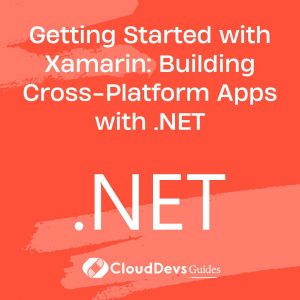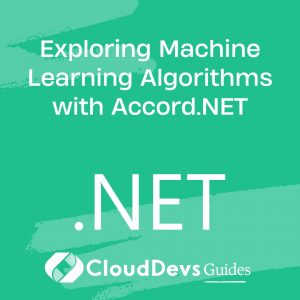Getting Started with Xamarin: Building Cross-Platform Apps with .NET
Table of Contents
In today’s digital era, mobile applications have become an integral part of our lives. With the increasing demand for app development, developers are constantly looking for efficient ways to build applications that can run on multiple platforms without sacrificing performance or user experience. This is where Xamarin, a powerful cross-platform development framework, comes into play. Xamarin allows you to build native mobile apps for iOS and Android using C# and .NET, offering a seamless development experience. In this guide, we will walk you through the steps, tools, and code samples to help you get started with Xamarin and build cross-platform apps with .NET.
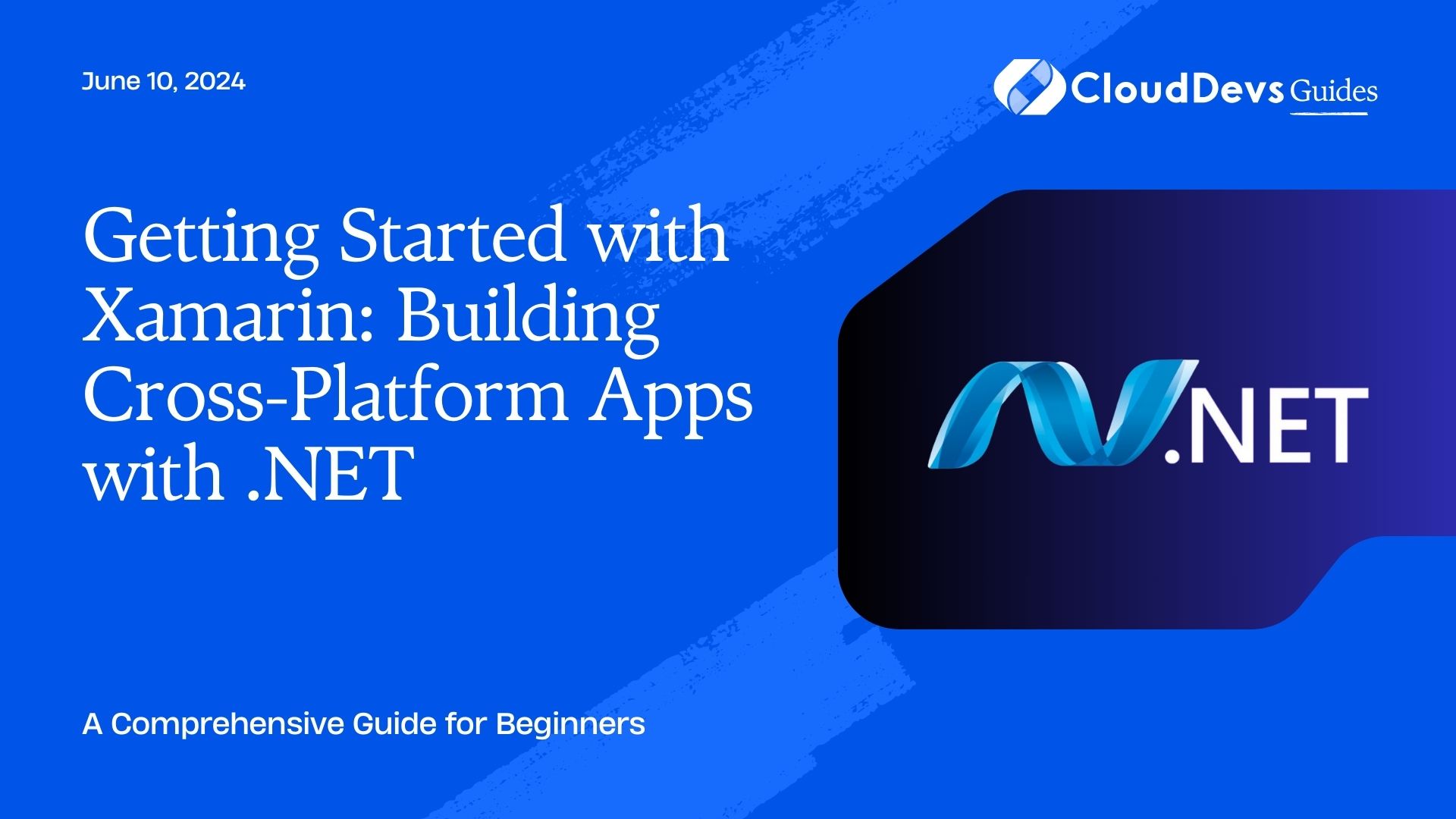
1. What is Xamarin?
Xamarin is an open-source framework that allows developers to build native mobile apps for iOS, Android, and Windows using a single codebase. With Xamarin, you can write your app logic in C# and share up to 90% of the code across different platforms. Xamarin offers two approaches for building apps: Xamarin.Forms and Xamarin.Native.
1.1. Xamarin.Forms vs. Xamarin.Native
Xamarin.Forms is a UI toolkit that allows you to create a single, shared user interface using XAML and C#. It provides a set of controls and layouts that render natively on each platform, giving your app a native look and feel. Xamarin.Forms is ideal for building simple apps with a consistent user interface across platforms.
On the other hand, Xamarin.Native allows you to build native user interfaces for each platform separately. It gives you full control over the platform-specific APIs and allows you to create highly customized user experiences. Xamarin.Native is suitable for complex apps that require extensive platform-specific functionality.
1.2. Benefits of Xamarin
There are several benefits of using Xamarin for cross-platform app development:
Code Sharing: Xamarin enables you to share a significant portion of your codebase across platforms, reducing development time and effort.
Native Performance: Xamarin apps leverage the underlying native APIs, providing high performance and responsiveness.
UI Flexibility: With Xamarin.Forms, you can create a single user interface that adapts to different platforms while still maintaining a native look and feel.
Access to Native APIs: Xamarin allows you to access platform-specific APIs and use them in your app.
Large Community and Ecosystem: Xamarin has a vibrant community and an extensive ecosystem of libraries and plugins, making it easier to find solutions and accelerate development.
2. Setting up Xamarin Development Environment
Before diving into Xamarin development, you need to set up your development environment. Here are the steps to get started:
2.1. Installing Visual Studio and Xamarin
To develop Xamarin apps, you need to install Visual Studio, a powerful IDE for .NET development. You can download Visual Studio from the official Microsoft website (link). Make sure to select the workload for mobile development, which includes Xamarin.
During the installation, you will be prompted to install additional components and SDKs required for Xamarin development. Follow the installation wizard and select the desired components.
2.2. Configuring Emulators and Devices
To test your Xamarin apps, you can use emulators or connect physical devices. Visual Studio provides emulators for Android and iOS platforms.
For Android, you can use the Android Emulator, which comes with the Android SDK. Open the Android Virtual Device (AVD) Manager from Visual Studio, create a new emulator, and configure its settings.
For iOS, you can use the iOS Simulator, which is bundled with Xcode. Install Xcode from the Mac App Store and launch the iOS Simulator from Visual Studio.
To test on physical devices, you need to enable Developer Mode on Android and enroll your device for development on iOS. Refer to the official documentation for detailed instructions.
3. Creating Your First Xamarin Project
Now that your development environment is set up, let’s create your first Xamarin project. Follow these steps:
3.1. Xamarin Project Structure
When you create a new Xamarin project, Visual Studio generates a project structure that includes platform-specific projects for each target platform (iOS, Android) and a shared project that contains the shared code and resources.
The shared project is where you write most of your application logic, and it is shared across platforms. The platform-specific projects contain platform-specific code, UI resources, and configurations.
3.2. Creating User Interfaces with XAML
Xamarin uses XAML (eXtensible Application Markup Language) to define the user interface of your app. XAML is a markup language that allows you to define UI elements, layouts, and bindings in a declarative manner.
To create a user interface with XAML, open the MainPage.xaml file in your shared project. You can use the XAML designer in Visual Studio to drag and drop UI controls onto the design surface or directly edit the XAML code.
Here’s an example of a simple login page defined in XAML:
xaml
<ContentPage xmlns="http://xamarin.com/schemas/2014/forms"
xmlns:x="http://schemas.microsoft.com/winfx/2009/xaml"
x:Class="MyApp.MainPage">
<StackLayout VerticalOptions="Center">
<Entry Placeholder="Username" />
<Entry Placeholder="Password" IsPassword="True" />
<Button Text="Login" Clicked="OnLoginClicked" />
</StackLayout>
</ContentPage>
In the above example, we have a StackLayout containing two Entry controls for username and password input, and a Button control for the login action. The VerticalOptions property sets the vertical alignment of the StackLayout.
You can handle events and add logic to your UI elements in the code-behind file (MainPage.xaml.cs). For example, the OnLoginClicked method can be implemented to handle the login button click event.
Conclusion
Xamarin is a powerful framework that enables developers to build cross-platform mobile apps using .NET and C#. In this guide, we covered the basics of Xamarin, setting up the development environment, creating Xamarin projects, building cross-platform user interfaces, accessing native APIs, working with data, testing and debugging, and publishing your app to app stores.
With Xamarin, you can leverage your existing .NET skills to build high-quality, native mobile apps that run on multiple platforms. Whether you choose Xamarin.Forms for rapid development or Xamarin.Native for platform-specific customization, Xamarin offers a flexible and efficient solution for cross-platform app development.
Start your Xamarin journey today and unlock the potential of building cross-platform apps with .NET!