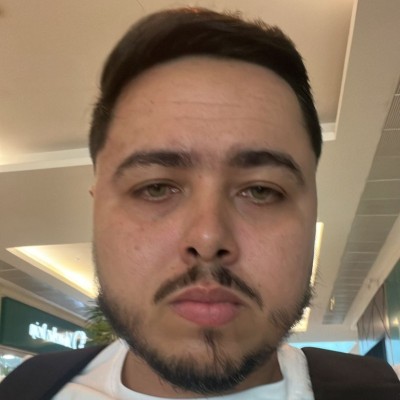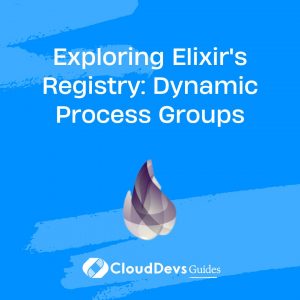How to install Elixir on my machine?
Installing Elixir on your machine is a straightforward process, and it can be done on various operating systems, including Windows, macOS, and Linux. Here’s a step-by-step guide on how to install Elixir:
- Prerequisites: Before you begin, ensure that you have a working internet connection and that your system meets the minimum requirements for Elixir.
- Operating System-Specific Instructions:
– For Windows:
– Download the Elixir installer package for Windows from the official Elixir website.
– Run the installer and follow the on-screen instructions.
– After the installation is complete, open a Command Prompt or PowerShell window and run `elixir –version` to verify the installation.
– For macOS:
– You can use Homebrew to install Elixir on macOS. Open a Terminal window and run `brew install elixir`.
– After the installation is finished, run `elixir –version` to confirm that Elixir is installed.
– For Linux:
– On most Linux distributions, you can use your package manager to install Elixir. For example, on Ubuntu, you can run `sudo apt-get install elixir`. On Fedora, you can use `sudo dnf install elixir`.
– After the installation, verify it by running `elixir –version` in your terminal.
- Installing Erlang: Elixir runs on the Erlang virtual machine (BEAM). Ensure that you have Erlang installed on your system before installing Elixir. Many Elixir installations include Erlang as a dependency, but it’s a good practice to check and install Erlang separately if needed.
That’s it! Once you’ve completed these steps, you should have Elixir successfully installed on your machine. You can start writing and running Elixir programs, and you’ll have access to useful tools like Mix (Elixir’s build tool) and Hex (the package manager) to streamline your development process.