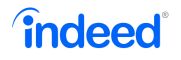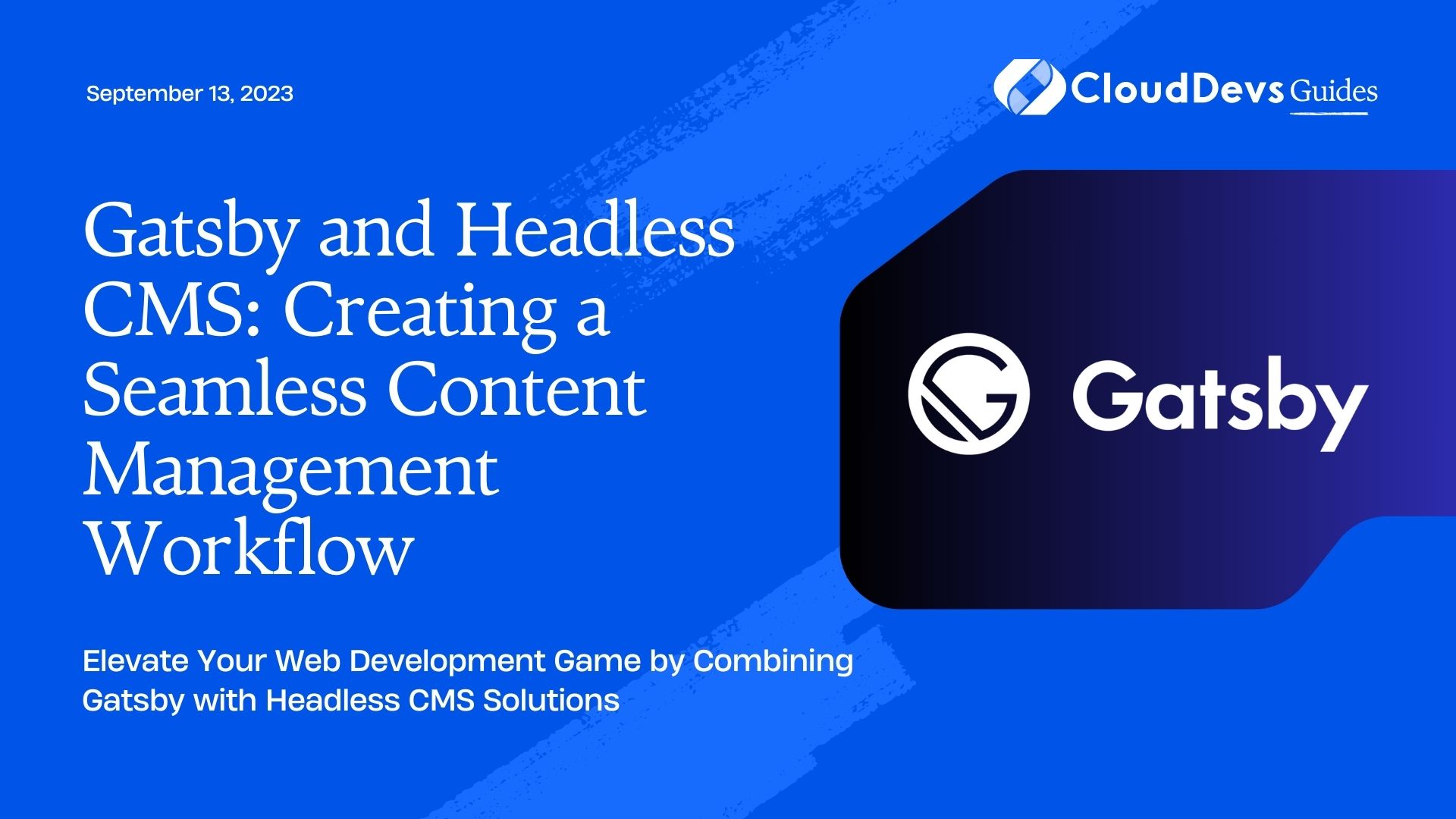Gatsby and Headless CMS: Creating a Seamless Content Management Workflow
In the world of web development, creating a seamless content management workflow is essential for efficient content updates and maintenance. The combination of Gatsby, a popular static site generator, with a headless CMS (Content Management System) can provide a powerful solution for managing and delivering content. In this blog post, we will explore how to integrate Gatsby with a headless CMS and create a streamlined content management workflow. We will cover the benefits, implementation process, and provide code samples to help you get started.
What is Gatsby?
Gatsby is a modern static site generator built on React. It allows developers to create performant, highly optimized websites by generating static HTML, CSS, and JavaScript files that can be served directly from a content delivery network (CDN). Gatsby leverages GraphQL to fetch data from various sources, including CMSs, APIs, and databases, making it a versatile tool for building dynamic websites.
Why Use a Headless CMS?
A headless CMS decouples the content management functionality from the presentation layer of a website. It provides a user-friendly interface for content creators and editors to manage and organize content, while the front-end developers can focus on building interactive and engaging user experiences. By separating content creation and delivery, a headless CMS enables greater flexibility, scalability, and the ability to deliver content to multiple channels and platforms.
Integrating Gatsby with a Headless CMS
To integrate Gatsby with a headless CMS, we need to establish a data flow between the two. Here’s a step-by-step process to create a seamless content management workflow:
Step 1: Choose a Headless CMS
There are several headless CMS options available, each with its own features and capabilities. Some popular choices include Contentful, Sanity, Prismic, and Strapi. Research and select a CMS that best fits your project requirements.
Step 2: Set up a Gatsby Project
Initialize a new Gatsby project or use an existing one. Ensure that you have Node.js and Gatsby CLI installed. Run the following commands:
perl npm install -g gatsby-cli gatsby new my-gatsby-project cd my-gatsby-project
Step 3: Install Dependencies
Install the necessary Gatsby plugins and packages to enable integration with your chosen CMS. For instance, if you are using Contentful, run the following commands:
npm install gatsby-source-contentful gatsby-transformer-remark
Step 4: Configure the CMS Plugin
Configure the CMS plugin in your gatsby-config.js file, providing the necessary credentials or access tokens. Below is an example configuration for Contentful:
javascript
module.exports = {
plugins: [
{
resolve: 'gatsby-source-contentful',
options: {
spaceId: 'YOUR_SPACE_ID',
accessToken: 'YOUR_ACCESS_TOKEN',
},
},
],
}
Step 5: Fetch and Display Content
Use GraphQL queries to fetch content from your headless CMS and display it on your Gatsby site. You can create templates or components to render the content dynamically. Here’s an example of fetching and displaying blog posts:
javascript
import React from 'react'
import { graphql } from 'gatsby'
const BlogPostTemplate = ({ data }) => {
const post = data.contentfulBlogPost
return (
<div>
<h1>{post.title}</h1>
<p>{post.content}</p>
</div>
)
}
export const query = graphql`
query($slug: String!) {
contentfulBlogPost(slug:"$slug") {
title
content
}
}
`
Step 6: Build and Deploy
Build your Gatsby site using gatsby build command and deploy it to your hosting platform or CDN. Your site will be generated as a collection of static files, ready to be served to users.
Conclusion
Combining Gatsby with a headless CMS offers a powerful solution for creating a seamless content management workflow. By leveraging the capabilities of both technologies, you can empower content creators with a user-friendly CMS interface while delivering performant, optimized websites to users. The steps outlined in this blog post provide a starting point for integrating Gatsby with a headless CMS. Experiment with different CMS options, explore more advanced features, and unlock the full potential of this dynamic duo in your web development projects. Happy coding!
Table of Contents