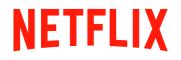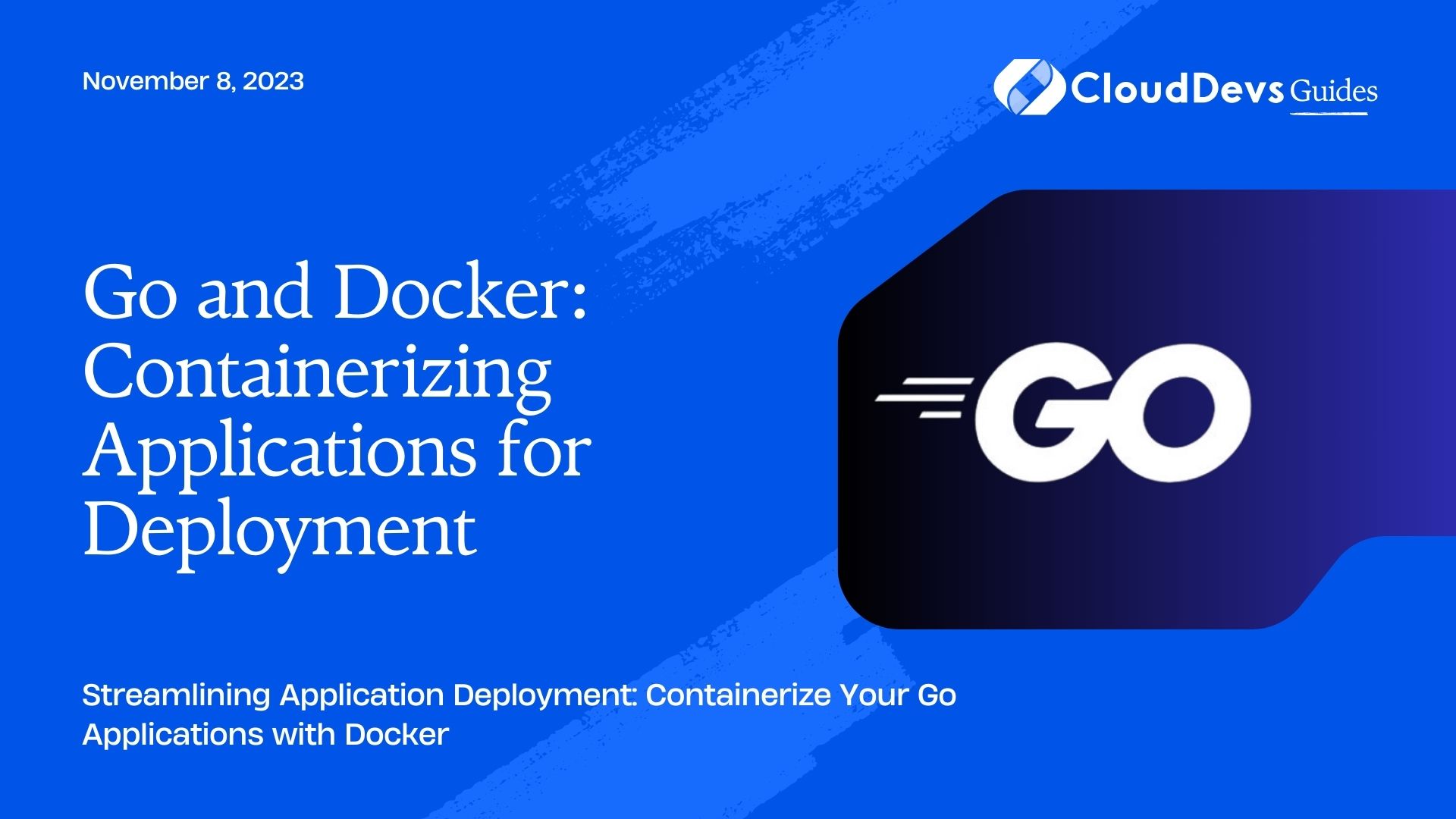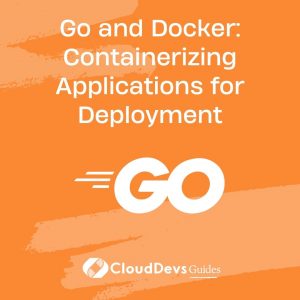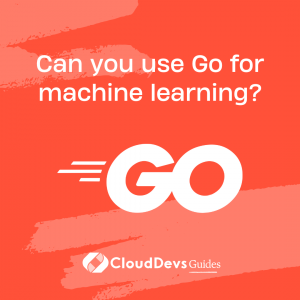Go and Docker: Containerizing Applications for Deployment
In the fast-paced world of software development, deploying applications efficiently and reliably is crucial. Containerization has emerged as a game-changer in this realm, offering a lightweight and consistent environment that encapsulates an application and its dependencies. Among the numerous tools available, Docker stands out as a widely-used platform for creating, managing, and deploying containers. When combined with the power of the Go programming language, developers can achieve seamless and scalable application deployment. This blog post will guide you through the process of containerizing applications using Go and Docker, providing step-by-step instructions, code samples, and best practices.
1. Introduction to Containerization
1.1. What is Containerization?
Containerization is a technology that packages an application and its dependencies, libraries, and configurations into a single unit known as a container. This container is isolated from the host system and other containers, ensuring consistent behavior regardless of the environment. Containers are portable, making it easier to deploy applications across different platforms without worrying about compatibility issues.
1.2. Benefits of Containerization
- Consistency: Containers ensure that applications run the same way across development, testing, and production environments.
- Isolation: Each container operates independently, preventing conflicts between applications and their dependencies.
- Resource Efficiency: Containers share the host OS kernel, consuming fewer resources compared to traditional virtual machines.
- Scalability: Containers can be quickly spun up or down, making them ideal for auto-scaling in response to changing workloads.
- Quick Deployment: Containers encapsulate everything needed to run an application, reducing deployment complexities.
2. Getting Started with Docker
2.1. Installing Docker
To start working with Docker, you’ll need to install it on your system. Visit the Docker website to download and install Docker for your operating system.
2.2. Docker Basics: Images and Containers
Docker uses the concepts of images and containers. An image is a lightweight, stand-alone, and executable software package that includes everything needed to run a piece of software, including the code, a runtime, libraries, and settings. A container is a running instance of an image. It’s isolated from the host and other containers, providing an environment where the application can run consistently.
3. Building a Go Application
3.1. Setting Up a Go Project
Before we dive into containerization, let’s set up a simple Go project:
- Create a new directory for your project: mkdir my-go-app && cd my-go-app
- Initialize a Go module: go mod init my-go-app
3.2. Writing a Simple Go Application
Let’s create a simple Go application that prints “Hello, Container!” to the console:
go
package main
import "fmt"
func main() {
fmt.Println("Hello, Container!")
}
Save this code in a file named main.go within your project directory.
4. Containerizing the Go Application with Docker
4.1. Creating a Dockerfile
A Dockerfile is a script that contains instructions for building a Docker image. Create a file named Dockerfile (without any file extension) in your project directory and add the following content:
docker # Use the official Go image as the base image FROM golang:alpine # Set the working directory inside the container WORKDIR /app # Copy the Go application source code into the container COPY . . # Build the Go application RUN go build -o main . # Set the entry point for the container CMD ["./main"]
This Dockerfile starts from the official Go image, sets the working directory, copies the source code into the container, builds the application, and specifies the entry point.
4.2. Building the Docker Image
Navigate to your project directory in the terminal and build the Docker image using the following command:
bash docker build -t my-go-app .
The -t flag assigns a tag to the image, allowing you to easily reference it.
4.3. Running the Container
Once the image is built, you can run a container based on it:
bash docker run my-go-app
You should see the output: “Hello, Container!”
5. Managing Dependencies in Go and Docker
5.1. Utilizing Go Modules
Go Modules are the official dependency management system for Go projects. They ensure that your application uses the correct versions of dependencies, promoting consistency across different environments.
To initialize Go Modules in your project, you’ve already run go mod init my-go-app. To add dependencies, you can use commands like go get and go mod tidy.
5.2. Optimizing Docker Layers
Each instruction in a Dockerfile creates a new layer. Optimizing Docker layers can significantly reduce image size and build time. A common practice is to group related commands together to minimize the number of layers.
6. Networking and Communication
6.1. Exposing Ports
To communicate with a containerized application, you often need to expose specific ports. Update your Dockerfile to expose a port:
docker # ... (previous Dockerfile content) # Expose port 8080 for the application EXPOSE 8080 CMD ["./main"]
6.2. Inter-Container Communication
Containers can communicate with each other within a Docker network. You can create a network using the docker network create command and attach containers to it using the –network flag.
7. Best Practices for Containerized Go Applications
7.1. Keeping Containers Stateless
In a containerized environment, it’s best to design applications to be stateless. Store persistent data outside the container, such as in a database.
7.2. Logging and Debugging
Implement proper logging within your Go application, and ensure logs are accessible from the host system. Use tools like docker logs to retrieve container logs.
7.3. Security Considerations
Keep your images and containers up to date with the latest security patches. Avoid running containers with unnecessary privileges and follow security best practices for both Go and Docker.
8. Orchestrating with Kubernetes (Optional)
8.1. An Introduction to Kubernetes
Kubernetes is a powerful orchestration tool for managing containerized applications. It automates deployment, scaling, and management of containerized applications.
8.2. Deploying Go Containers in Kubernetes
Creating Kubernetes deployments for your Go applications involves defining YAML manifests that describe how your application should be deployed. These manifests include details about containers, replicas, networking, and more.
Conclusion
In conclusion, containerization with Go and Docker offers a streamlined way to develop, deploy, and manage applications. By following the steps outlined in this blog post, you can harness the power of containerization to create efficient, scalable, and consistent deployment workflows for your Go applications. Whether you’re a seasoned developer or just starting, integrating Go and Docker can greatly enhance your development and deployment processes. So go ahead, containerize your Go applications, and propel your software development journey to new heights.
Table of Contents