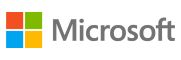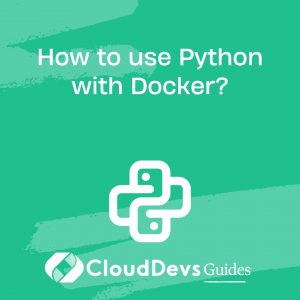How to use Python with Docker?
Using Python with Docker provides an efficient way to create consistent development and deployment environments for your applications. By containerizing your Python application, you can ensure that it runs the same regardless of where Docker is running. Here’s how you can achieve this:
- Create a Dockerfile: This file describes the environment in which your Python application will run. Start by pulling a base Python image. For instance,
```Dockerfile FROM python:3.9 ```
This line pulls the official image for Python 3.9.
- Set a Working Directory: Choose a directory inside the Docker container where your application’s code will reside.
```Dockerfile WORKDIR /app ```
- Install Dependencies: If your Python project has dependencies listed in a `requirements.txt` file, you can install them using pip.
```Dockerfile COPY requirements.txt . RUN pip install --no-cache-dir -r requirements.txt ```
- Copy Application Code: Transfer your Python code into the Docker container.
```Dockerfile COPY . . ```
- Command to Run Application:** Specify the command that will execute when the Docker container starts. For example, if you’re running a Flask app:
```Dockerfile CMD ["flask", "run", "--host=0.0.0.0"] ```
- Building the Docker Image: Navigate to the directory containing the Dockerfile and execute:
```bash docker build -t my-python-app . ```
This command builds an image named `my-python-app` from your Dockerfile.
- Run the Docker Container:** Once the image is built, you can start a container from it:
```bash docker run -p 5000:5000 my-python-app ```
Here, we’re mapping port 5000 inside the container to port 5000 on the host.
Docker offers a way to encapsulate your Python application and its environment, ensuring consistency across various stages of development and deployment. It abstracts platform-specific details, making your applications more portable and your deployments more predictable.