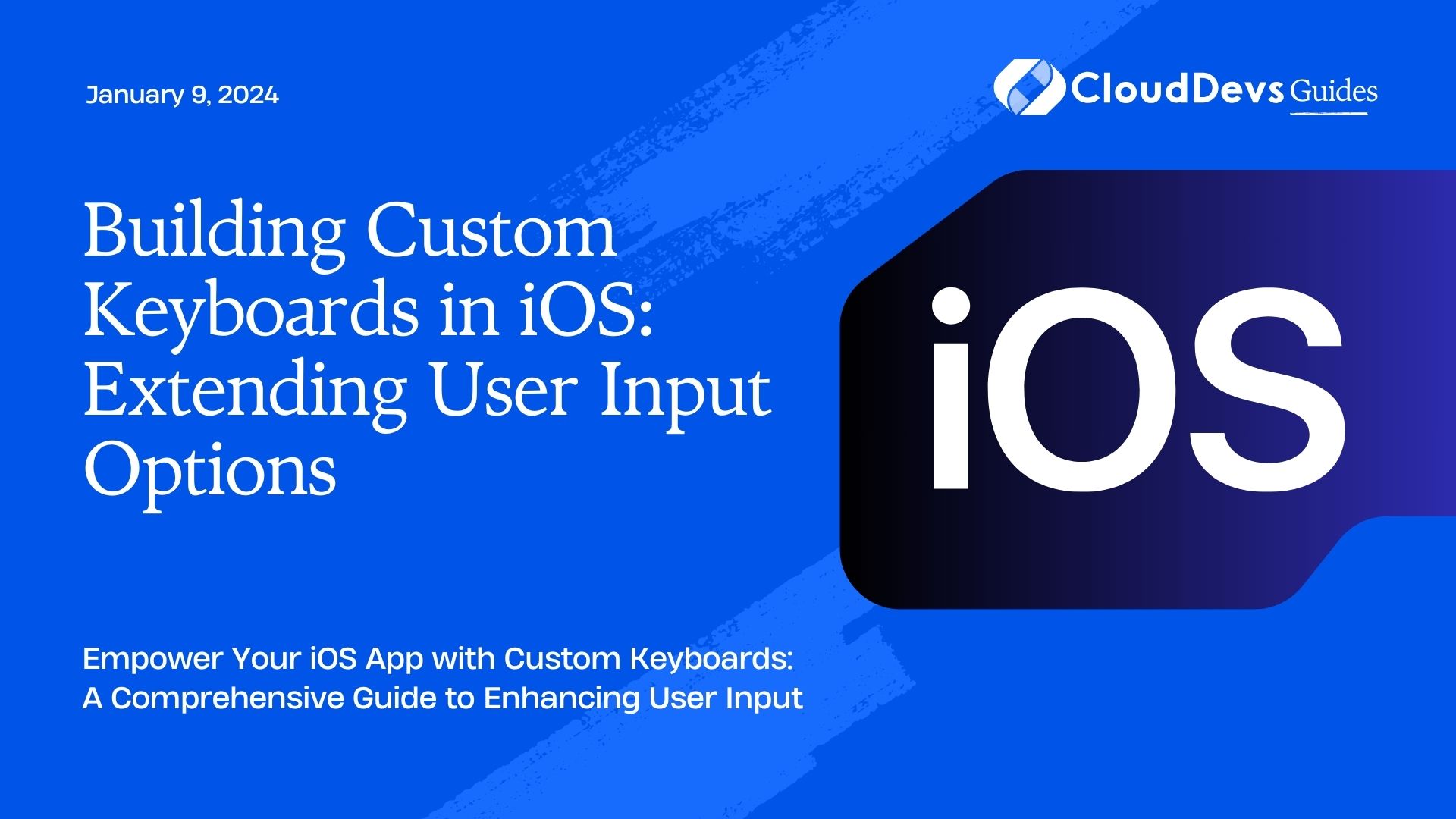Building Custom Keyboards in iOS: Extending User Input Options
In the ever-evolving landscape of mobile app development, providing users with flexible input options is essential for creating a seamless and enjoyable experience. iOS, Apple’s mobile operating system, offers developers the opportunity to go beyond the standard keyboard by allowing them to build custom keyboards. This opens up a world of possibilities for enhancing user input, adding special features, and customizing the user experience. In this blog post, we’ll delve into the world of custom keyboards in iOS, exploring the steps to build them, extend user input options, and provide code samples to get you started.
Table of Contents
1. Why Build Custom Keyboards in iOS?
Before we dive into the technical details of building custom keyboards in iOS, let’s first understand why you might want to do this. Here are a few compelling reasons:
1.1. Enhanced User Experience
Custom keyboards can provide users with unique and tailored input options that go beyond the standard QWERTY layout. This can make your app more engaging and user-friendly.
1.2. Specialized Features
If your app requires specialized input, such as mathematical symbols, emojis, or custom shortcuts, a custom keyboard can simplify this process for users.
1.3. Branding and Aesthetics
Custom keyboards can be designed to match your app’s branding and aesthetics, creating a consistent and visually pleasing experience.
1.4. Increased Efficiency
Tailored keyboards can include shortcuts, predictive text, and other features that can significantly improve user input efficiency.
Now that we understand the benefits, let’s get into the technical details of building custom keyboards in iOS.
2. Creating a Custom Keyboard Extension
In iOS, custom keyboards are implemented as Keyboard Extensions. These extensions run separately from your main app and are essentially a standalone app responsible for handling user input. Here’s how you can create one:
2.1. Start a New Keyboard Extension Project
To get started, open Xcode and create a new project. Select the “Keyboard Extension” template from the list of available templates. This will set up the basic structure for your custom keyboard.
2.2. Configure Your Keyboard
In the project settings, you can configure various aspects of your keyboard, including its appearance, supported languages, and permissions. Customize these settings to match your app’s requirements.
2.3. Design Your Keyboard Interface
The user interface of your custom keyboard is designed using a combination of Interface Builder and Swift code. You can create a custom layout, add buttons, and design the appearance to align with your app’s branding.
2.4. Handle User Input
Implement the logic to handle user input. This includes registering button presses, managing text input, and providing a seamless typing experience.
2.5. Test Your Keyboard
To test your custom keyboard, you can run it in the iOS simulator or on a physical iOS device. Ensure that it behaves as expected and integrates well with the system.
2.6. Submit Your Keyboard Extension
Once you’ve developed and thoroughly tested your custom keyboard, you can submit it to the App Store for approval and distribution to your users.
3. Extending User Input Options
Now that you have a basic understanding of how to create a custom keyboard in iOS, let’s explore some ways to extend user input options and enhance the functionality of your keyboard.
3.1. Add Custom Buttons
One of the simplest ways to extend user input options is by adding custom buttons to your keyboard. These buttons can trigger specific actions or insert predefined text into the text field.
swift
let customButton = UIButton()
customButton.setTitle("Custom Action", for: .normal)
customButton.addTarget(self, action: #selector(handleCustomAction), for: .touchUpInside)
// Add customButton to your keyboard view.
3.2. Implement Text Prediction
Enhance the typing experience by implementing text prediction. You can use machine learning models or custom algorithms to suggest words or phrases as users type.
swift // Implement text prediction logic here.
3.3. Support Emojis and Special Characters
If your app deals with emojis or special characters, consider adding a dedicated section to your keyboard for easy access. Users will appreciate the convenience.
swift // Add emoji and special character support to your keyboard.
3.4. Create Keyboard Shortcuts
Keyboard shortcuts can greatly improve user efficiency. Allow users to define their own shortcuts or provide a set of default shortcuts for common actions in your app.
swift // Implement keyboard shortcut logic here.
3.5. Custom Themes and Styles
Offer users the ability to customize the appearance of the keyboard to match their preferences. This can include themes, color schemes, and font choices.
swift // Allow users to customize keyboard themes.
4. Code Samples and Examples
To help you get started with building custom keyboards in iOS, here are some code samples and examples:
Sample 1: Adding a Custom Button
swift
let customButton = UIButton()
customButton.setTitle("Custom Action", for: .normal)
customButton.addTarget(self, action: #selector(handleCustomAction), for: .touchUpInside)
// Add customButton to your keyboard view.
In this sample, we create a custom button and add it to the keyboard. When the button is pressed, it triggers the handleCustomAction method.
Sample 2: Text Prediction
swift // Implement text prediction logic here.
This is a placeholder for implementing text prediction logic. You can use machine learning libraries like Core ML to build a text prediction model.
Sample 3: Keyboard Shortcuts
swift // Implement keyboard shortcut logic here.
Here, you can implement keyboard shortcuts for your custom keyboard. Define the shortcuts and handle their execution.
Conclusion
Building custom keyboards in iOS opens up a world of possibilities for extending user input options and enhancing the overall user experience. Whether you want to add custom buttons, implement text prediction, or provide specialized input options, custom keyboards offer flexibility and creativity.
As you embark on your journey to create custom keyboards, don’t forget to test rigorously and consider user feedback. A well-designed custom keyboard can make your app stand out and provide users with a memorable and efficient input experience. So, go ahead, unleash your creativity, and build custom keyboards that take your iOS app to the next level!
Table of Contents