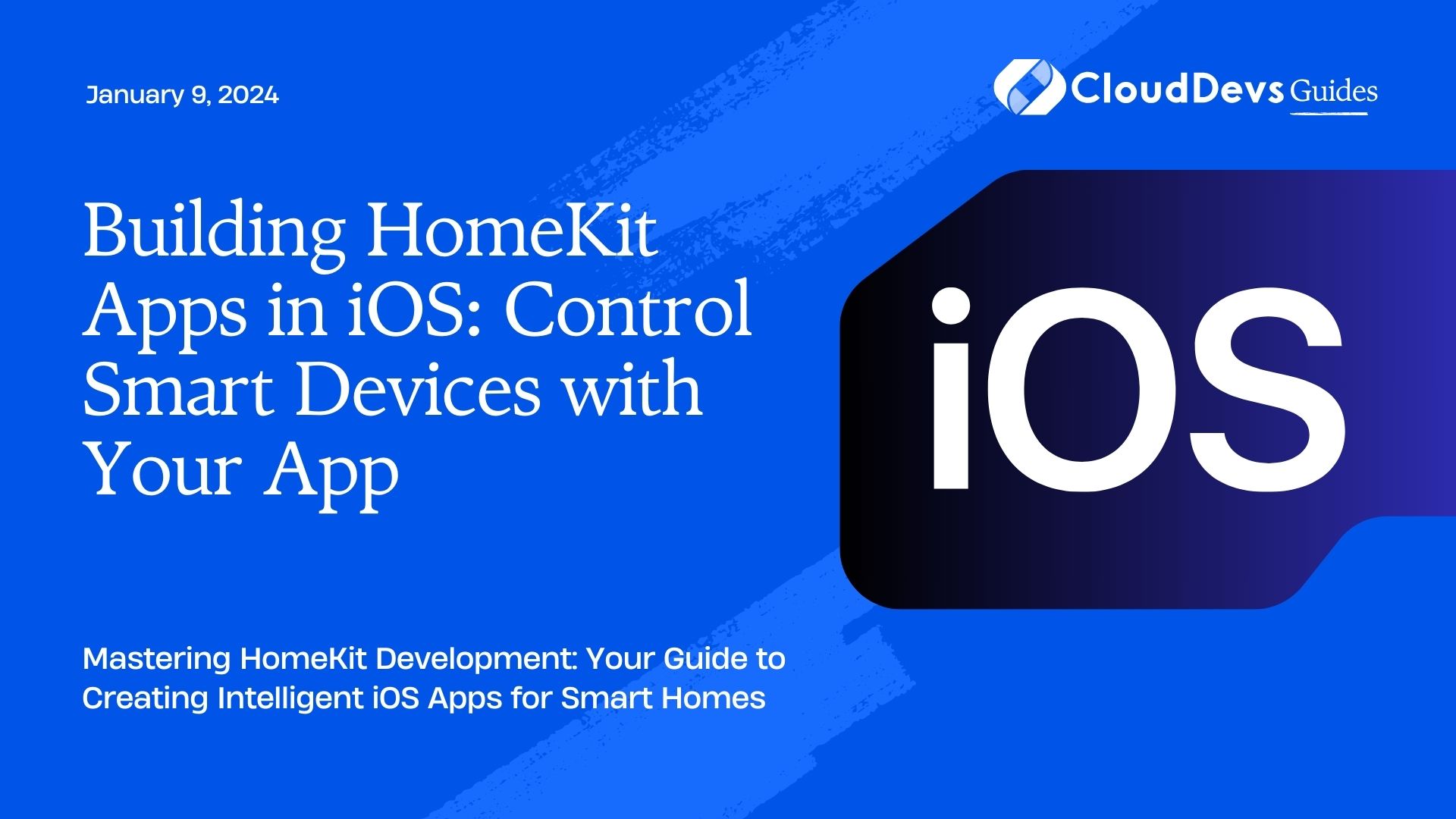Building HomeKit Apps in iOS: Control Smart Devices with Your App
Smart homes are becoming increasingly popular, and with good reason. The ability to control lights, thermostats, locks, and other devices remotely is not only convenient but also enhances energy efficiency and security. If you’re an iOS developer looking to tap into the world of home automation, you’re in luck! Apple’s HomeKit framework provides a powerful set of tools to help you build your own HomeKit-enabled app. In this guide, we’ll walk you through the process of creating HomeKit apps in iOS, complete with code samples and step-by-step instructions.
Table of Contents
1. What is HomeKit?
HomeKit is Apple’s framework for home automation. It allows iOS apps to communicate and control smart devices in a user’s home. HomeKit provides a standardized way for developers to integrate smart home devices into their applications, ensuring compatibility and ease of use for consumers. With HomeKit, users can control and automate a wide range of devices, from lights and thermostats to door locks and cameras, all from within a single app.
2. Prerequisites
Before diving into HomeKit app development, make sure you have the following prerequisites in place:
2.1. Hardware Requirements
To test and interact with HomeKit devices, you’ll need compatible hardware. This can include smart bulbs, thermostats, or other HomeKit-enabled devices. Additionally, you should have an iOS device running iOS 8.0 or later for testing.
2.2. Development Environment
You’ll need a Mac computer with Xcode installed. If you haven’t already, you can download Xcode from the Mac App Store. Xcode is the integrated development environment (IDE) for iOS app development.
2.3. Apple Developer Account
To distribute your HomeKit app, you’ll need an Apple Developer account. You can sign up for one on the Apple Developer website.
2.4. Basic Knowledge of Swift
A fundamental understanding of Swift programming is essential. If you’re new to Swift, consider familiarizing yourself with its syntax and concepts before proceeding.
Now that we’ve covered the prerequisites let’s move on to the steps involved in building a HomeKit app.
3. Building a HomeKit App: Step-by-Step
Step 1: Create a New Xcode Project
Start by opening Xcode and creating a new iOS project. Choose the “App” template and select the appropriate options for your app, such as its name and organization identifier. Ensure that the language is set to Swift.
Step 2: Set Up HomeKit Capabilities
In your Xcode project, navigate to the “Capabilities” tab. Enable the “HomeKit” capability for your app. This will allow your app to access and control HomeKit devices.
Step 3: Add HomeKit Imports
To work with HomeKit, you need to import the necessary framework into your Swift files. Add the following import statement at the top of your view controller:
swift import HomeKit
Step 4: Create a HomeManager Instance
In your view controller, create an instance of HMHomeManager. This class is the entry point for interacting with HomeKit. You can use it to discover available homes and manage their associated accessories and services.
swift let homeManager = HMHomeManager()
Step 5: Request Home Access
Before your app can interact with a user’s home and its devices, you need to request access. Add the following code to request access to the user’s home:
swift
homeManager.requestAuthorization { status in
switch status {
case .authorized:
// Access granted, you can now work with HomeKit
case .determined:
// Access already determined, handle accordingly
case .restricted, .denied:
// Handle access denied
@unknown default:
fatalError("Unknown authorization status")
}
}
Step 6: Discover and Manage Homes
You can use the homeManager instance to discover and manage homes. To retrieve a list of homes, use the following code:
swift
if let homes = homeManager.homes {
for home in homes {
print("Home name: \(home.name)")
}
}
You can create, delete, or modify homes as needed. For example, to create a new home, use:
swift
homeManager.addHome(withName: "My Home") { newHome, error in
if let error = error {
print("Error creating home: \(error.localizedDescription)")
} else {
print("Home created: \(newHome?.name ?? "")")
}
}
Step 7: Work with Accessories and Services
Within each home, you’ll find accessories and services. Accessories represent physical devices, such as smart lights or thermostats, while services define the functionality of those devices. You can discover accessories and services in a home like this:
swift
if let home = homeManager.primaryHome {
for accessory in home.accessories {
print("Accessory name: \(accessory.name)")
for service in accessory.services {
print("Service name: \(service.name)")
}
}
}
Step 8: Control Accessories
Now that you’ve discovered accessories and services, you can control them. For example, to turn on a light, you can use the following code:
swift
if let home = homeManager.primaryHome,
let lightAccessory = home.accessories.first(where: { $0.name == "Living Room Light" }) {
if let lightService = lightAccessory.services.first(where: { $0.serviceType == HMServiceTypeLightbulb }) {
// Turn on the light
let lightState = HMCharacteristicTypePowerState
lightService.writeValue(true) { error in
if let error = error {
print("Error turning on the light: \(error.localizedDescription)")
} else {
print("Light turned on successfully")
}
}
}
}
Step 9: Handle Errors and State Changes
When working with HomeKit, it’s essential to handle errors and listen for state changes. You can do this by implementing delegate methods for the HMHomeManager and HMAccessory classes. These delegate methods will notify your app of any changes or errors.
swift
extension YourViewController: HMHomeManagerDelegate {
func homeManagerDidUpdateHomes(_ manager: HMHomeManager) {
// Handle home updates
}
func homeManager(_ manager: HMHomeManager, didAdd home: HMHome) {
// Handle home addition
}
func homeManager(_ manager: HMHomeManager, didRemove home: HMHome) {
// Handle home removal
}
}
Additionally, you can observe changes in accessory characteristics like power state or brightness using Key-Value Observing (KVO).
Conclusion
Building HomeKit apps in iOS allows you to tap into the exciting world of smart home automation. With Apple’s HomeKit framework, you can create powerful and user-friendly apps that control a wide range of smart devices. In this guide, we’ve covered the essential steps to get started with HomeKit app development, from setting up your project to controlling accessories.
Remember that HomeKit provides a secure and standardized way to interact with smart home devices, ensuring a seamless experience for your users. As you delve deeper into HomeKit development, you’ll discover even more possibilities for creating innovative and intuitive smart home apps.
So, whether you want to build a lighting control app, a smart thermostat interface, or a comprehensive home automation solution, HomeKit has you covered. Start exploring the endless possibilities of home automation today!
Happy coding, and may your HomeKit app brighten many homes!
Incorporate these steps and guidelines into your HomeKit app development process, and you’ll be well on your way to creating a powerful and user-friendly smart home control app. Remember, HomeKit offers a secure and standardized platform for integrating with a wide range of smart devices, so you can provide your users with a seamless and enjoyable home automation experience. Whether you’re building a lighting control app, a smart thermostat interface, or a comprehensive home automation solution, HomeKit has the tools you need to succeed.
As you continue to explore HomeKit development, you’ll discover even more possibilities and features to enhance your app. Stay up to date with Apple’s documentation and developer resources to leverage the latest advancements in smart home technology. With dedication and creativity, you can create an app that truly transforms the way users interact with their smart homes.
So, go ahead and embark on your HomeKit app development journey. Your innovative app could be the key to making everyday life more convenient, efficient, and enjoyable for countless smart home enthusiasts. Happy coding!
Table of Contents