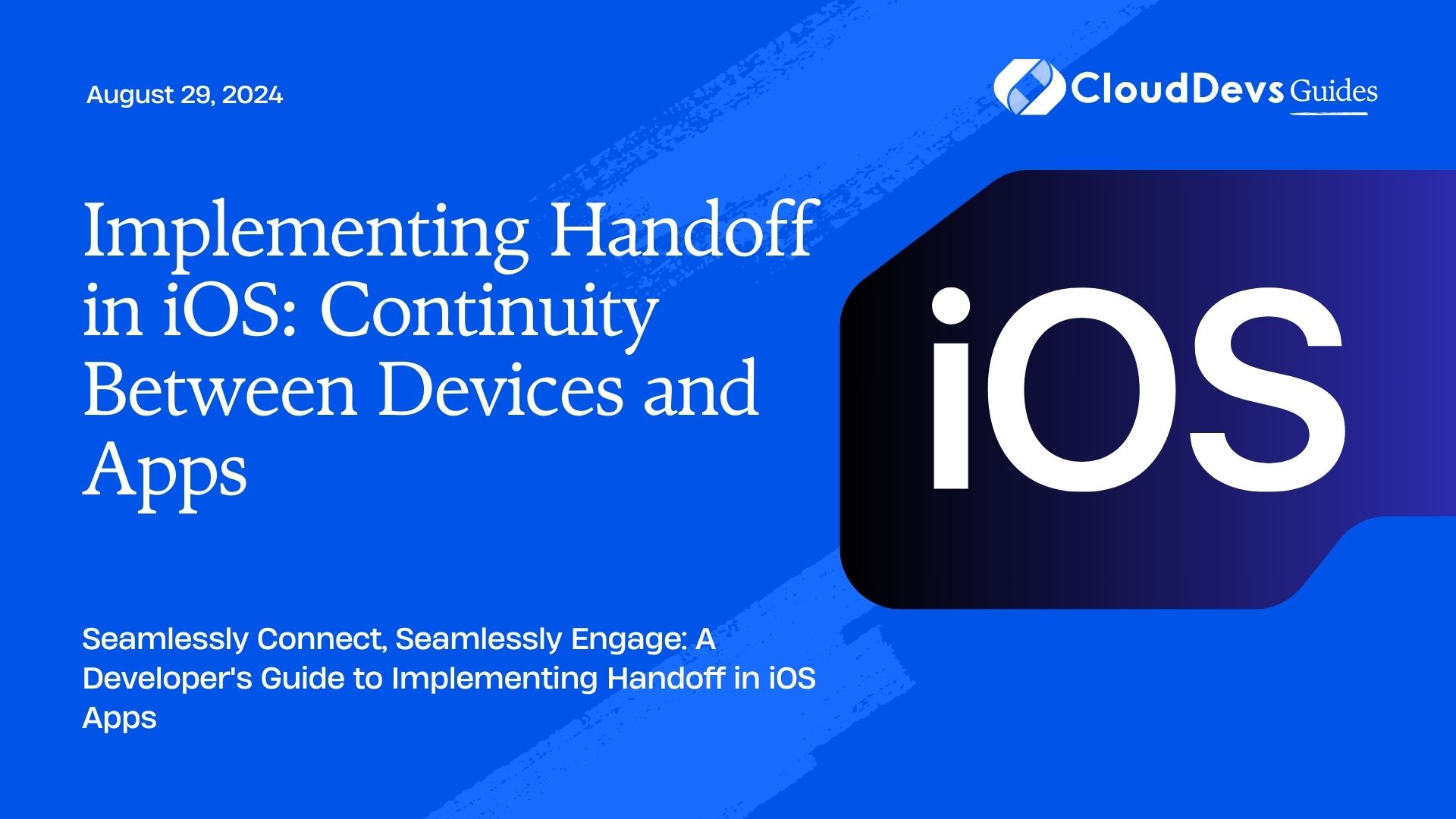Implementing Handoff in iOS: Continuity Between Devices and Apps
In today’s interconnected digital world, users expect seamless experiences across their devices and applications. One of the key features enabling this seamless transition is Handoff, a functionality introduced by Apple to facilitate continuity between iOS devices and apps. In this guide, we’ll delve into what Handoff is, how it works, and provide practical examples of implementing Handoff in iOS applications.
Understanding Handoff
Handoff allows users to start an activity on one Apple device and seamlessly continue it on another. Whether you’re composing an email, browsing the web, or editing a document, Handoff ensures a smooth transition between devices. It utilizes a combination of Bluetooth Low Energy (BLE) and iCloud to transfer data and state information between devices.
How Handoff Works
- Bluetooth Low Energy (BLE): When a user starts an activity on one device, such as composing an email, that device broadcasts a signal over BLE. Nearby iOS devices listen for these signals and establish a connection with the originating device.
- iCloud: Once the connection is established, relevant data and state information are transferred securely via iCloud. This ensures that the user’s activity is seamlessly replicated on the new device, allowing for a smooth handoff experience.
Implementing Handoff in iOS Applications
Now, let’s explore how developers can implement Handoff in their iOS applications to enhance user experience and engagement.
- Enable Handoff Capabilities: To enable Handoff in your iOS app, you’ll need to enable the Handoff capability in Xcode. This can be done by navigating to your project settings, selecting the “Capabilities” tab, and toggling the Handoff switch to enable it.
- Update User Activities: Next, you’ll need to update your app to support user activities. User activities represent the tasks that users perform within your app and are essential for Handoff to work effectively. For example, if you’re building a note-taking app, user activities could include creating a new note, editing an existing note, or deleting a note.
- Update App Delegate: Once you’ve defined your user activities, you’ll need to update the AppDelegate class to handle incoming Handoff requests. This involves implementing the application(_:continue:restorationHandler:) method to retrieve the user activity and restore the app’s state accordingly.
- Update View Controllers: Finally, you’ll need to update your app’s view controllers to handle incoming Handoff activities. This typically involves updating the viewDidAppear(_:) method to check for incoming Handoff activities and updating the UI accordingly.
Practical Examples
Let’s explore some practical examples of implementing Handoff in iOS applications:
- Notes App: In a notes app, users can start drafting a note on their iPhone and seamlessly continue editing it on their iPad using Handoff.
- Browsing History: A web browser app can use Handoff to allow users to continue browsing seamlessly between their iPhone and Mac.
- Document Editing: A document editing app like Pages or Microsoft Word can leverage Handoff to enable users to seamlessly transition between devices while editing documents.
Conclusion
Handoff is a powerful feature that enhances user experience by enabling seamless continuity between iOS devices and apps. By implementing Handoff in your iOS applications, you can provide users with a frictionless experience that encourages engagement and productivity.
For more information on implementing Handoff in iOS apps, check out the official Apple documentation here.
Additionally, you can explore third-party libraries and tutorials like this one from Ray Wenderlich on Handoff implementation in iOS apps here.
And for real-world examples and best practices, be sure to follow iOS development communities like Stack Overflow here.
Start implementing Handoff in your iOS apps today and provide your users with a seamless and connected experience across all their devices.
Table of Contents