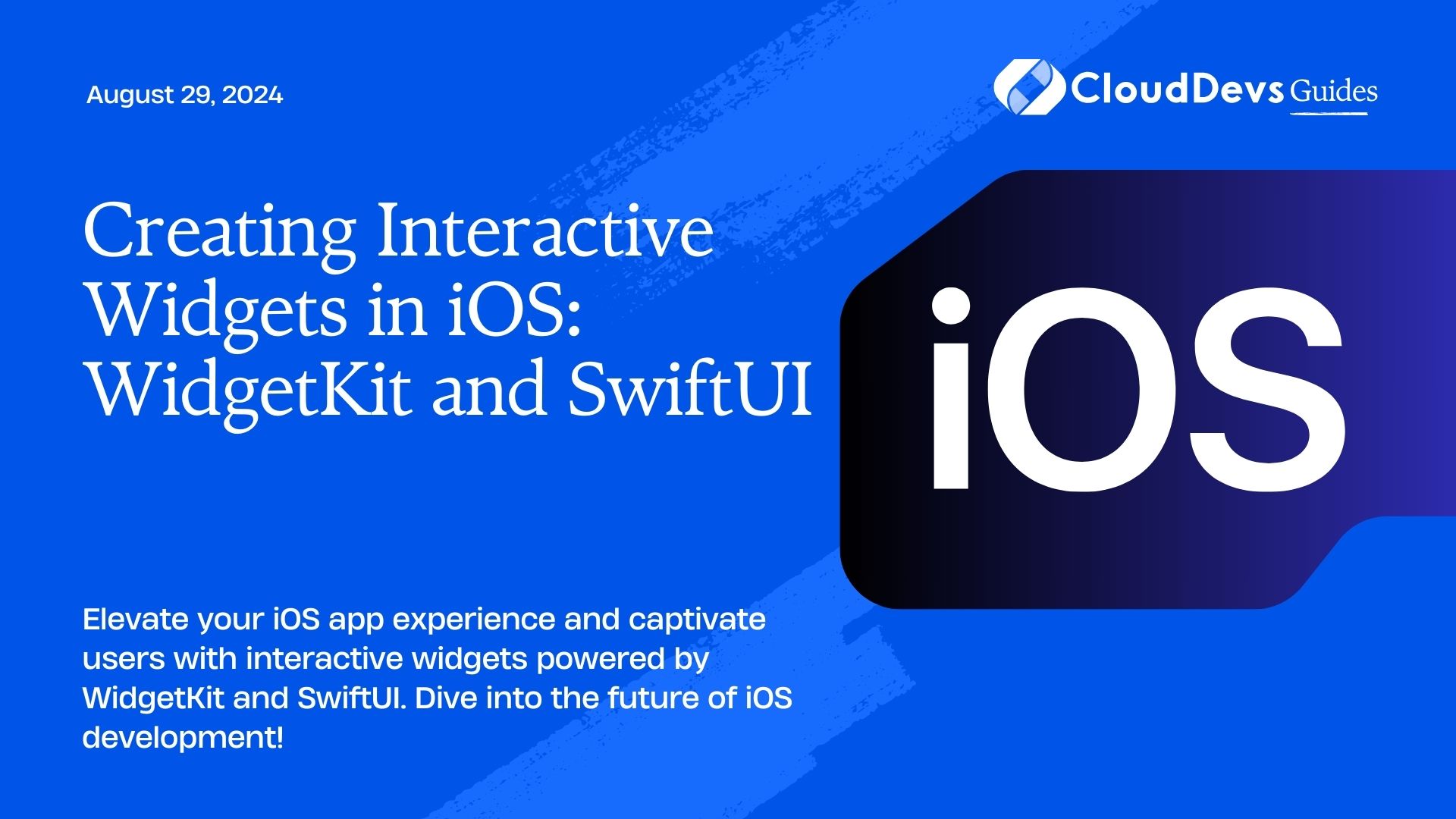Creating Interactive Widgets in iOS: WidgetKit and SwiftUI
In the ever-evolving world of iOS development, creating interactive widgets has become a key strategy for enhancing user engagement and providing quick access to essential information. With the introduction of WidgetKit and SwiftUI, developers now have powerful tools at their disposal to design and implement interactive widgets seamlessly. In this guide, we’ll explore how to leverage WidgetKit and SwiftUI to create engaging and interactive widgets for iOS.
What is WidgetKit?
WidgetKit is a framework introduced by Apple with iOS 14, allowing developers to build widgets that can be placed on the home screen of iOS devices. These widgets provide users with at-a-glance information and quick access to app features, enhancing the overall user experience. WidgetKit simplifies the process of creating widgets by providing a set of predefined widget types and templates, making it easier for developers to get started.
Introducing SwiftUI
SwiftUI is Apple’s modern framework for building user interfaces across all Apple platforms. With SwiftUI, developers can create dynamic and interactive user interfaces using a declarative syntax, significantly reducing the amount of code required. SwiftUI seamlessly integrates with WidgetKit, allowing developers to design widgets using SwiftUI views and modifiers, making the development process more efficient and intuitive.
Creating Interactive Widgets with SwiftUI
To create interactive widgets with SwiftUI, developers follow a straightforward process:
- Define the Widget Configuration: Start by defining the configuration for your widget, including its size, supported families, and update policies. This information is specified in the WidgetBundle manifest file.
- Design the Widget View: Next, design the visual appearance of your widget using SwiftUI views and modifiers. You can customize the layout, styling, and interactivity of your widget to suit your app’s branding and user experience.
- Implement Widget Logic: Implement the logic for your widget, such as fetching data from your app or external sources, updating the widget content based on user interactions or system events, and handling user interactions within the widget.
- Handle Widget Lifecycle: Handle the lifecycle of your widget by implementing methods to handle widget configuration, updates, and user interactions. WidgetKit provides lifecycle methods that allow you to perform tasks such as updating widget content on a regular schedule or in response to user interactions.
Examples of Interactive Widgets
Let’s take a look at some examples of interactive widgets created using WidgetKit and SwiftUI:
- Weather Widget: A weather widget that displays the current weather conditions and forecast for the user’s location. Users can tap on the widget to view more detailed weather information or switch between different locations.
- To-Do List Widget: A to-do list widget that allows users to view their upcoming tasks and mark them as complete directly from the widget. Users can also add new tasks or edit existing ones without opening the app.
- Music Player Widget: A music player widget that provides users with quick access to playback controls and currently playing songs. Users can play, pause, skip tracks, and adjust volume directly from the widget, making it easy to control their music playback without switching apps.
Conclusion
With WidgetKit and SwiftUI, developers can create highly interactive and engaging widgets for iOS, enhancing the user experience and providing valuable functionality right on the home screen. By following the steps outlined in this guide and exploring the examples provided, developers can unlock the full potential of widgets and take their iOS apps to the next level.
For more information on WidgetKit and SwiftUI, check out the official Apple documentation:
Start creating your own interactive widgets today and delight your users with rich and immersive experiences right from their home screen. Happy coding!
Table of Contents