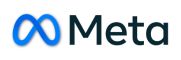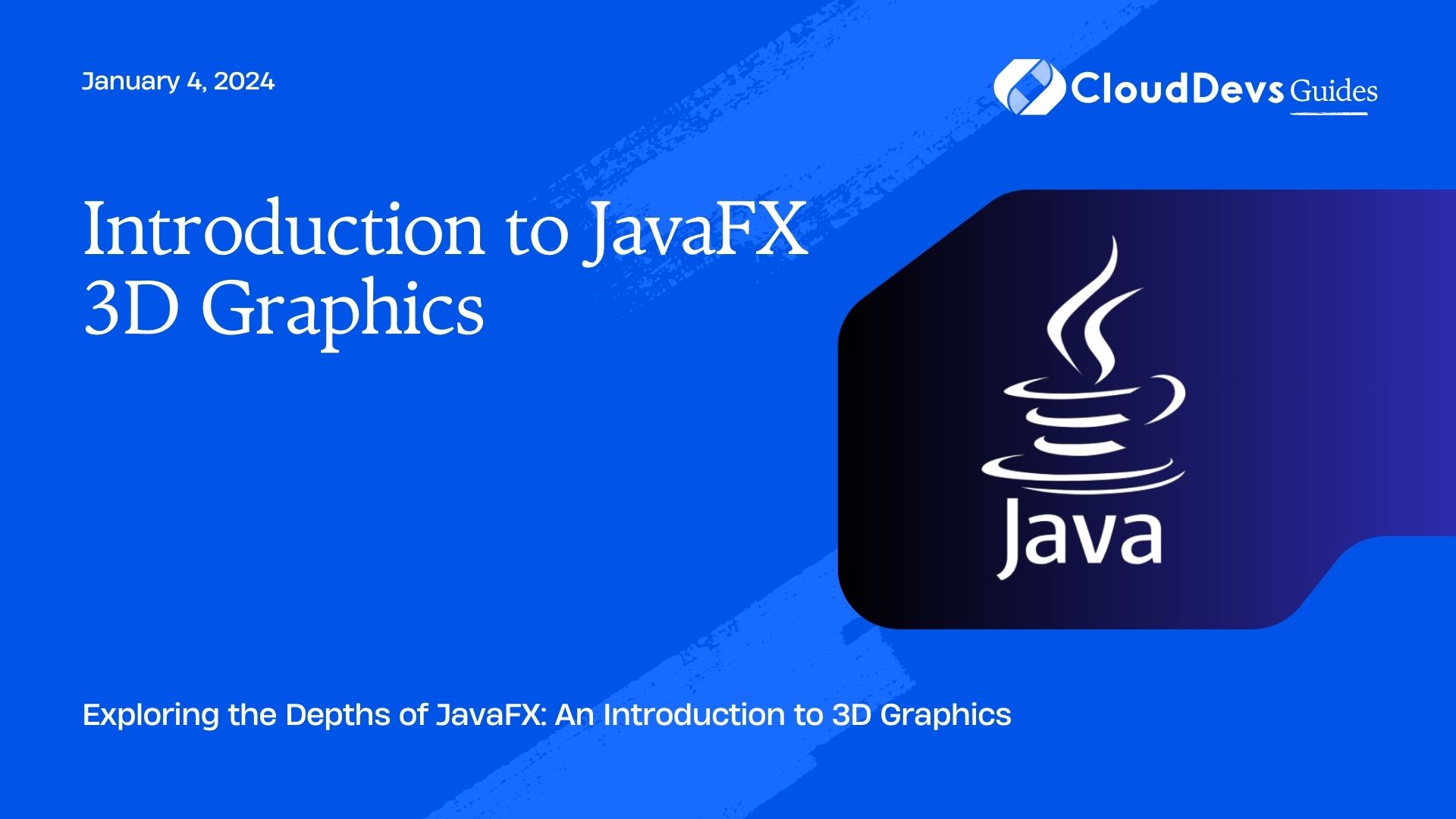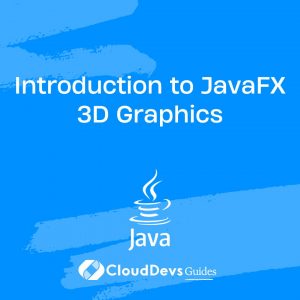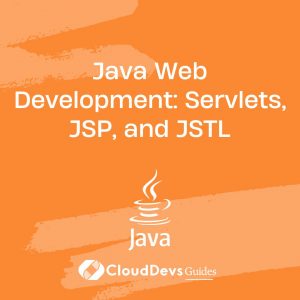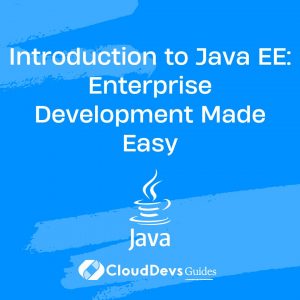Introduction to JavaFX 3D Graphics
In the realm of modern software development, creating visually appealing and interactive user interfaces is a crucial aspect. JavaFX, a powerful framework for building rich desktop applications, offers not only 2D graphics but also an exciting dimension of 3D graphics. JavaFX 3D graphics enable developers to craft immersive and dynamic user experiences that go beyond the flat screen.
Table of Contents
1. Why JavaFX 3D Graphics Matter
In today’s digital landscape, user engagement heavily relies on captivating visuals and seamless interactivity. JavaFX 3D graphics open up a world of possibilities by allowing developers to integrate depth, perspective, and spatial relationships into their applications. Whether you’re developing games, data visualization tools, architectural simulations, or educational software, JavaFX’s 3D capabilities can breathe life into your projects.
2. The Fundamentals of JavaFX 3D
2.1. Setting Up Your Development Environment
Before delving into the world of JavaFX 3D, ensure you have a suitable development environment. Install the Java Development Kit (JDK) and a compatible Integrated Development Environment (IDE) such as IntelliJ IDEA or Eclipse. JavaFX is included in recent JDK distributions, making it readily available for development.
2.2. Creating a 3D Scene
At the core of JavaFX 3D is the concept of a scene, which acts as a container for all the 3D objects and elements you wish to display. Here’s a basic example of how to create a simple 3D scene:
java
import javafx.application.Application;
import javafx.scene.*;
import javafx.scene.paint.Color;
import javafx.scene.shape.Box;
import javafx.stage.Stage;
public class Simple3DScene extends Application {
@Override
public void start(Stage primaryStage) {
// Create a box
Box box = new Box(100, 100, 100);
box.setTranslateX(200);
box.setTranslateY(150);
box.setTranslateZ(200);
box.setMaterial(new PhongMaterial(Color.BLUE));
// Create a scene
Scene scene = new Scene(new Group(box), 800, 600, true);
// Set the scene and show the stage
primaryStage.setScene(scene);
primaryStage.setTitle("Simple 3D Scene");
primaryStage.show();
}
public static void main(String[] args) {
launch(args);
}
}
In this example, we’re creating a simple box in a 3D scene and applying a blue material to it. The scene is then displayed in a window.
3. Adding Depth with PerspectiveCamera
To achieve a convincing 3D effect, you need to incorporate a camera that mimics human vision. JavaFX provides the PerspectiveCamera class for this purpose. Here’s how you can add a perspective camera to the previous example:
java
// ...
import javafx.scene.PerspectiveCamera;
import javafx.scene.transform.Rotate;
// ...
@Override
public void start(Stage primaryStage) {
// ...
// Create a camera
PerspectiveCamera camera = new PerspectiveCamera(true);
camera.setTranslateX(0);
camera.setTranslateY(0);
camera.setTranslateZ(-300);
scene.setCamera(camera);
// ...
}
In this snippet, we’re adding a PerspectiveCamera to the scene, setting its position and orientation to give the scene a sense of depth.
4. Working with 3D Objects and Materials
JavaFX provides a variety of 3D shapes and materials to enrich your scenes. Let’s explore some commonly used shapes and materials:
4.1. 3D Shapes
- Box: A six-sided rectangular box.
- Sphere: A perfect sphere.
- Cylinder: A cylinder with a circular base and top.
- Cone: A cone with a circular base.
- MeshView: A versatile shape that can be loaded from 3D model files.
java // Creating a sphere Sphere sphere = new Sphere(50); sphere.setMaterial(new PhongMaterial(Color.RED));
4.2. Materials
Materials define how the surface of a 3D shape interacts with light. JavaFX supports various types of materials, including PhongMaterial and DiffuseMap:
java PhongMaterial phongMaterial = new PhongMaterial(); phongMaterial.setDiffuseColor(Color.BLUE); phongMaterial.setSpecularColor(Color.WHITE);
4.3. Manipulating 3D Objects
JavaFX allows you to manipulate 3D objects using transformations. Common transformations include:
- Translation: Moving an object in a specific direction.
- Rotation: Rotating an object around a specified axis.
- Scaling: Changing the size of an object.
java // Translating an object box.setTranslateX(100); // Rotating an object Rotate rotateX = new Rotate(45, Rotate.X_AXIS); box.getTransforms().add(rotateX);
4.4. Animating 3D Scenes
Animating 3D scenes in JavaFX involves changing the properties of 3D objects over time. Utilize the Timeline class to orchestrate animations:
java
import javafx.animation.KeyFrame;
import javafx.animation.Timeline;
import javafx.util.Duration;
// ...
Timeline timeline = new Timeline();
KeyFrame keyFrame = new KeyFrame(Duration.seconds(5),
new KeyValue(box.rotateProperty(), 360)
);
timeline.getKeyFrames().add(keyFrame);
timeline.setCycleCount(Timeline.INDEFINITE);
timeline.play();
In this example, the box is rotated 360 degrees over a 5-second duration. The animation repeats indefinitely.
Conclusion
JavaFX 3D graphics provide a gateway to creating captivating and dynamic user interfaces. By understanding the fundamentals of scenes, cameras, shapes, materials, and transformations, you can craft immersive applications that stand out in today’s competitive software landscape. This introduction serves as a stepping stone into the realm of JavaFX 3D graphics. As you delve deeper into this exciting dimension, you’ll unlock the ability to create breathtaking visual experiences that resonate with users on a whole new level.
Table of Contents