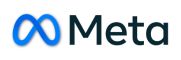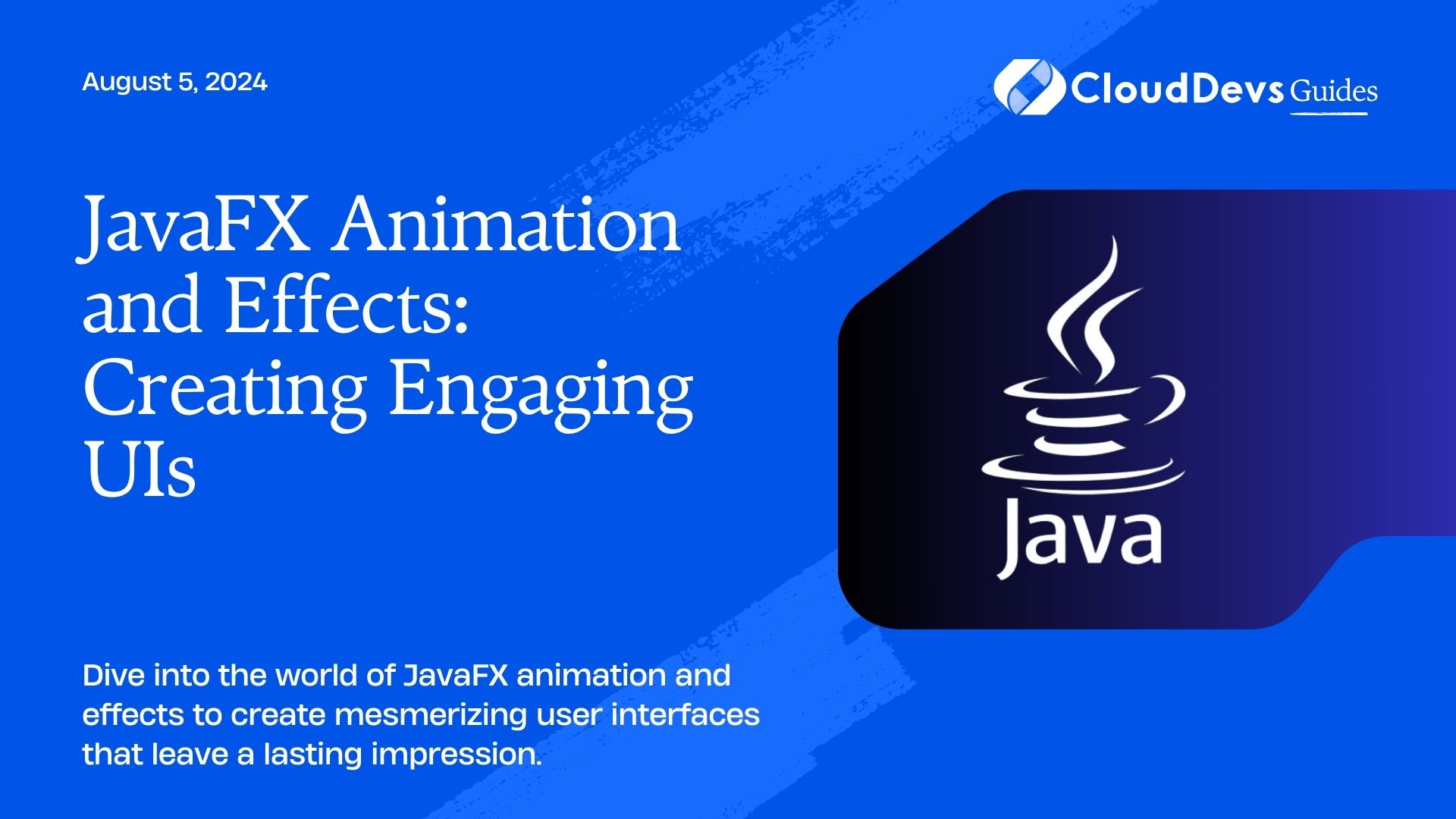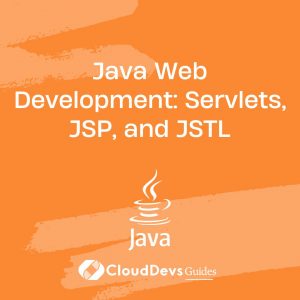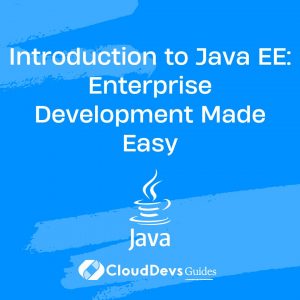JavaFX Animation and Effects: Creating Engaging UIs
In the realm of modern software development, creating user interfaces (UIs) that captivate and engage users is paramount. One of the most effective ways to achieve this is through the use of animations and effects. JavaFX, with its robust set of tools for creating rich and interactive UIs, provides developers with the perfect platform to unleash their creativity and craft stunning user experiences.
The Power of Animation
Animation breathes life into static UI elements, transforming them into dynamic and visually appealing components that draw users in. Whether it’s a subtle hover effect or a complex transition between screens, animations can enhance usability, provide feedback, and create a sense of fluidity in the user experience.
Example 1: Button Hover Effects
Consider a simple button that changes color and size when hovered over by the user. With JavaFX, achieving this effect is straightforward:
Button button = new Button("Click Me");
button.setOnMouseEntered(event -> {
button.setScaleX(1.1);
button.setScaleY(1.1);
button.setStyle("-fx-background-color: #4CAF50; -fx-text-fill: white;");
});
button.setOnMouseExited(event -> {
button.setScaleX(1.0);
button.setScaleY(1.0);
button.setStyle("-fx-background-color: #2196F3; -fx-text-fill: white;");
});
This simple animation adds a touch of interactivity to the UI, making the button more inviting and intuitive to use.
Example 2: Fade Transitions
Fade transitions are another powerful tool in the animator’s arsenal. They can be used to smoothly fade elements in and out of view, providing seamless transitions between different states of the UI.
FadeTransition fadeTransition = new FadeTransition(Duration.seconds(1), node); fadeTransition.setFromValue(1.0); fadeTransition.setToValue(0.0); fadeTransition.play();
By applying fade transitions to elements such as pop-up dialogs or menu overlays, developers can create a polished and professional-looking interface that guides users through the application’s workflow.
Creating Immersive Effects
In addition to animations, JavaFX offers a wide range of effects that can be used to enhance the visual appeal of UI elements. From drop shadows to blurs, these effects can add depth and realism to the user interface, making it feel more immersive and engaging.
Example 3: Drop Shadows
Adding a drop shadow to a node can instantly make it stand out and appear more prominent on the screen. With JavaFX, applying drop shadows is a breeze:
DropShadow dropShadow = new DropShadow(); dropShadow.setRadius(5); dropShadow.setOffsetX(3); dropShadow.setOffsetY(3); dropShadow.setColor(Color.rgb(0, 0, 0, 0.5)); node.setEffect(dropShadow);
By strategically applying drop shadows to key UI elements such as buttons, cards, or images, developers can create a sense of depth and dimensionality that draws users’ attention and adds a touch of elegance to the interface.
Conclusion
In conclusion, JavaFX provides developers with a powerful set of tools for creating engaging and visually stunning user interfaces. By leveraging animations and effects, developers can breathe life into their applications, captivate users, and elevate the overall user experience to new heights.
To learn more about JavaFX animation and effects, check out the following resources:
Start experimenting with animations and effects in your JavaFX projects today and take your UI design skills to the next level!
Table of Contents