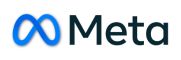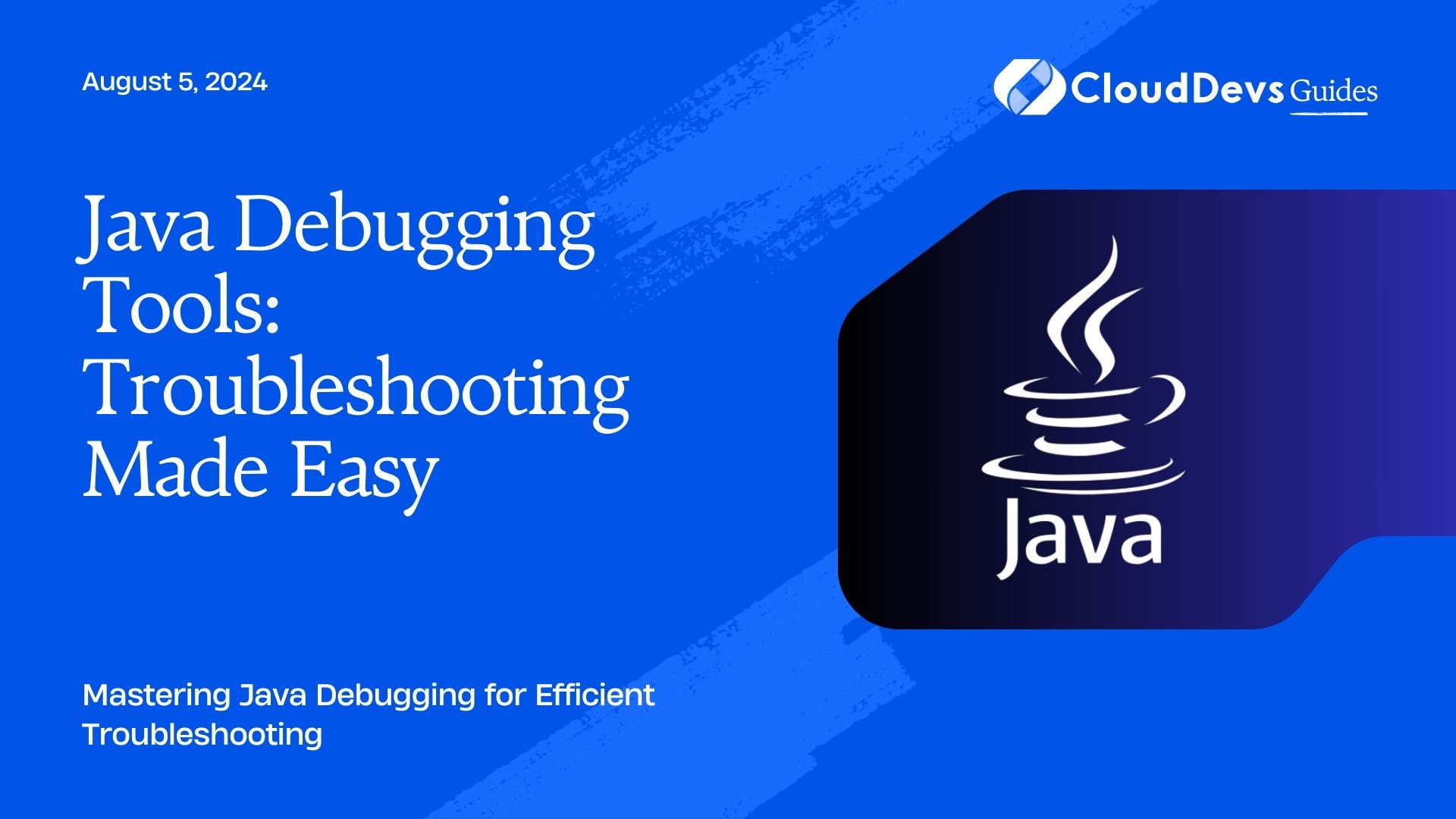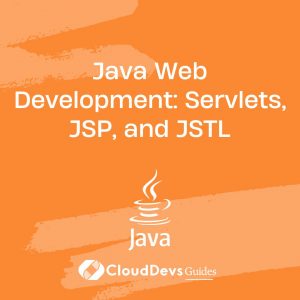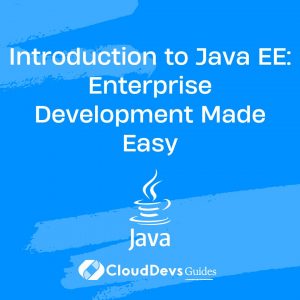Java Debugging Tools: Troubleshooting Made Easy
Debugging is an integral part of the software development process. In Java, where applications can range from simple desktop programs to complex enterprise systems, effective debugging tools are essential. This article explores various Java debugging tools and techniques that make troubleshooting easier, offering practical examples to help developers enhance their debugging skills.
Understanding Java Debugging
Java debugging involves identifying, analyzing, and fixing bugs in Java applications. Efficient debugging helps maintain code quality, reduce downtime, and improve the overall development process. By leveraging the right tools, developers can pinpoint issues faster and resolve them more effectively.
Key Java Debugging Tools
Java offers a range of tools to assist in the debugging process. Below are some of the most popular and effective tools, along with examples of how to use them.
Integrated Development Environments (IDEs)
IDEs like IntelliJ IDEA, Eclipse, and NetBeans come with built-in debugging features that streamline the process of identifying and fixing bugs. These tools offer capabilities such as breakpoints, watches, and step-through execution.
Example: Debugging in IntelliJ IDEA
IntelliJ IDEA provides a robust debugging environment. Here’s how to use it:
```java
public class DebugExample {
public static void main(String[] args) {
int number = 10;
int result = factorial(number);
System.out.println("Factorial of " + number + " is " + result);
}
public static int factorial(int n) {
if (n == 0) {
return 1;
}
return n * factorial(n - 1);
}
}
```
- Set a breakpoint on the line `int result = factorial(number);`.
- Run the program in debug mode.
- Use the step-into feature to go inside the `factorial` method and analyze the flow.
Java Debugger (JDB)
JDB is a command-line debugger that comes with the JDK. It’s a lightweight option for debugging Java programs without an IDE.
Example: Using JDB for Command-Line Debugging
```bash javac DebugExample.java jdb DebugExample ```
- Set a breakpoint with `stop at DebugExample:5`.
- Run the program with `run`.
- Use commands like `next`, `step`, and `print` to navigate through the code and inspect variables.
VisualVM
VisualVM is a powerful tool that integrates various troubleshooting capabilities, including profiling, heap dump analysis, and thread monitoring. It’s particularly useful for diagnosing performance issues.
Example: Profiling an Application with VisualVM
- Start your Java application.
- Open VisualVM and select your running application from the list.
- Go to the Profiler tab and start profiling.
- Analyze CPU usage, memory consumption, and other metrics to identify bottlenecks.
Eclipse Memory Analyzer (MAT)
MAT is a tool for analyzing memory usage in Java applications. It helps in detecting memory leaks and understanding memory consumption patterns.
Example: Analyzing a Heap Dump with MAT
- Generate a heap dump from your Java application.
- Open the heap dump in MAT.
- Use the Dominator Tree and Leak Suspects reports to identify memory leaks.
Log Analysis Tools
Logs are an invaluable resource for debugging, especially in production environments. Tools like Log4j, SLF4J, and ELK Stack (Elasticsearch, Logstash, and Kibana) enhance the logging capabilities of Java applications.
Example: Analyzing Logs with Log4j
```java
import org.apache.log4j.Logger;
public class LogExample {
private static final Logger logger = Logger.getLogger(LogExample.class);
public static void main(String[] args) {
logger.info("Starting the application...");
try {
int result = 10 / 0;
} catch (Exception e) {
logger.error("An error occurred: ", e);
}
}
}
```
- Configure Log4j to output logs to a file.
- Analyze the log file to trace application flow and diagnose issues.
Conclusion
Debugging in Java can be a complex task, but with the right tools, it becomes significantly more manageable. By mastering tools like IDEs, JDB, VisualVM, MAT, and logging frameworks, developers can troubleshoot Java applications more efficiently and effectively. These tools not only help in identifying bugs but also in optimizing performance, ensuring that your applications run smoothly.
Further Reading:
Table of Contents