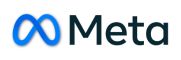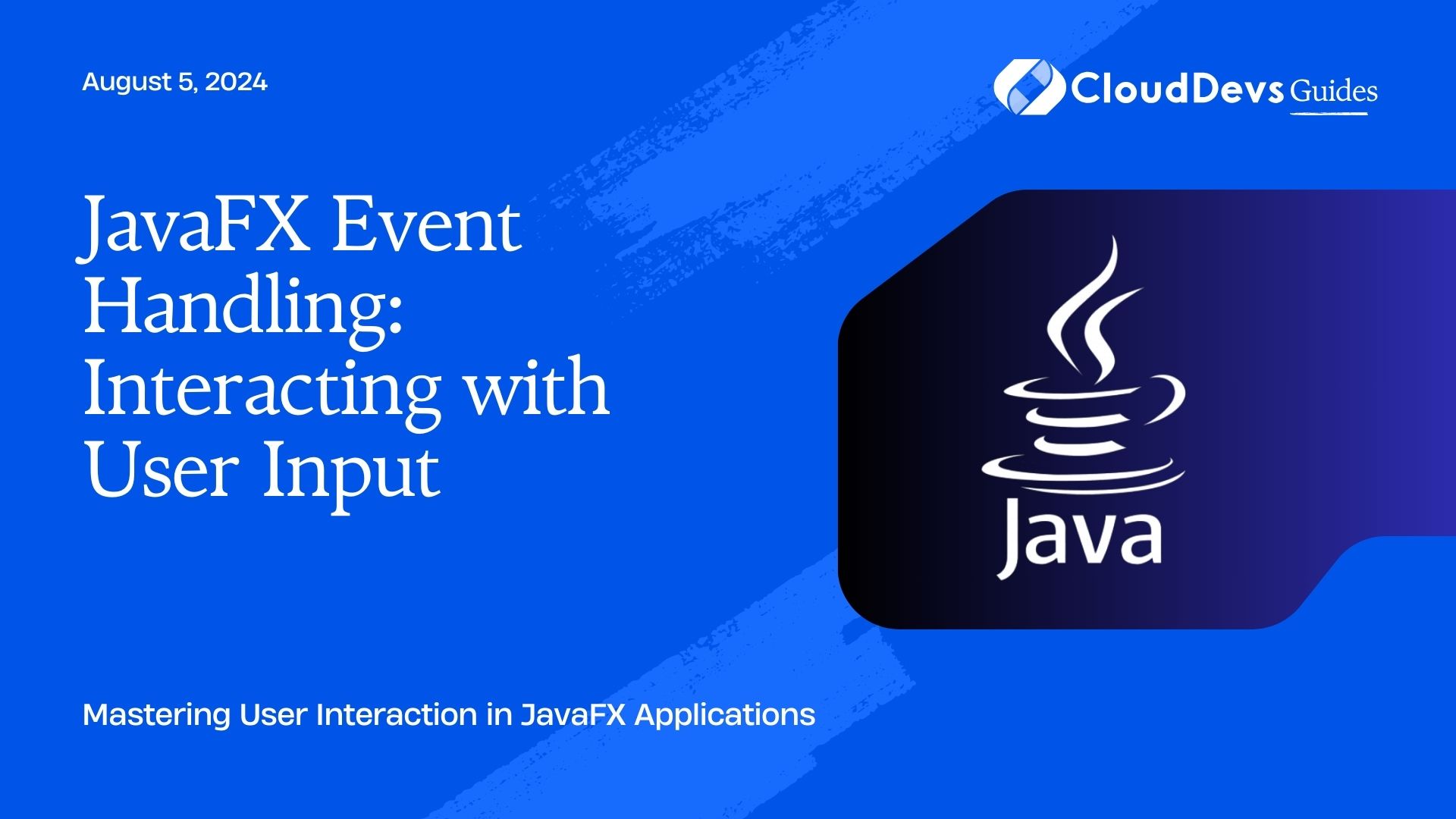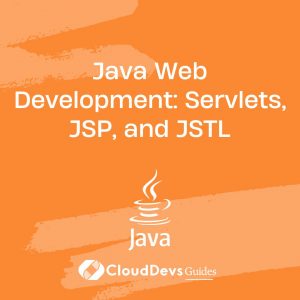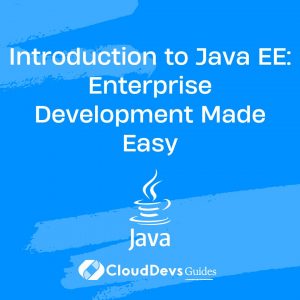JavaFX Event Handling: Interacting with User Input
Understanding JavaFX Event Handling
JavaFX is a powerful framework for building rich desktop applications in Java. A key aspect of creating interactive JavaFX applications is event handling, which enables your application to respond to user actions like mouse clicks, keyboard input, and more. Understanding how to handle these events is essential for building responsive and user-friendly interfaces.
Basics of Event Handling in JavaFX
JavaFX provides a robust event-handling mechanism that allows developers to manage different types of user interactions. Events in JavaFX are triggered by user actions and can be handled by event listeners, which are methods that respond to specific events.
Example: Handling Button Clicks
One of the simplest forms of event handling is responding to a button click. Below is an example of how to create a button in JavaFX and handle its click event.
```java
import javafx.application.Application;
import javafx.scene.Scene;
import javafx.scene.control.Button;
import javafx.scene.layout.StackPane;
import javafx.stage.Stage;
public class ButtonClickExample extends Application {
@Override
public void start(Stage primaryStage) {
Button button = new Button("Click Me");
// Handling the button click event
button.setOnAction(event -> System.out.println("Button Clicked!"));
StackPane root = new StackPane();
root.getChildren().add(button);
Scene scene = new Scene(root, 300, 200);
primaryStage.setTitle("JavaFX Button Click Example");
primaryStage.setScene(scene);
primaryStage.show();
}
public static void main(String[] args) {
launch(args);
}
}
```
Responding to Keyboard Input
JavaFX allows you to handle keyboard input, which is useful for creating applications that require text input or keyboard shortcuts. The following example demonstrates how to handle key press events.
```java
import javafx.application.Application;
import javafx.scene.Scene;
import javafx.scene.input.KeyEvent;
import javafx.scene.layout.StackPane;
import javafx.stage.Stage;
public class KeyPressExample extends Application {
@Override
public void start(Stage primaryStage) {
StackPane root = new StackPane();
Scene scene = new Scene(root, 300, 200);
// Handling key press events
scene.setOnKeyPressed(event -> {
if (event.getCode().toString().equals("A")) {
System.out.println("Key 'A' was pressed");
}
});
primaryStage.setTitle("JavaFX Key Press Example");
primaryStage.setScene(scene);
primaryStage.show();
}
public static void main(String[] args) {
launch(args);
}
}
```
Handling Mouse Events
Mouse events are another critical aspect of user interaction in JavaFX. You can handle events such as mouse clicks, movements, and drags. Below is an example of handling mouse click events.
```java
import javafx.application.Application;
import javafx.scene.Scene;
import javafx.scene.input.MouseEvent;
import javafx.scene.layout.StackPane;
import javafx.stage.Stage;
public class MouseClickExample extends Application {
@Override
public void start(Stage primaryStage) {
StackPane root = new StackPane();
Scene scene = new Scene(root, 300, 200);
// Handling mouse click events
scene.addEventFilter(MouseEvent.MOUSE_CLICKED, event -> {
System.out.println("Mouse Clicked at: " + event.getScreenX() + ", " + event.getScreenY());
});
primaryStage.setTitle("JavaFX Mouse Click Example");
primaryStage.setScene(scene);
primaryStage.show();
}
public static void main(String[] args) {
launch(args);
}
}
```
Creating Custom Event Handlers
JavaFX allows you to create custom event handlers by implementing the `EventHandler` interface. This provides more control over how events are processed and can be useful for complex applications.
```java
import javafx.application.Application;
import javafx.event.ActionEvent;
import javafx.event.EventHandler;
import javafx.scene.Scene;
import javafx.scene.control.Button;
import javafx.scene.layout.StackPane;
import javafx.stage.Stage;
public class CustomEventHandlerExample extends Application {
@Override
public void start(Stage primaryStage) {
Button button = new Button("Click Me");
// Custom event handler
button.setOnAction(new CustomEventHandler());
StackPane root = new StackPane();
root.getChildren().add(button);
Scene scene = new Scene(root, 300, 200);
primaryStage.setTitle("JavaFX Custom Event Handler Example");
primaryStage.setScene(scene);
primaryStage.show();
}
// Custom event handler class
private static class CustomEventHandler implements EventHandler<ActionEvent> {
@Override
public void handle(ActionEvent event) {
System.out.println("Button was clicked (Handled by custom event handler)!");
}
}
public static void main(String[] args) {
launch(args);
}
}
```
Conclusion
JavaFX event handling is a fundamental aspect of building interactive desktop applications. By understanding and utilizing event handling in JavaFX, you can create applications that respond effectively to user input. Whether you’re handling button clicks, keyboard input, or mouse events, JavaFX provides a flexible and powerful framework to manage these interactions.
Further Reading
Table of Contents