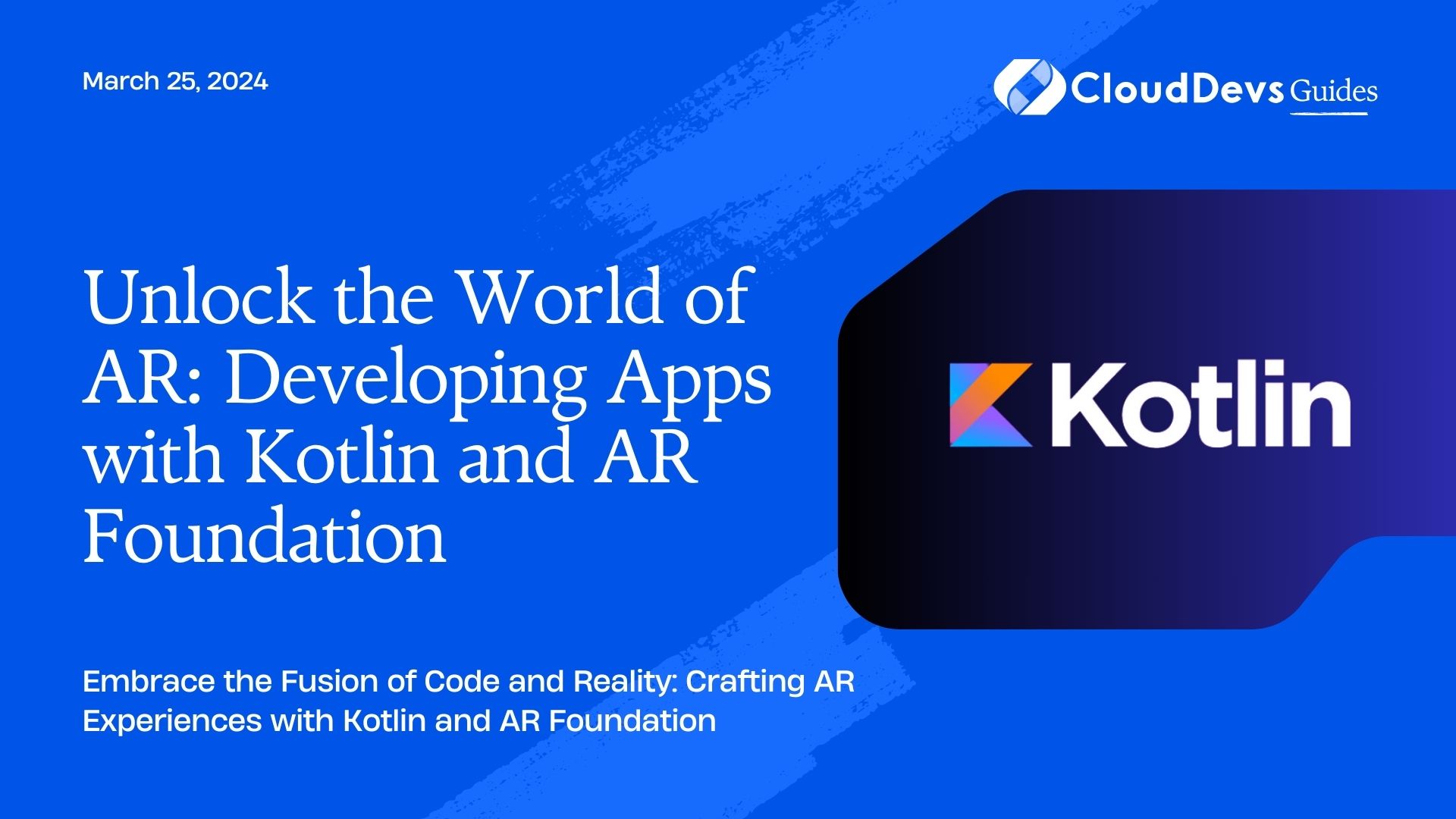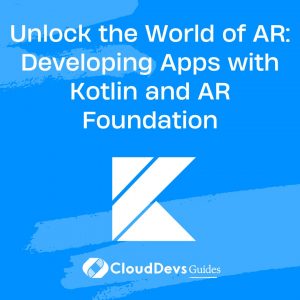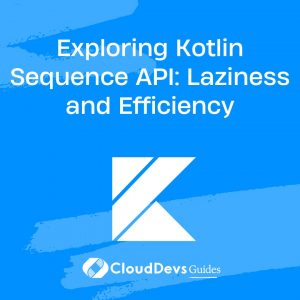Unlock the World of AR: Developing Apps with Kotlin and AR Foundation
Augmented Reality (AR) has emerged as a revolutionary technology, blurring the lines between the digital and physical worlds. With the increasing popularity of AR experiences, developers are constantly seeking ways to create immersive applications. In this blog post, we’ll dive into the world of AR app development using Kotlin and AR Foundation, and we’ll provide you with the tools and knowledge to get started.
Table of Contents
1. Why Kotlin?
Kotlin, an officially supported language for Android development, has gained widespread adoption due to its concise syntax, enhanced safety features, and seamless interoperability with Java. Using Kotlin for AR app development ensures cleaner and more maintainable code, making it the ideal choice for modern mobile development.
2. What is AR Foundation?
AR Foundation is a cross-platform framework developed by Unity Technologies. It simplifies AR development by allowing developers to create AR apps for both Android and iOS with a single codebase. Leveraging AR Foundation, developers can access a wide range of AR capabilities, such as motion tracking, plane detection, and face recognition.
3. Setting Up Your Development Environment
Before we jump into AR app development, let’s ensure that you have a properly configured development environment. Follow these steps:
- Install Unity: Download and install Unity, the game development platform that supports AR Foundation, from the official website https://unity.com/.
- Set Up Your Project: Create a new Unity project or open an existing one. Ensure that you have the AR Foundation package installed. You can add it through the Unity Package Manager.
- Choose Kotlin: For Android development, choose Kotlin as your primary language in Unity by navigating to Edit > Project Settings > Player > Other Settings > Configuration > Scripting Backend and selecting “IL2CPP.”
4. Building Your First AR App
Now, let’s get our hands dirty and start building an AR app using Kotlin and AR Foundation. In this example, we’ll create a simple AR application that displays a 3D object on a detected surface.
4.1. Setting Up the AR Session
First, set up the AR session in your Unity project. Create an AR Session and AR Session Origin in your scene, and attach an AR Raycast Manager component to the AR Camera to detect surfaces.
4.2. Adding a 3D Object
Next, import or create a 3D object that you want to display in your AR app. You can use Unity’s Asset Store to find suitable 3D models.
4.3. Writing Kotlin Code
Now, let’s write some Kotlin code to spawn the 3D object when a surface is detected. Attach a Kotlin script to your AR Session Origin game object and use the following code:
```kotlin
import com.unity3d.player.CordovaPlugin
class ARObjectSpawner : CordovaPlugin() {
override fun onSurfaceDetected(hitResult: ARRaycastHitResult) {
// Instantiate and position your 3D object at the hitResult pose.
val spawnedObject = Instantiate(your3DObject, hitResult.pose.position, hitResult.pose.rotation)
}
}
```
This code will instantiate your 3D object at the detected surface’s position and rotation when a hit is registered.
4.4. Testing Your App
Build and deploy your AR app on both Android and iOS devices. You’ll be amazed at how Kotlin and AR Foundation simplify cross-platform AR development.
Conclusion
In this blog post, we’ve explored the exciting world of AR app development using Kotlin and AR Foundation. We discussed why Kotlin is an excellent choice for modern mobile development and how AR Foundation simplifies cross-platform AR app creation. By following the steps outlined above, you’ll be well on your way to creating immersive AR experiences that captivate your audience.
Now that you have the knowledge and tools at your disposal, it’s time to embark on your AR journey. The possibilities in the AR space are limitless, and your creativity can shine through your AR applications.
Start building and keep innovating in the world of AR with Kotlin and AR Foundation. The future of augmented reality is in your hands.
Further Reading
- Unity Official Website – https://unity.com/ – Get started with Unity, the platform for AR development.
- AR Foundation Documentation – https://docs.unity3d.com/560/Documentation/Manual/ARFoundation.html – Dive deep into AR Foundation with the official documentation.
- Unity Asset Store – https://assetstore.unity.com/ – Explore a vast library of 3D assets for your AR projects.
Table of Contents