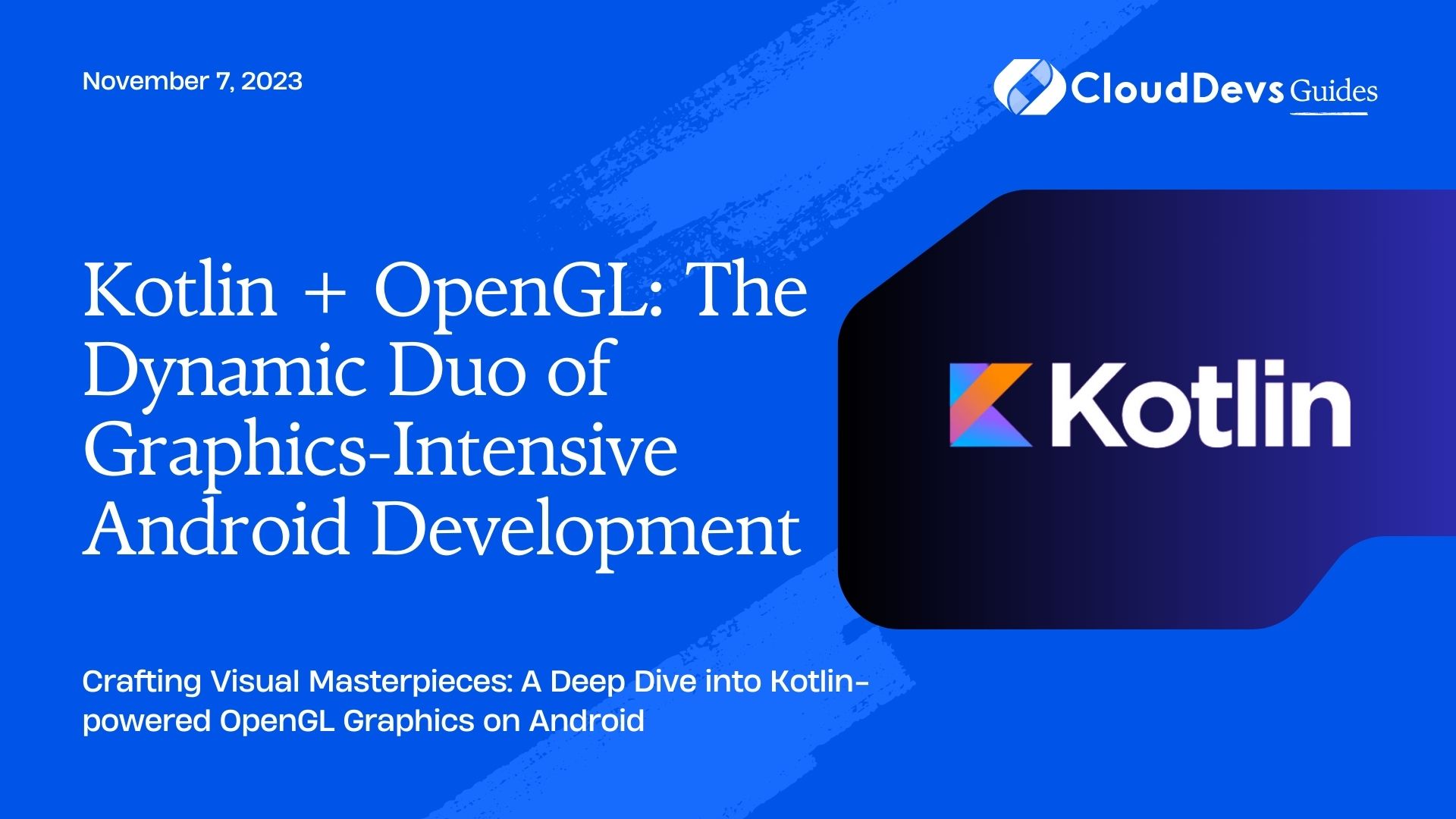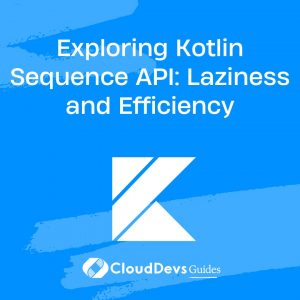Kotlin + OpenGL: The Dynamic Duo of Graphics-Intensive Android Development
When it comes to developing high-performance, graphics-intensive applications on Android, the combination of Kotlin and OpenGL can be a match made in heaven. Kotlin’s modern syntax and expressive capabilities make the code more readable and maintainable. Meanwhile, OpenGL offers a robust and mature ecosystem for rendering 2D and 3D graphics.
In this blog post, we’ll dive into the world of graphics rendering by creating a simple Android app using Kotlin and OpenGL.
1. The Basics: What is OpenGL?
OpenGL stands for Open Graphics Library. It’s a cross-language, cross-platform API for rendering 2D and 3D graphics. Games, simulations, and many other graphics-intensive apps use OpenGL to interact with a system’s GPU to achieve high-performance rendering.
2. Setting up the Project
Before diving into coding, make sure you have the following tools:
- Android Studio
- Android SDK
- Kotlin Plugin (usually bundled with Android Studio)
Once your development environment is set up, create a new Android project with an Empty Activity. In the build.gradle file, ensure Kotlin is set as the chosen language.
3. Integrating OpenGL with Kotlin
To begin using OpenGL, we must add the required dependency:
```kotlin implementation 'androidx.opengl:opengl:1.0.0' ```
After syncing your project, you’re ready to start harnessing the power of OpenGL.
4. Rendering a Simple Triangle
To get our feet wet, let’s try rendering a simple triangle using OpenGL. This will give you a basic understanding of shaders, buffers, and the rendering pipeline.
- Define the triangle vertices:
```kotlin
private val triangleVertices = floatArrayOf(
0.0f, 0.5f, 0.0f,
-0.5f, -0.5f, 0.0f,
0.5f, -0.5f, 0.0f
)
```
- Initialize the vertex buffer:
```kotlin
val vertexBuffer: FloatBuffer = ByteBuffer
.allocateDirect(triangleVertices.size * 4)
.order(ByteOrder.nativeOrder())
.asFloatBuffer()
.put(triangleVertices)
vertexBuffer.position(0)
```
- Define the vertex and fragment shaders:
Vertex Shader:
```kotlin
const val vertexShaderCode = """
attribute vec4 vPosition;
void main() {
gl_Position = vPosition;
}
"""
```
Fragment Shader:
```kotlin
const val fragmentShaderCode = """
precision mediump float;
uniform vec4 vColor;
void main() {
gl_FragColor = vColor;
}
"""
```
- Compile the shaders:
```kotlin
fun loadShader(type: Int, shaderCode: String): Int {
val shader = GLES20.glCreateShader(type)
GLES20.glShaderSource(shader, shaderCode)
GLES20.glCompileShader(shader)
return shader
}
```
5. Create the OpenGL program and link the shaders
```kotlin
val vertexShader = loadShader(GLES20.GL_VERTEX_SHADER, vertexShaderCode)
val fragmentShader = loadShader(GLES20.GL_FRAGMENT_SHADER, fragmentShaderCode)
val program = GLES20.glCreateProgram().apply {
GLES20.glAttachShader(this, vertexShader)
GLES20.glAttachShader(this, fragmentShader)
GLES20.glLinkProgram(this)
}
```
6. Draw the triangle:
```kotlin
GLES20.glUseProgram(program)
val positionHandle = GLES20.glGetAttribLocation(program, "vPosition")
GLES20.glEnableVertexAttribArray(positionHandle)
GLES20.glVertexAttribPointer(
positionHandle, 3, GLES20.GL_FLOAT, false,
12, vertexBuffer
)
val colorHandle = GLES20.glGetUniformLocation(program, "vColor")
GLES20.glUniform4fv(colorHandle, 1, floatArrayOf(0.0f, 0.7f, 0.1f, 1.0f), 0)
GLES20.glDrawArrays(GLES20.GL_TRIANGLES, 0, triangleVertices.size / 3)
GLES20.glDisableVertexAttribArray(positionHandle)
```
And there you have it! By integrating Kotlin and OpenGL, you’ve rendered a basic triangle on your Android app. This is just the tip of the iceberg, though. You can dive deeper into texturing, lighting, transformation, and more to create complex graphics and animations.
Wrapping Up
Combining the expressive syntax of Kotlin with the robustness of OpenGL allows developers to create visually appealing and high-performance Android applications. By understanding the basics, such as shaders and the rendering pipeline, you can start building intricate graphics and visual effects to bring your apps to life.
This brief introduction just scratches the surface. To delve deeper, consider studying OpenGL’s documentation, exploring shader languages, and experimenting with more complex objects and scenarios. Happy coding!
Table of Contents