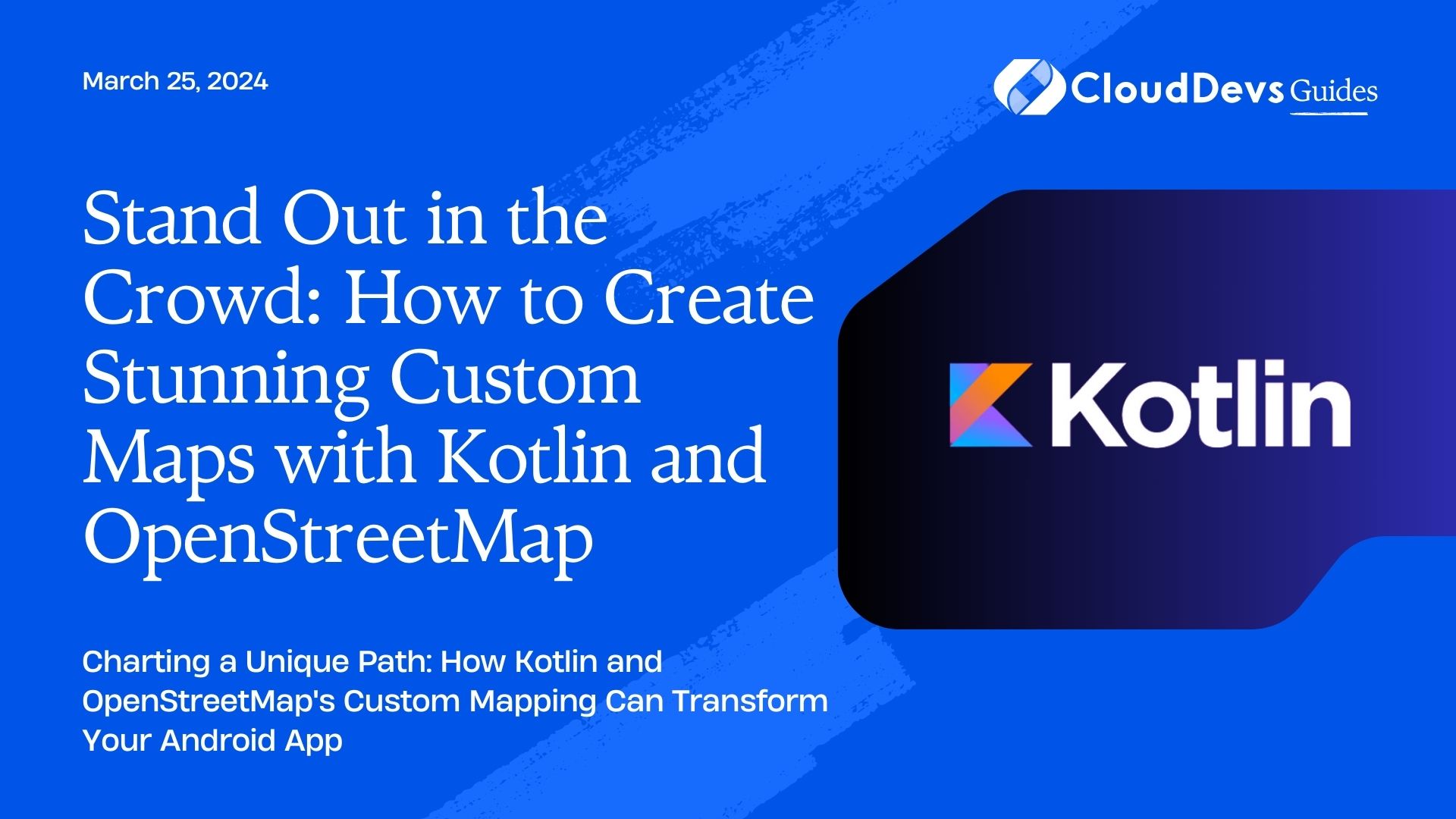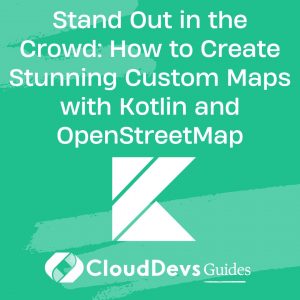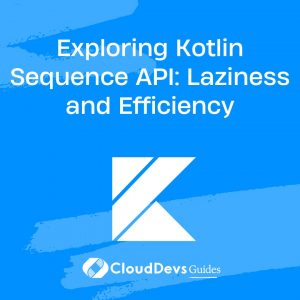Stand Out in the Crowd: How to Create Stunning Custom Maps with Kotlin and OpenStreetMap
In the ever-evolving world of mobile app development, staying ahead of the curve is essential. When it comes to location-based apps, integrating custom maps can set your Android app apart from the competition. In this post, we’ll explore how Kotlin, a powerful programming language, can be combined with OpenStreetMap (OSM) to create custom mapping solutions that captivate your users and elevate your app’s functionality.
Table of Contents
1. Why Custom Mapping Matters
Before we delve into the technical details, let’s understand why custom mapping is crucial for your Android app, especially if you’re in the early stages of building a startup.
- Differentiation: Custom maps allow your app to stand out in a crowded market. By crafting unique and visually appealing maps, you can make a lasting impression on your users.
- Personalization: Tailoring maps to your app’s specific use case can enhance user experience. Whether you’re developing a navigation app, a travel guide, or a real estate platform, custom maps enable you to display data relevant to your users’ needs.
- Brand Identity: As someone who values branding, you’ll appreciate how custom maps can reinforce your app’s brand identity. Consistent design elements, colors, and styles can make your app instantly recognizable.
Now that we’ve established the importance of custom mapping, let’s dive into the technical aspect of implementing it in your Android app.
2. Getting Started with Kotlin and OpenStreetMap
- Choose Your Map Library: Begin by selecting a mapping library that suits your project’s requirements. One popular choice is the `osmdroid` library, which is well-maintained and compatible with Kotlin.
– osmdroid GitHub – https://github.com/osmdroid/osmdroid
- Integration and Setup: Add the `osmdroid` library to your Android project’s dependencies. You can do this by including the following line in your app’s build.gradle file:
```kotlin implementation 'org.osmdroid:osmdroid-android:6.1.0' ```
After adding the dependency, make sure to sync your project.
- Creating a Custom Map View: In your app’s layout XML file, define a `org.osmdroid.views.MapView` element. This is where your custom map will be displayed.
```xml
<org.osmdroid.views.MapView
android:id="@+id/map"
android:layout_width="match_parent"
android:layout_height="match_parent"
/>
```
- Initializing the Map: In your Kotlin code, initialize the map view and set its properties. You can also add markers, overlays, and custom styling to the map as needed.
```kotlin val mapView = findViewById<MapView>(R.id.map) mapView.setTileSource(TileSourceFactory.MAPNIK) mapView.setMultiTouchControls(true) // Add custom markers, overlays, and styles here ```
3. Examples of Custom Mapping in Action
To illustrate the power of Kotlin and OpenStreetMap, let’s explore a few examples where custom mapping can enhance your Android app:
- Real-time Location Tracking: If you’re developing a delivery app, you can use custom maps to display real-time tracking of delivery drivers. This not only enhances user trust but also improves the overall user experience.
- Tourism Guide: Create a travel app that offers custom maps for tourists. Highlight popular attractions, restaurants, and hotels with custom icons and descriptions.
- Property Search: In a real estate app, custom maps can display available properties with detailed information. Use color-coded pins to indicate property types and status.
Conclusion
In this blog post, we’ve explored the fusion of Kotlin and OpenStreetMap for creating custom mapping solutions in Android apps. Custom maps are a powerful tool to differentiate your app, personalize user experiences, and reinforce your brand identity. With the examples provided, you can start implementing custom mapping in your startup’s Android app today.
Remember, staying ahead in the tech world requires innovation, and custom mapping can be the key to outperforming the competition.
Table of Contents