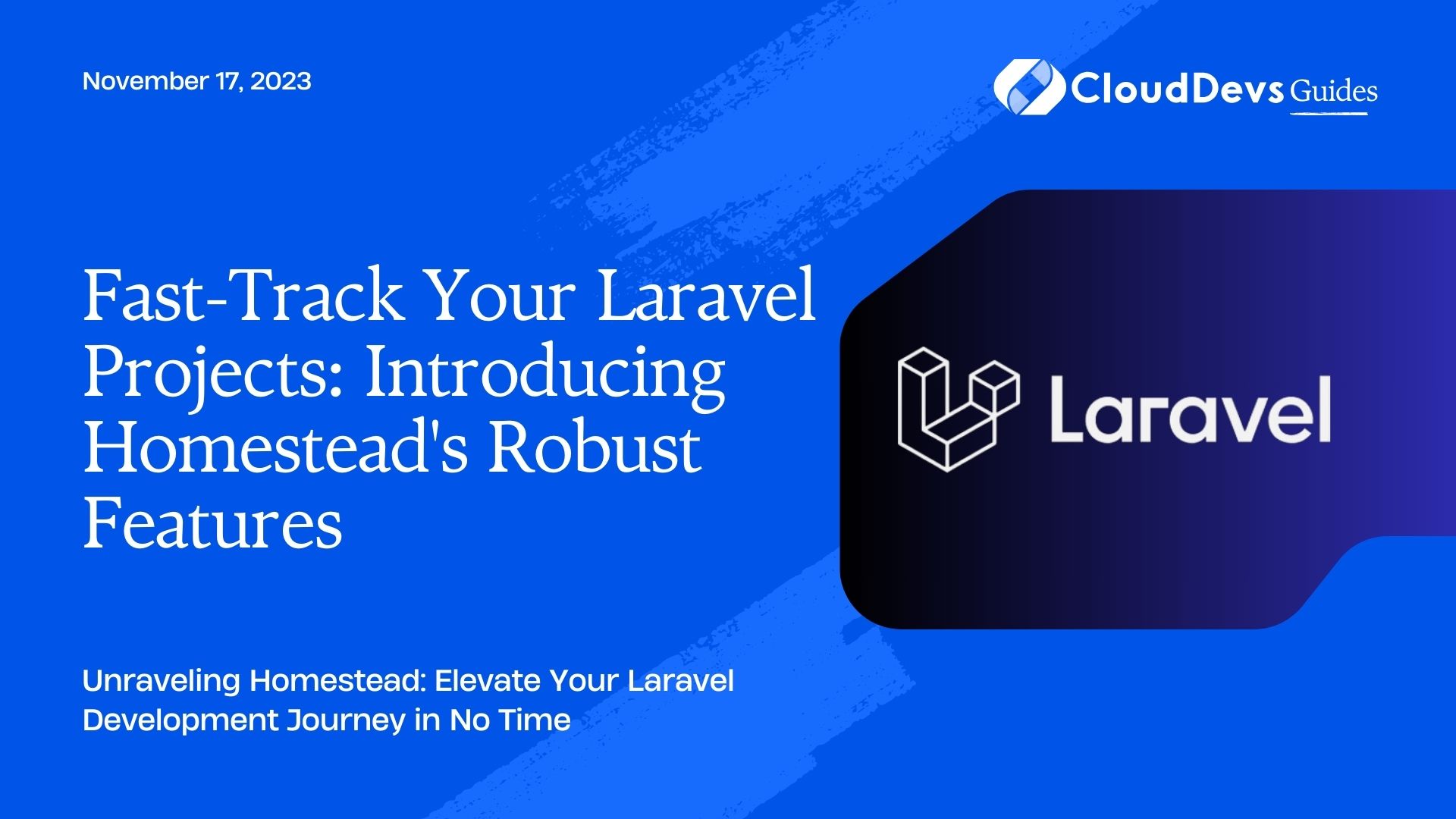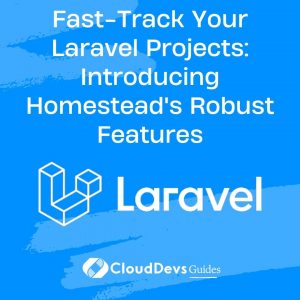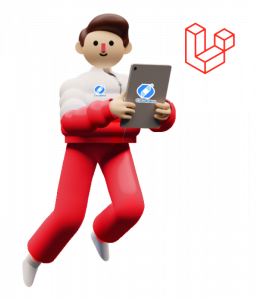Fast-Track Your Laravel Projects: Introducing Homestead’s Robust Features
Laravel Homestead is an official, pre-packaged Vagrant box designed to make Laravel development easier and more streamlined. It provides a full-featured development environment without the need to install PHP, a web server, or any other server software on your machine. In this article, we’ll delve deep into setting up the Laravel Homestead environment and illustrate with examples.
1. Why Laravel Homestead?
Before diving into the setup, it’s essential to understand why one should consider Homestead:
- Consistency: Homestead ensures a consistent environment across teams. Whether you’re a solo developer or part of a larger team, everyone can use the same environment without worrying about inconsistencies.
- Ready Out-of-the-box: It provides all necessary tools like PHP, Nginx, MySQL, Redis, and more. You don’t need to spend time installing each software separately.
- Isolation: Using Homestead means your main operating system remains unaffected. Everything runs inside the virtual machine, keeping your host OS clean.
2. Prerequisites
- [VirtualBox](https://www.virtualbox.org/) or [VMware](https://www.vmware.com/)
- [Vagrant](https://www.vagrantup.com/)
- Knowledge of basic command line operations
3. Installation Steps
3.1. Installing Homestead Box
First, you need to add the Laravel Homestead box to your Vagrant installation:
```bash vagrant box add laravel/homestead ```
This might take a while depending on your internet connection, as it’s downloading a full virtual machine image.
3.2. Installing Homestead Tool
The next step is to clone the Homestead repository. This provides the management scripts needed:
```bash git clone https://github.com/laravel/homestead.git ~/Homestead ```
Now, navigate to the `Homestead` directory and initialize it:
```bash cd ~/Homestead bash init.sh # On Mac/Linux init.bat # On Windows ```
This will create a `Homestead.yaml` configuration file in the `~/.homestead` directory.
3.3. Configuring Homestead
Edit the `Homestead.yaml` file:
```yaml
---
ip: "192.168.10.10"
memory: 2048
cpus: 1
provider: virtualbox
authorize: ~/.ssh/id_rsa.pub
keys:
- ~/.ssh/id_rsa
folders:
- map: ~/code
to: /home/vagrant/code
sites:
- map: homestead.test
to: /home/vagrant/code/public
databases:
- homestead
```
– `folders`: This section maps folders on your host machine to folders in the Homestead environment.
– `sites`: This section allows you to map domain names to folders in your Homestead environment for easy access via the browser.
– `databases`: You can pre-specify databases that should be created once you boot up the machine.
3.4. Setting Up Local Development Domains
Edit your system’s hosts file:
– On Mac/Linux: `/etc/hosts`
– On Windows: `C:\Windows\System32\drivers\etc\hosts`
Add the following line:
``` 192.168.10.10 homestead.test ```
This allows you to access your Laravel application via the `homestead.test` domain in your browser.
3.5. Booting Up Homestead
Run the following command:
```bash vagrant up ```
This starts the Vagrant box. Once done, you can access your Laravel application at `http://homestead.test`.
3. 6. Connecting to Homestead
If you wish to SSH into your Homestead machine:
```bash vagrant ssh ```
Conclusion
Laravel Homestead simplifies the Laravel development process by providing an all-in-one, consistent environment. It ensures that developers can focus on coding rather than setup intricacies.
As your projects grow, you can add more sites, databases, or even customize the Homestead.yaml file further to tailor it to your needs. With Homestead, you’re assured of a hassle-free Laravel development experience.
Table of Contents