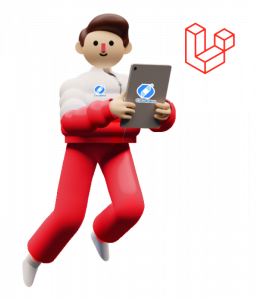Laravel Q & A
How to install Laravel?
Installing Laravel is a relatively straightforward process that can be completed in just a few simple steps. Before you begin, it’s important to ensure that your system meets the minimum requirements for running Laravel, which typically include PHP, Composer, and some additional PHP extensions. Once you’ve confirmed that your system is properly configured, you can follow these steps to install Laravel:
- Install Composer: Composer is a dependency manager for PHP that Laravel relies on for managing its dependencies and packages. If you haven’t already installed Composer on your system, you can download and install it by following the instructions on the Composer website (getcomposer.org).
- Create a New Laravel Project: With Composer installed, you can create a new Laravel project using the composer create-project command. Open your terminal or command prompt, navigate to the directory where you want to create your Laravel project, and run the following command:
lua composer create-project --prefer-dist laravel/laravel my-laravel-app
- Replace my-laravel-app with the name you want to give to your Laravel project. This command will download the latest version of Laravel and set up a new project in the specified directory.
- Configure Environment: Once the installation process is complete, navigate into your newly created Laravel project directory:
bash cd my-laravel-app
- Inside the project directory, you’ll find a .env.example file. Duplicate this file and rename the copy to just .env. This file contains environment-specific configuration options for your Laravel application.
- Generate Application Key: Laravel requires an application key for encrypting various elements of your application. To generate this key, run the following command in your terminal:
vbnet php artisan key:generate
- This command will generate a unique application key and update your .env file with the key.
- Serve Your Application: Finally, you can use Laravel’s built-in development server to serve your application locally. Run the following command in your terminal:
php artisan serve
- This command will start a development server, and you’ll be able to access your Laravel application by visiting http://localhost:8000 in your web browser.
That’s it! You’ve successfully installed Laravel on your system and created a new Laravel project. You can now start building your application using Laravel’s powerful features and capabilities.

Previously at


Argentina

GMT-3
Experienced Full Stack Engineer with expertise in Laravel and AWS. 7 years of hands-on Laravel development, leading impactful projects and teams.