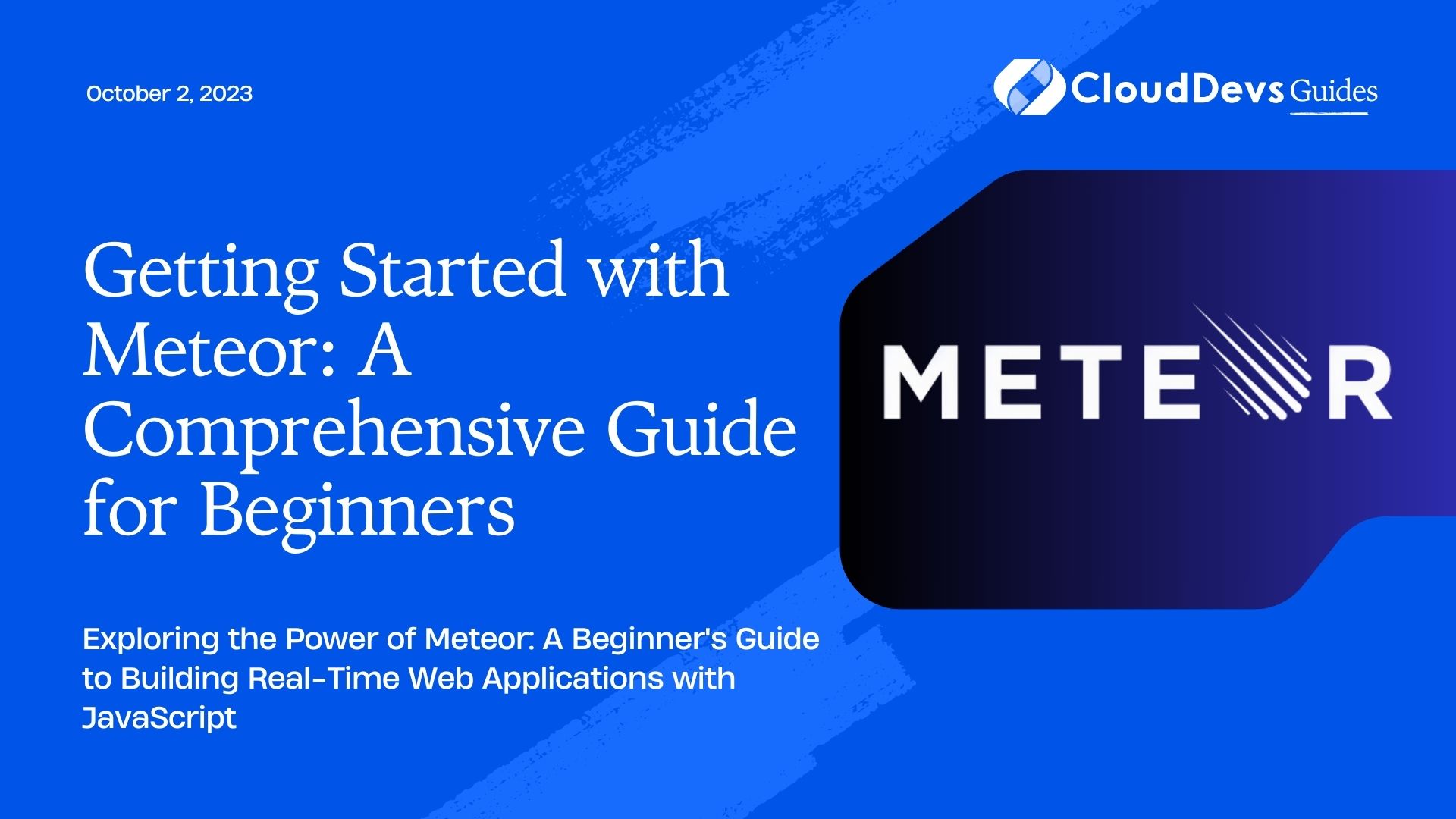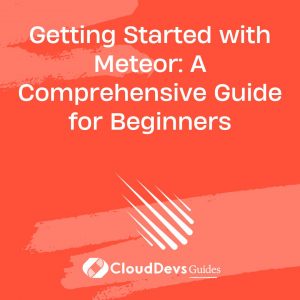Getting Started with Meteor: A Comprehensive Guide for Beginners
Are you interested in building web applications using JavaScript? If so, you’ve come to the right place! In this comprehensive guide, we will walk you through the basics of Meteor, a full-stack JavaScript framework that allows you to develop web applications quickly and efficiently.
What is Meteor?
Meteor is an open-source full-stack JavaScript platform that simplifies the process of building web and mobile applications. It uses JavaScript both on the client-side and server-side, making it a truly isomorphic framework. This means that you can write code that runs seamlessly on both the front-end and back-end, reducing the need to learn multiple languages or frameworks.
Why Choose Meteor?
Meteor offers several advantages that make it an attractive choice for web development:
- Real-time updates: Meteor has built-in support for real-time data synchronization. This means that any changes made to the data on the server are automatically reflected on the client-side without the need for manual refreshes.
- Isomorphic code: As mentioned earlier, Meteor allows you to write code that can be shared between the client and server. This reduces the development time and makes it easier to maintain the application.
- Rapid prototyping: Meteor provides a set of pre-built packages and a rich ecosystem that allows developers to quickly prototype and build applications. It includes features like user authentication, database management, and more out of the box.
- Community support: Meteor has a vibrant community of developers who actively contribute to the framework. You can find numerous packages, tutorials, and resources to help you get started and solve any issues you may encounter.
Now that you have an idea of what Meteor is and why it’s worth considering, let’s dive into the steps to get started with Meteor.
Step 1: Installation
Before you can start building applications with Meteor, you’ll need to install it on your system. Meteor is compatible with Windows, macOS, and Linux. Follow the steps below to install Meteor:
Visit the Meteor website (https://www.meteor.com/) and download the installation package for your operating system.
Once the download is complete, run the installer and follow the on-screen instructions.
After the installation is finished, open your terminal or command prompt and type the following command to verify that Meteor is successfully installed:
css meteor --version
If you see the version number displayed, congratulations! You’re ready to move on to the next step.
Step 2: Creating Your First Meteor Project
Now that you have Meteor installed, let’s create your first Meteor project. Follow the steps below:
Open your terminal or command prompt and navigate to the directory where you want to create your project.
Run the following command to create a new Meteor project:
lua meteor create myapp
Replace “myapp” with the desired name of your project. Meteor will create a new directory with the project structure and necessary files.
Once the project is created, navigate into the project directory using the following command:
bash cd myapp
Step 3: Running Your Meteor Application
With your project created, it’s time to run your Meteor application. Follow these steps:
In the project directory, use the following command to start the Meteor development server:
Copy code Meteor
Open your web browser and visit http://localhost:3000. You should see the default Meteor application running.
Congratulations! You’ve successfully created and run your first Meteor application.
Step 4: Understanding the Meteor Project Structure
Before you start developing your application further, it’s essential to understand the basic structure of a Meteor project. Here’s an overview of the key directories and files:
- client: This directory contains code that runs on the client-side, such as templates, stylesheets, and client-specific JavaScript files.
- server: The server directory contains code that runs on the server-side, such as server-specific JavaScript files and database-related logic.
- imports: The imports directory is used for code that you want to import and use in both the client and server directories. It’s a good practice to separate your code into reusable modules and place them in the imports directory.
- public: Any files placed in the public directory are served as static assets by Meteor.
- package.json: This file defines the project’s dependencies and other metadata.
- main.js: The main.js file is the entry point for your Meteor application. It is responsible for importing and running your client and server code.
Step 5: Building Your Meteor Application
Now that you have a good understanding of the project structure, it’s time to start building your Meteor application. Here are a few key concepts and features to explore:
Templates
Meteor uses Blaze as its default templating engine, allowing you to create dynamic and reactive user interfaces. Templates are defined in HTML files and can be combined with JavaScript code to create interactive components.
Collections
Collections in Meteor are used to store and manage data on both the client and server. They provide a convenient way to work with databases, and Meteor’s data synchronization makes it easy to keep data up to date in real-time.
Methods
Meteor methods are used to define server-side functions that can be called from the client. They provide a secure and controlled way to interact with the server and perform operations like inserting, updating, or deleting data.
Accounts
Meteor provides a built-in accounts system that handles user authentication and authorization. It includes features like user registration, login, password recovery, and more.
Conclusion
In this comprehensive guide, we’ve covered the basics of getting started with Meteor. You’ve learned about the key features and advantages of using Meteor, along with step-by-step instructions for installation, project creation, running applications, and an overview of the project structure.
Now that you have a solid foundation, it’s time to explore the vast capabilities of Meteor further. Whether you’re building a small personal project or a large-scale application, Meteor’s flexibility and real-time capabilities make it an excellent choice for modern web development. Happy coding!
Table of Contents