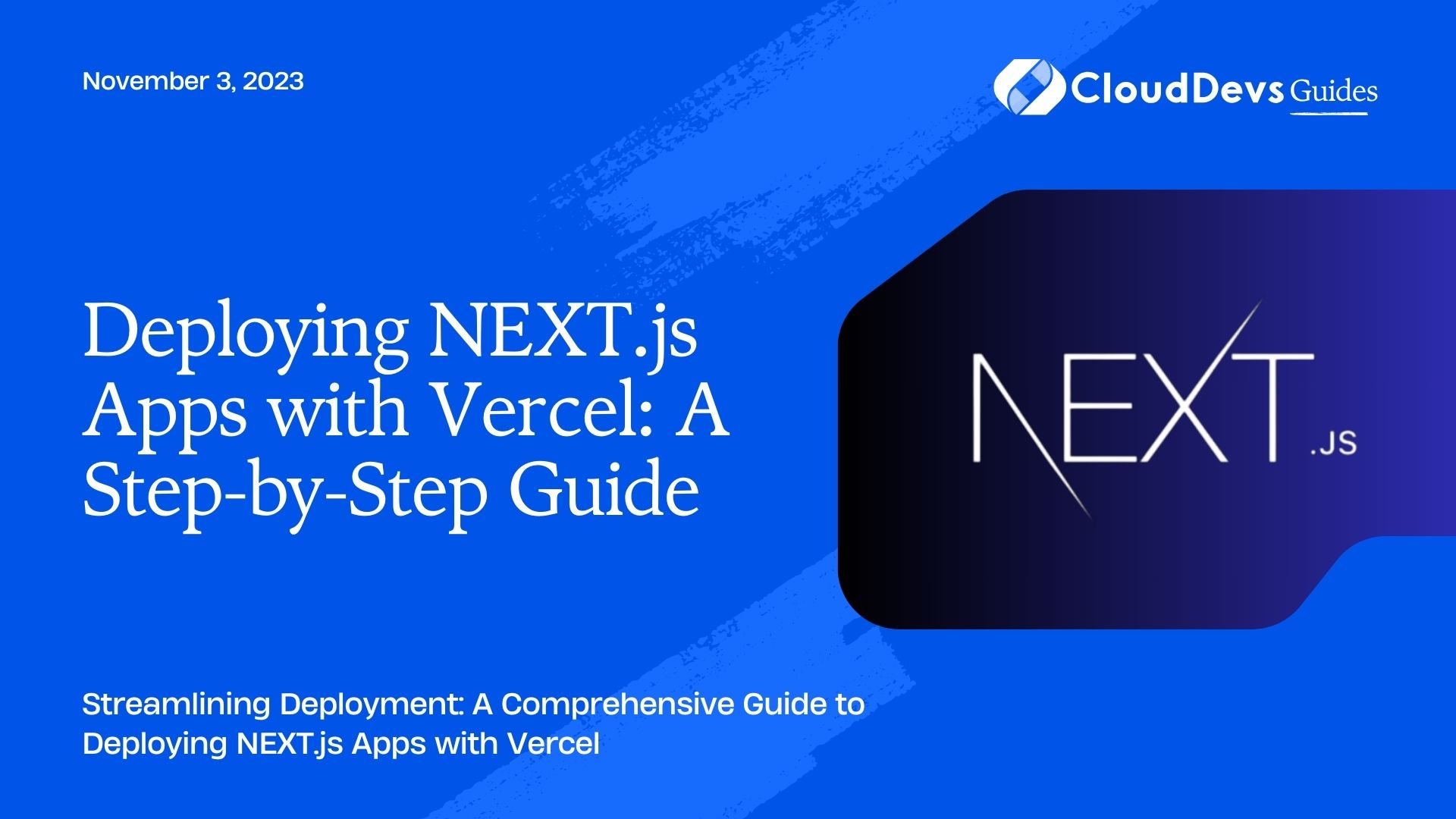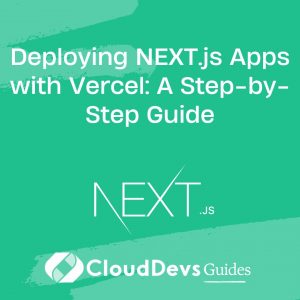How to deploy NEXT.js Apps with Vercel
In the world of web development, creating a smooth and efficient deployment process is crucial to ensuring that your applications reach their intended audience seamlessly. NEXT.js, a popular React framework, offers developers the ability to build fast and dynamic web applications. And when it comes to deploying these applications, Vercel emerges as a leading platform for its simplicity and efficiency. In this step-by-step guide, we’ll walk you through the process of deploying NEXT.js apps using Vercel, empowering you to showcase your creations to the world with ease.
Prerequisites
Before we dive into the deployment process, make sure you have the following prerequisites in place:
- NEXT.js App: You should have a functional NEXT.js application ready for deployment.
- Vercel Account: Sign up for a Vercel account at vercel.com if you don’t have one.
- Git: Install Git on your machine to manage version control.
Step 1: Prepare Your NEXT.js App
Ensure your NEXT.js app is production-ready. This includes optimizing performance, testing, and handling environment variables.
Step 1.1: Optimize Performance
Make use of NEXT.js’s built-in optimizations like server-side rendering (SSR) and static site generation (SSG) to enhance performance. These techniques improve loading times and SEO.
Step 1.2: Test Thoroughly
Perform rigorous testing to identify and fix any bugs or issues. Conduct both functional and usability testing to ensure a smooth user experience.
Step 1.3: Manage Environment Variables
Utilize environment variables to handle sensitive information such as API keys or credentials. NEXT.js provides a straightforward way to manage these variables securely.
Step 2: Set Up Git Repository
Version control is essential for collaborative development and easy deployment. Initialize a Git repository for your NEXT.js app if you haven’t already.
bash # Navigate to your project directory cd your-nextjs-app # Initialize a Git repository git init # Add your files and commit changes git add . git commit -m "Initial commit"
Step 3: Connect Your NEXT.js App to Vercel
Vercel offers seamless integration with GitHub, GitLab, and Bitbucket repositories. Connect your Git repository to Vercel to automate deployments.
Step 3.1: Sign in to Vercel
Log in to your Vercel account. If you’re new to Vercel, sign up and create a new account.
Step 3.2: Import Project
- After logging in, click on the “Import Project” button.
- Select your Git repository from the list of options.
- Authorize Vercel to access your repository.
- Vercel will now fetch your project details and settings.
Step 3.3: Configure Project Settings
- Specify the root directory of your NEXT.js app.
- Choose the production and development branches.
- Define the build and output settings.
Step 4: Deploy Your NEXT.js App
With your project connected and configured, it’s time to deploy your NEXT.js app using Vercel’s streamlined process.
Step 4.1: Manual Deployments
For manual deployments triggered by you or your team:
- In the Vercel dashboard, select your project.
- Click on the “Deploy” button.
- Choose the branch you want to deploy (e.g., “main” for production).
- Review the deployment preview and click “Deploy.”
Vercel will build your app, run tests, and deploy it globally.
Step 4.2: Automatic Deployments
You can set up automatic deployments to ensure your app is always up-to-date:
- In the Vercel dashboard, go to the “Settings” tab for your project.
- Navigate to the “Git” section.
- Enable automatic deployments for the desired branch.
Now, whenever you push changes to the configured branch, Vercel will automatically build and deploy your app.
Step 5: Domain and Customization
Vercel offers domain management and customization options to make your deployed app more personalized and professional.
Step 5.1: Domain Configuration
- In the Vercel dashboard, navigate to the “Domains” section.
- Add your custom domain or choose a Vercel-generated domain.
- Configure DNS settings according to Vercel’s instructions.
Step 5.2: Environment Variables
Manage environment variables specific to your deployment:
- In the Vercel dashboard, go to your project’s “Settings.”
- Navigate to the “Environment Variables” section.
- Add, edit, or remove variables as needed.
Conclusion
Deploying NEXT.js apps with Vercel is a straightforward process that streamlines your deployment workflow. By following this step-by-step guide, you’ve learned how to optimize your NEXT.js app, connect it to Vercel, and deploy it using both manual and automatic methods. With Vercel’s domain management and customization options, your deployed app can have a professional touch. Now that you’re equipped with this knowledge, go ahead and showcase your web applications to the world with confidence. Happy deploying!
In conclusion, deploying your NEXT.js apps using Vercel has never been easier. By following this comprehensive guide, you’ve gained the knowledge to optimize your app’s performance, connect it to Vercel, and utilize both manual and automatic deployment strategies. With Vercel’s domain management and customization options, your app can achieve a professional and polished look. Armed with this newfound understanding, you’re ready to confidently showcase your web applications to the world. So, go ahead and deploy with Vercel – your audience is waiting!
Remember, a seamless deployment process is an essential part of the web development journey. By mastering the art of deployment, you’re ensuring that your hard work reaches your target audience flawlessly. Whether you’re a seasoned developer or just starting, deploying with Vercel and NEXT.js empowers you to make your mark on the digital landscape. Happy deploying!
Table of Contents