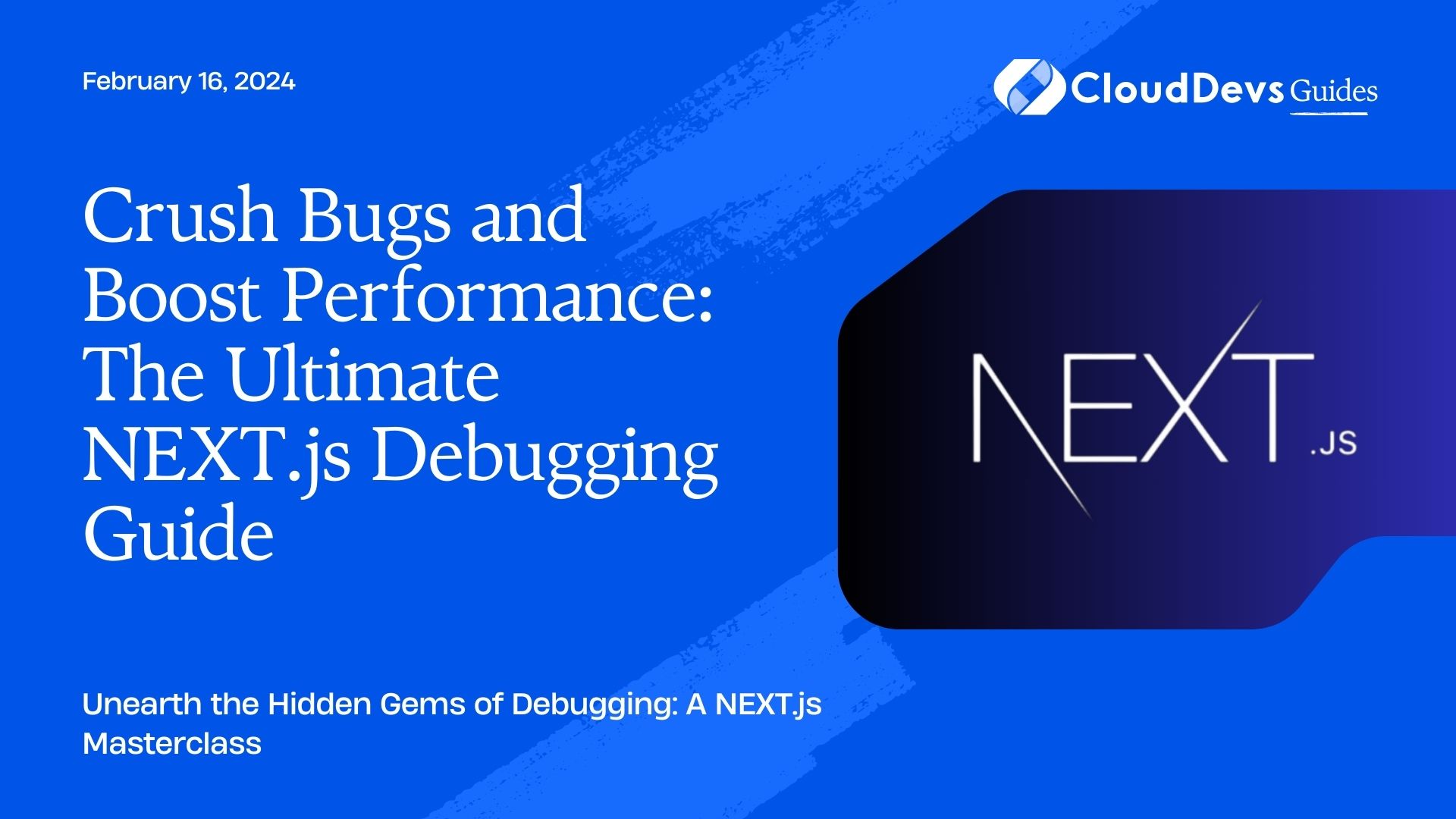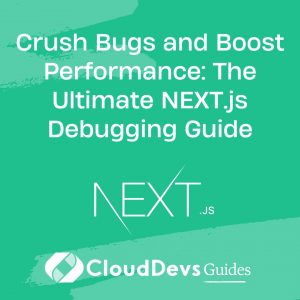Your guide to NEXT.js debugging
If you’re a tech-savvy founder or developer in the world of early-stage startups or venture capital, you understand the importance of efficient debugging techniques. In the fast-paced tech landscape, identifying and resolving issues quickly can make all the difference. In this article, we’ll dive into some powerful tools and techniques for debugging NEXT.js applications using React DevTools and Chrome Extensions.
Table of Contents
1. Why Debugging Matters
Before we delve into the specifics, let’s establish why debugging is crucial, especially for those of you in the tech world. A well-functioning application is vital for attracting top talent and keeping your users satisfied. Debugging is the process of finding and fixing errors or issues within your codebase. It ensures that your product runs smoothly and delivers an exceptional user experience.
2. Debugging with React DevTools
React DevTools – https://example.com/react-devtools-image
One of the most valuable tools in your debugging arsenal is React DevTools. It’s an extension available for both Chrome and Firefox, designed to help you inspect and debug React components efficiently. Here are some key features and techniques you can use with React DevTools:
2.1. Component Inspection
With React DevTools, you can inspect individual components in your application’s hierarchy. This allows you to examine the component’s state, props, and hooks, providing valuable insights into what’s happening within your app.
2.2. Component Highlighting
Highlighting specific components in your application helps you identify their location in the UI. This can be especially helpful when you’re dealing with complex layouts and nested components.
2.3. State and Props Manipulation
You can modify the state and props of your components on the fly, enabling you to simulate different scenarios and test how your app responds to various inputs.
2.4. Profiling Performance
React DevTools also includes a performance profiler, allowing you to identify performance bottlenecks in your application and optimize its speed.
For more details on using React DevTools, check out the official documentation https://reactjs.org/blog/2019/08/15/new-react-devtools.html
3. Chrome Extensions for NEXT.js Debugging
Chrome Extensions – https://example.com/chrome-extensions-image
In addition to React DevTools, Chrome offers a range of extensions that can enhance your debugging workflow when working with NEXT.js applications. Let’s explore a couple of them:
3.1. Redux DevTools
If your NEXT.js app uses Redux for state management, the Redux DevTools extension is a must-have. It allows you to monitor and manipulate your Redux store, making it easier to track down state-related issues.
You can find the Redux DevTools extension https://chrome.google.com/webstore/detail/redux-devtools/lmhkpmbekcpmknklioeibfkpmmfibljd.
3.2. Apollo Client Developer Tools
For applications that rely on GraphQL and Apollo Client, the Apollo Client Developer Tools extension provides valuable insights into your data fetching and caching. It helps you visualize your GraphQL queries and monitor their performance.
Get the Apollo Client Developer Tools extension https://chrome.google.com/webstore/detail/apollo-client-developer-t/jdkknkkbebbapilgoeccciglkfbmbnfm.
Conclusion
In the competitive tech landscape, debugging skills are a valuable asset. By using tools like React DevTools and Chrome Extensions, you can streamline your debugging process and ensure your NEXT.js applications run smoothly. This not only attracts top talent but also keeps your users happy and engaged.
Remember, successful founders and tech leaders understand the importance of maintaining a great brand and culture. A well-debugged and efficient product is a significant part of that equation.
So, the next time you encounter a bug in your NEXT.js application, don’t panic. Embrace these debugging techniques, and you’ll be well on your way to outperforming the competition.
Table of Contents