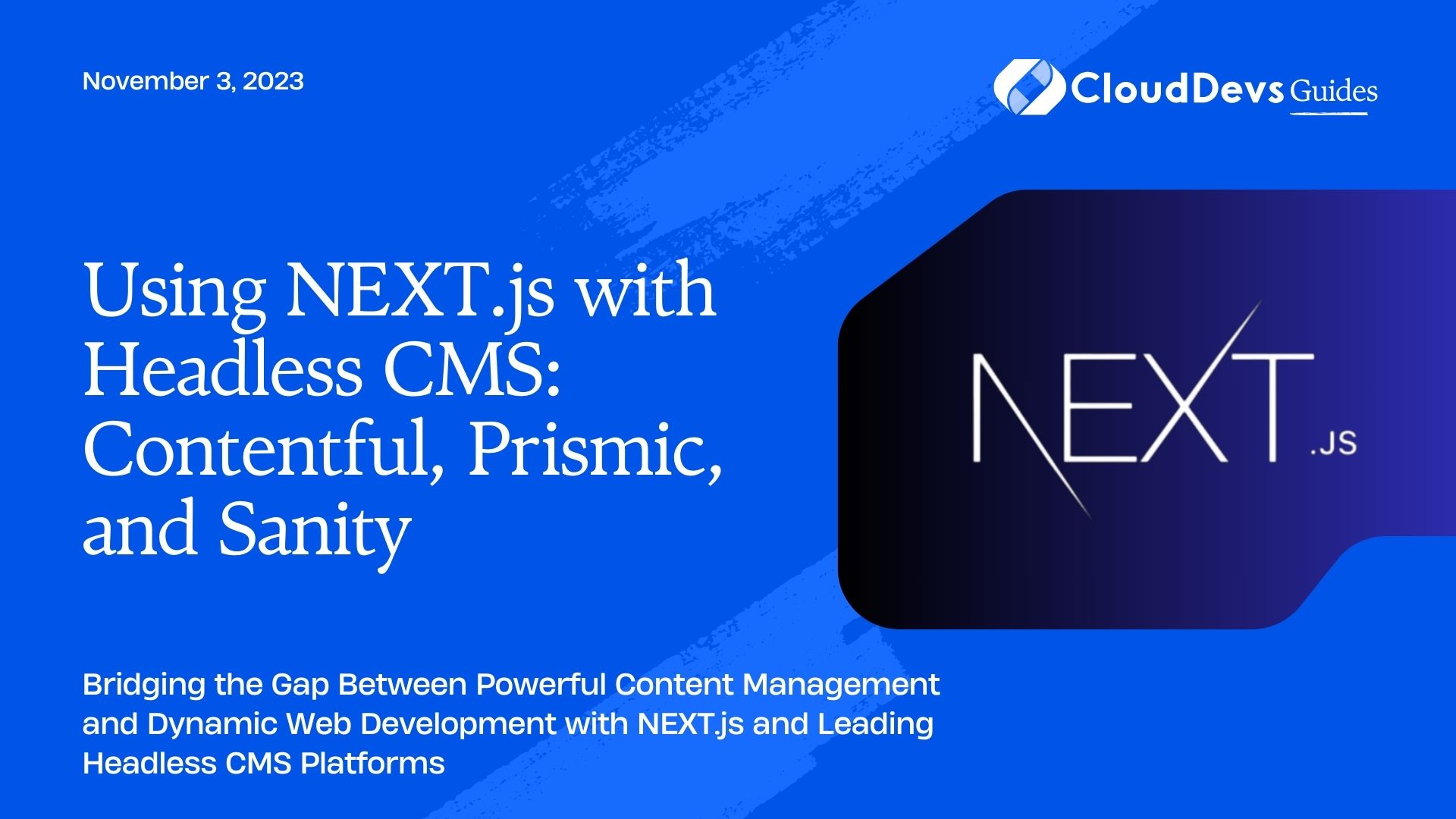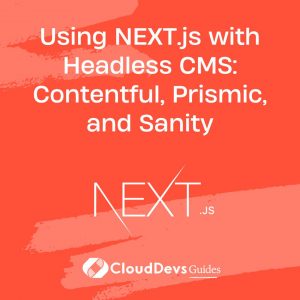Using NEXT.js with Headless CMS: Contentful, Prismic, and Sanity
In the realm of modern web development, creating performant and dynamic websites is a top priority. One approach gaining momentum is the combination of NEXT.js, a popular React framework for building server-rendered applications, with headless CMS platforms such as Contentful, Prismic, and Sanity. This combination allows developers to seamlessly integrate powerful content management capabilities with the flexibility and speed of NEXT.js. In this article, we’ll explore how to harness the potential of these tools to create cutting-edge websites.
1. Understanding the Headless CMS Concept
Traditional content management systems (CMS) often couple the content creation and management process tightly with the website’s frontend. This can lead to limitations in design flexibility, performance, and scalability. Headless CMS, on the other hand, decouple the content management and delivery systems. They provide a backend for content creation and storage while allowing developers to build frontend applications using their preferred tools and frameworks.
1.1. Benefits of Using NEXT.js with Headless CMS
The combination of NEXT.js and headless CMS platforms offers several benefits:
- Performance: NEXT.js provides server-side rendering and optimized routing out of the box, leading to faster page loads and better search engine optimization (SEO).
- Flexibility: Developers have full control over the frontend, enabling them to design unique user interfaces and experiences without being restricted by CMS-imposed templates.
- Content Management: Headless CMS platforms offer intuitive content creation interfaces for non-technical users, streamlining the content management process.
- Collaboration: Developers and content creators can work simultaneously without interfering with each other’s workflows.
- Scalability: Headless architecture allows for easily scaling the frontend and backend separately, ensuring a seamless user experience even with increased traffic.
2. Setting Up a NEXT.js Project
Before integrating a headless CMS, let’s set up a basic NEXT.js project.
- Install Node.js if you haven’t already.
- Open your terminal and run:
bash npx create-next-app my-cms-app cd my-cms-app npm install npm run dev
Your NEXT.js app should now be running on http://localhost:3000.
3. Integrating Contentful with NEXT.js
3.1. Installation and Configuration
Contentful is a headless CMS that offers a user-friendly interface for content creation and management.
1. Sign up for a Contentful account and create a new space.
2. Install the Contentful SDK in your project:
bash npm install contentful
3. Create a .env.local file in your project’s root directory and add your Contentful space’s API keys:
env CONTENTFUL_SPACE_ID=your_space_id CONTENTFUL_ACCESS_TOKEN=your_access_token
4. Fetching and Rendering Content
Let’s create a component that fetches and displays content from Contentful.
1. In the components directory, create a file named ContentfulContent.js.
jsx
import { useEffect, useState } from 'react';
import { createClient } from 'contentful';
const ContentfulContent = () => {
const [content, setContent] = useState('');
useEffect(() => {
const client = createClient({
space: process.env.CONTENTFUL_SPACE_ID,
accessToken: process.env.CONTENTFUL_ACCESS_TOKEN,
});
client.getEntry('your_entry_id')
.then((entry) => setContent(entry.fields.content))
.catch(console.error);
}, []);
return <div>{content}</div>;
};
export default ContentfulContent;
2. Import and use the ContentfulContent component in the pages/index.js file:
jsx
import ContentfulContent from '../components/ContentfulContent';
const Home = () => {
return (
<div>
<h1>Welcome to My CMS App</h1>
<ContentfulContent />
</div>
);
};
export default Home;
By following these steps, your NEXT.js app will fetch and render content from Contentful.
5. Building Dynamic Websites with Prismic and NEXT.js
5.1. Prismic Setup and Configuration
Prismic is another popular headless CMS known for its content modeling flexibility.
1. Sign up for a Prismic account and create a new repository.
2. Install the Prismic API package:
bash npm install prismic-javascript
3. In your .env.local file, add your Prismic API endpoint:
env PRISMIC_API_ENDPOINT=your_api_endpoint
6. Querying and Displaying Content
Now, let’s create a dynamic page using content from Prismic.
1. Create a file named DynamicPage.js in the components directory.
jsx
import { RichText } from 'prismic-reactjs';
import { Client } from '../prismic-configuration';
const DynamicPage = ({ document }) => {
const { data } = document;
return (
<div>
<h1>{RichText.asText(data.title)}</h1>
<div>{RichText.render(data.content)}</div>
</div>
);
};
export default DynamicPage;
2. Fetch and display Prismic content in the pages/dynamic/[uid].js file:
jsx
import { useRouter } from 'next/router';
import { Client } from '../../prismic-configuration';
import DynamicPage from '../../components/DynamicPage';
const DynamicContent = ({ document }) => {
return <DynamicPage document={document} />;
};
export async function getServerSideProps({ params }) {
const { uid } = params;
const document = await Client.getByUID('page', uid);
return {
props: { document },
};
}
export default DynamicContent;
With these steps, you’ve created a dynamic page that fetches and renders content from Prismic.
7. Real-time Collaboration with Sanity and NEXT.js
7.1. Sanity Installation and Configuration
Sanity offers real-time collaborative content editing and is known for its customizable schema.
1. Sign up for a Sanity account and create a new project.
2. Install the Sanity CLI globally:
bash npm install -g @sanity/cli
3. Initialize a new Sanity project:
bash sanity init
Follow the prompts to set up your project.
8. Real-time Editing and Preview
Let’s create a blog post editing and previewing experience with Sanity.
1. In the schemas directory of your Sanity project, create a new schema file named post.js:
javascript
export default {
name: 'post',
type: 'document',
title: 'Blog Post',
fields: [
{
name: 'title',
type: 'string',
title: 'Title',
},
{
name: 'content',
type: 'array',
title: 'Content',
of: [{ type: 'block' }],
},
],
};
2. Create a new folder named posts in the documents directory and add a new blog post.
3. Start the Sanity studio:
bash sanity start
4. Create a file named SanityPreview.js in the components directory:
jsx
import { useState, useEffect } from 'react';
import { LivePreview } from 'sanity-react-live-preview';
import sanityClient from '@sanity/client';
const client = sanityClient({
projectId: 'your_project_id',
dataset: 'your_dataset',
useCdn: true,
});
const SanityPreview = ({ documentId }) => {
const [url, setUrl] = useState('');
useEffect(() => {
client
.getUrl(documentId)
.then((url) => setUrl(url))
.catch(console.error);
}, [documentId]);
return <LivePreview url={url} />;
};
export default SanityPreview;
5. Fetch and display the Sanity preview in the pages/sanity-preview.js file:
jsx
import { useRouter } from 'next/router';
import SanityPreview from '../components/SanityPreview';
const SanityPreviewPage = () => {
const router = useRouter();
const { id } = router.query;
if (!id) return null;
return <SanityPreview documentId={id} />;
};
export default SanityPreviewPage;
With these steps, you’ve set up a real-time preview of a Sanity document using NEXT.js.
9. Choosing the Right Headless CMS for Your Project
The choice of headless CMS depends on your project’s requirements, team familiarity, and content management needs.
- Contentful: Great for structured content and robust APIs. Suited for larger projects with complex content relationships.
- Prismic: Offers a flexible content model and a rich text editor. Ideal for projects requiring dynamic content.
- Sanity: Provides real-time collaborative editing and schema customization. Best for projects prioritizing real-time collaboration.
Conclusion
Using NEXT.js with headless CMS platforms like Contentful, Prismic, and Sanity empowers developers to build high-performance, dynamic, and content-rich websites. The decoupled architecture allows for greater flexibility, scalability, and collaboration, while the unique features of each CMS cater to different project needs. Whether you’re looking for powerful APIs, customizable schemas, or real-time collaboration, the combination of NEXT.js and headless CMS opens up a world of possibilities for creating modern web experiences. So, why not dive in and explore this exciting combination for your next project? Happy coding!
Table of Contents