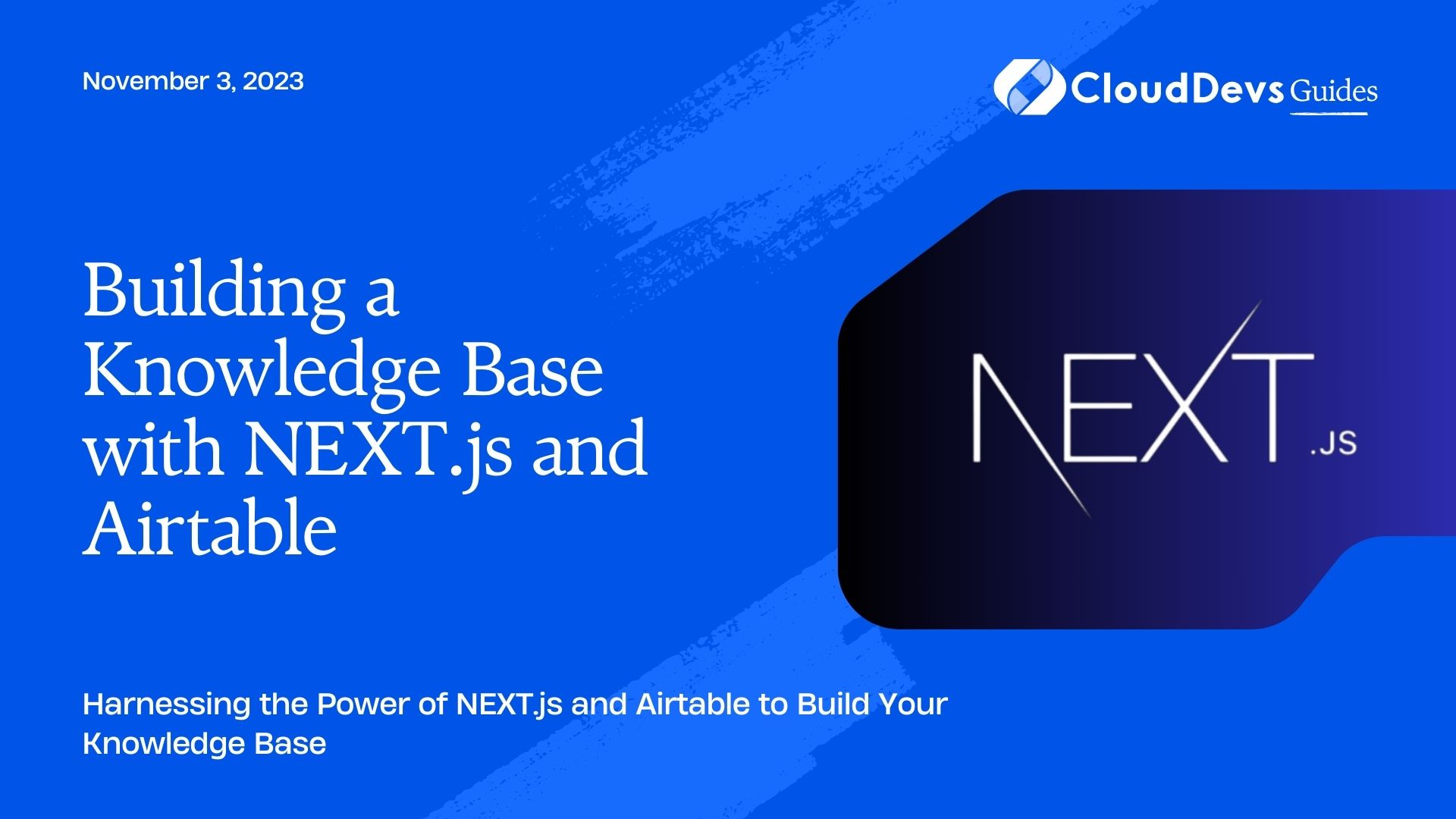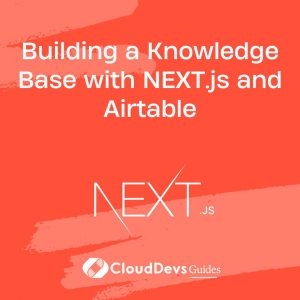Building a Knowledge Base with NEXT.js and Airtable
In today’s fast-paced digital age, having access to organized and easily searchable knowledge is crucial for businesses and individuals alike. Whether you’re building a documentation portal, a personal wiki, or a collaborative knowledge-sharing platform, it’s important to have a solid foundation for your knowledge base. In this blog post, we’ll explore how to build a knowledge base using NEXT.js, a popular React framework, and Airtable, a cloud-based database service. By the end of this guide, you’ll have the tools and knowledge to create a versatile and user-friendly knowledge base that can be customized to suit your needs.
1. What is NEXT.js?
NEXT.js is a powerful and flexible framework for building web applications with React. It offers server-side rendering, automatic code splitting, and an intuitive routing system, making it an ideal choice for creating dynamic web applications and websites. NEXT.js provides a structured development environment that encourages best practices and makes it easy to build and maintain complex web applications.
2. Why Use Airtable for Your Knowledge Base?
Airtable is a cloud-based database that combines the simplicity of a spreadsheet with the complexity of a relational database. It allows you to store, organize, and collaborate on data in a visually appealing and user-friendly interface. Airtable’s flexibility makes it an excellent choice for building a knowledge base because you can customize it to fit your specific requirements without writing complex database queries.
Now, let’s dive into the steps required to build a knowledge base using NEXT.js and Airtable.
3. Prerequisites
Before we get started, make sure you have the following prerequisites in place:
- Node.js and npm installed on your machine.
- A free Airtable account.
- Basic knowledge of React and JavaScript.
- Familiarity with the command line.
Step 1: Set Up a NEXT.js Project
To begin, let’s set up a new NEXT.js project. If you haven’t already installed NEXT.js, you can do so by running the following command:
bash npm install -g create-next-app
Now, create a new NEXT.js project with the following commands:
bash npx create-next-app knowledge-base cd knowledge-base
This will create a new NEXT.js project with the name “knowledge-base.” You can replace this with your preferred project name.
Step 2: Create a Component for Knowledge Entries
In your NEXT.js project, create a new folder called “components” if it doesn’t already exist. Inside the “components” folder, create a new file called “KnowledgeEntry.js.” This file will represent an individual entry in your knowledge base.
javascript
// components/KnowledgeEntry.js
import React from 'react';
const KnowledgeEntry = ({ entry }) => {
return (
<div className="knowledge-entry">
<h2>{entry.title}</h2>
<p>{entry.content}</p>
</div>
);
};
export default KnowledgeEntry;
In this code, we’re defining a React component that takes an “entry” object as a prop and displays its title and content. This component will be used to render individual knowledge entries.
Step 3: Create an Airtable Database
Next, we need to set up our database in Airtable. Log in to your Airtable account and create a new base. For our knowledge base, we’ll keep it simple with two columns: “Title” and “Content.” You can add more columns as needed for additional metadata.
Once you’ve created your base and added some entries, make sure to share it by clicking the “Share” button in Airtable and generating an API key.
Step 4: Fetch Data from Airtable
To fetch data from Airtable and populate our knowledge base, we’ll use the Airtable API. First, install the airtable npm package:
bash npm install airtable
Now, let’s create a utility file to interact with the Airtable API. In your project directory, create a new folder called “utils,” and inside it, create a file named “airtable.js.”
javascript
// utils/airtable.js
import Airtable from 'airtable';
const base = new Airtable({ apiKey: 'YOUR_API_KEY' }).base('YOUR_BASE_ID');
export async function getKnowledgeEntries() {
const records = await base('KnowledgeBase').select({
view: 'Grid view',
}).all();
return records.map((record) => ({
id: record.id,
title: record.fields.Title,
content: record.fields.Content,
}));
}
In the code above, replace ‘YOUR_API_KEY’ with your Airtable API key and ‘YOUR_BASE_ID’ with the ID of your Airtable base. This code defines a function getKnowledgeEntries that fetches data from the “KnowledgeBase” table in Airtable and maps it to the format our KnowledgeEntry component expects.
Step 5: Display Knowledge Entries
Now that we can fetch data from Airtable, let’s display the knowledge entries in our NEXT.js application. Open the “pages/index.js” file in your project directory and modify it as follows:
javascript
// pages/index.js
import React, { useEffect, useState } from 'react';
import KnowledgeEntry from '../components/KnowledgeEntry';
import { getKnowledgeEntries } from '../utils/airtable';
const Home = () => {
const [knowledgeEntries, setKnowledgeEntries] = useState([]);
useEffect(() => {
async function fetchData() {
const entries = await getKnowledgeEntries();
setKnowledgeEntries(entries);
}
fetchData();
}, []);
return (
<div className="container">
<h1>Knowledge Base</h1>
{knowledgeEntries.map((entry) => (
<KnowledgeEntry key={entry.id} entry={entry} />
))}
</div>
);
};
export default Home;
In this code, we’re using the useEffect hook to fetch knowledge entries from Airtable when the component mounts. We then map over the entries and render them using the KnowledgeEntry component.
Step 6: Styling Your Knowledge Base
To make your knowledge base look more appealing, you can add some CSS styles. Create a CSS file in your project’s “styles” folder, for example, “styles/Home.module.css.” Here’s an example of how you can style your knowledge base:
css
/* styles/Home.module.css */
.container {
max-width: 800px;
margin: 0 auto;
padding: 20px;
}
.knowledge-entry {
border: 1px solid #ddd;
padding: 20px;
margin-bottom: 20px;
}
.knowledge-entry h2 {
font-size: 24px;
}
.knowledge-entry p {
font-size: 16px;
}
Now, import this CSS file in your “pages/index.js” component:
javascript
// pages/index.js
import React, { useEffect, useState } from 'react';
import KnowledgeEntry from '../components/KnowledgeEntry';
import { getKnowledgeEntries } from '../utils/airtable';
import styles from '../styles/Home.module.css'; // Import the CSS file
const Home = () => {
// ...
return (
<div className={styles.container}>
{/* ... */}
</div>
);
};
This will apply the styles defined in “Home.module.css” to your knowledge base.
Step 7: Deploy Your Knowledge Base
Once you’ve created and styled your knowledge base, it’s time to deploy it. NEXT.js provides various deployment options, including Vercel, Netlify, and even serverless deployments on platforms like AWS Lambda.
Here’s a quick example of deploying your knowledge base to Vercel:
- Sign up for a free Vercel account if you don’t have one.
- Install the Vercel CLI by running npm install -g vercel.
- Run vercel login to log in to your Vercel account.
- Navigate to your project directory in the terminal.
- Run vercel –prod to deploy your knowledge base to Vercel. Follow the prompts to configure your deployment settings.
- Once your knowledge base is deployed, you’ll receive a URL where it’s accessible to the world.
Conclusion
In this tutorial, we’ve learned how to build a knowledge base using NEXT.js and Airtable. By combining the power of a versatile frontend framework with a cloud-based database service, you can create a robust and customizable knowledge base for your business or personal use. With the steps outlined in this guide, you now have the knowledge and tools to get started on your own knowledge base project. Feel free to expand upon this foundation by adding features like search functionality, user authentication, and more to create a truly powerful knowledge management system. Good luck with your knowledge base project!
Table of Contents