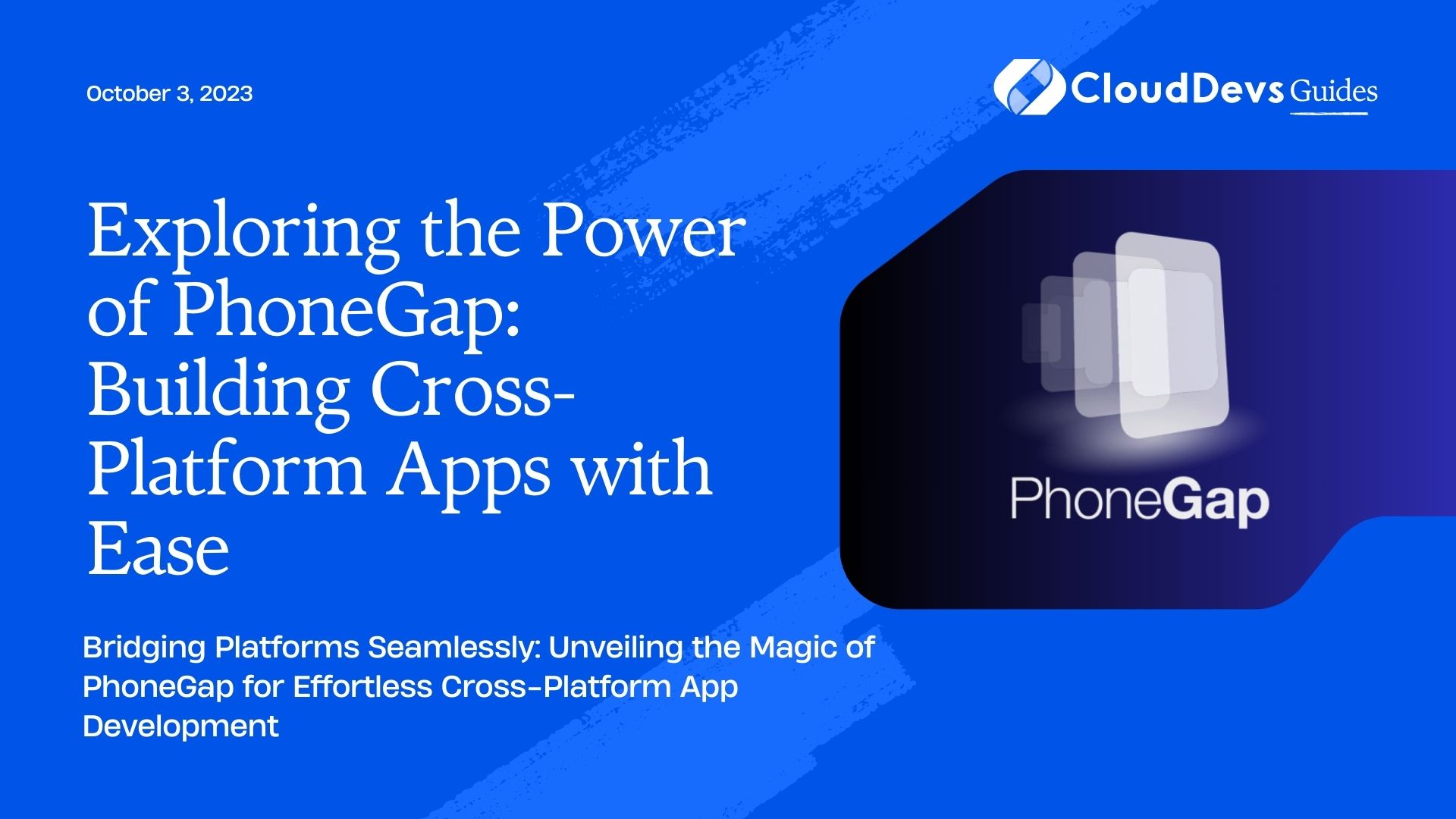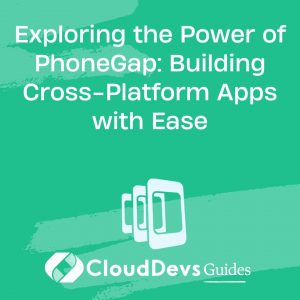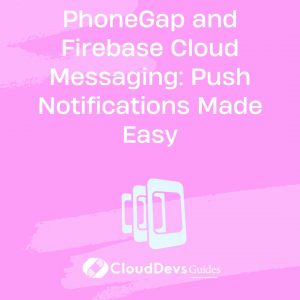Exploring the Power of PhoneGap: Building Cross-Platform Apps with Ease
In today’s fast-paced world, where smartphones and tablets run the show, mobile applications have become an integral part of our lives. As a developer, catering to diverse platforms can be a daunting task. However, this is where PhoneGap comes to the rescue. PhoneGap, now known as Apache Cordova, is a versatile framework that empowers developers to create cross-platform mobile applications with relative ease.
1. Understanding PhoneGap: A Brief Overview
PhoneGap is an open-source mobile application development framework that allows developers to build applications using web technologies such as HTML, CSS, and JavaScript. One of its standout features is its ability to package these web technologies as native applications for various platforms, including iOS, Android, and Windows.
2. The Cross-Platform Challenge
Developers have often faced the challenge of creating applications that run seamlessly on different platforms. This requires writing separate codebases for each platform, which is time-consuming and resource-intensive. PhoneGap simplifies this process by allowing developers to write a single codebase using web technologies that can be deployed across multiple platforms.
3. Advantages of Using PhoneGap
3.1. Cross-Platform Compatibility
PhoneGap shines when it comes to building apps that work across different operating systems. With a single codebase, developers can create applications that run smoothly on iOS, Android, and Windows devices. This not only saves time but also reduces the effort needed to maintain multiple codebases.
3.2. Reusable Code
PhoneGap leverages existing web development skills, allowing developers to reuse their HTML, CSS, and JavaScript knowledge. This means that you don’t need to start from scratch when building mobile applications – your expertise in web development can be directly applied to mobile app development.
3.3. Access to Native Features
While PhoneGap applications are built using web technologies, they can still access native device features like camera, accelerometer, GPS, and more. This is achieved through plugins that provide a bridge between the web code and the device’s native capabilities.
3.4. Rapid Development
PhoneGap accelerates the development process by streamlining the testing phase. You can instantly preview changes in a browser, which significantly speeds up debugging and refinement. This agility is crucial for meeting tight project deadlines and staying ahead of the competition.
4. Getting Started with PhoneGap
Now that you understand the power of PhoneGap, let’s delve into the basics of getting started with this framework. We’ll guide you through the process of setting up your development environment and creating a simple “Hello World” application.
4.1 Prerequisites
Before you begin, ensure you have the following tools installed:
- Node.js and npm (Node Package Manager)
- PhoneGap CLI
5. Installation Steps
- Install Node.js and npm: If you don’t have Node.js and npm installed, head over to the official Node.js website (https://nodejs.org/) and download the installer. Once installed, you’ll have access to npm, which is crucial for installing PhoneGap and its dependencies.
- Install PhoneGap CLI: Open your terminal or command prompt and enter the following command to install the PhoneGap CLI globally:
bash
npm install -g phonegap
This command fetches the latest version of PhoneGap from the npm repository and installs it on your system.
6. Creating Your First PhoneGap Application
With PhoneGap CLI installed, creating a new application is a breeze. Follow these steps:
- Navigate to Your Preferred Directory: Open your terminal or command prompt and navigate to the directory where you want to create your PhoneGap application.
2. Create a New PhoneGap Project: Run the following command to create a new PhoneGap project named “HelloWorld”:
bash phonegap create HelloWorld
PhoneGap will generate the necessary files and folder structure for your project.
3. Navigate to the Project Directory: Use the cd command to move into your project directory:
bash cd HelloWorld
4. Add Platforms: You can add platforms you want to target. For instance, to add the Android platform, run:
bash phonegap platform add android
5. Edit the Content: Navigate to the www directory in your project, and you’ll find the HTML, CSS, and JavaScript files for your app. Modify these files to build your application’s interface and functionality.
6. Preview Your App: To see how your app looks, you can use PhoneGap’s built-in development server:
bash phonegap serve
This will provide you with a URL that you can open in a browser to preview your app.
7. Test on Devices: Once your app reaches a certain level of development, you can test it on actual devices using the PhoneGap Developer App or by building the app for the specific platform using the PhoneGap CLI.
7. Going Beyond: PhoneGap Plugins
While building a basic app is a great start, PhoneGap’s true potential lies in its extensive plugin ecosystem. PhoneGap plugins are bridges that connect your web app to native device features, allowing you to incorporate functionalities that would otherwise be challenging to implement using just web technologies.
Here’s an example of how to use a PhoneGap plugin to access the device’s camera functionality:
- Install the Plugin: To install a plugin, use the following command:
bash PhoneGap plugin add cordova-plugin-camera
This command adds the camera plugin to your project.
2. Use the Plugin in Your Code: In your JavaScript code, you can now interact with the device’s camera using the navigator.camera object provided by the plugin. Here’s a sample code snippet that captures a photo:
javascript
// Capture a photo
navigator.camera.getPicture(onSuccess, onFail, {
quality: 50,
destinationType: Camera.DestinationType.FILE_URI
});
function onSuccess(imageURI) {
var image = document.getElementById('myImage');
image.src = imageURI;
}
function onFail(message) {
console.log('Failed because: ' + message);
}
In this example, the navigator.camera.getPicture function opens the device’s camera, allowing the user to capture a photo. The onSuccess function displays the captured image, while the onFail function handles errors.
Conclusion
PhoneGap, with its ability to create cross-platform mobile applications using familiar web technologies, is a game-changer for developers aiming to target a wide range of devices. By enabling code reuse, accessing native features, and streamlining the development process, PhoneGap significantly reduces the challenges associated with cross-platform development. So, whether you’re a seasoned web developer or a newcomer to the world of mobile app development, PhoneGap is a tool that empowers you to build impressive, feature-rich applications without breaking a sweat. Start exploring its power today and unlock a new realm of possibilities in the world of app development.
Table of Contents