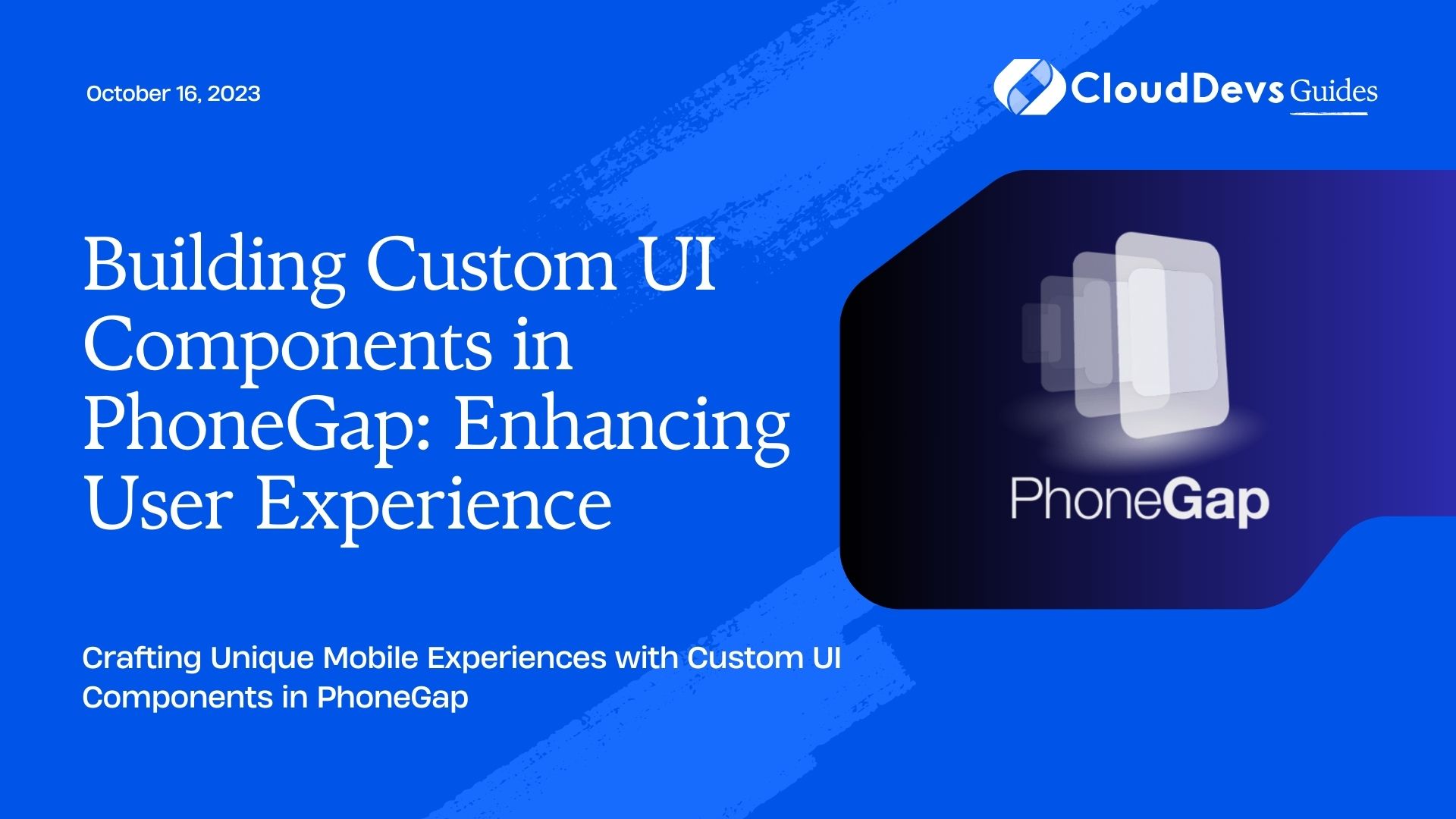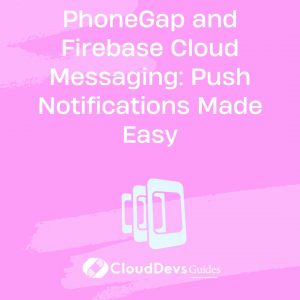Building Custom UI Components in PhoneGap: Enhancing User Experience
In the ever-evolving landscape of mobile app development, creating a captivating user experience is paramount. One way to achieve this is by building custom UI components. While frameworks like PhoneGap (now known as Apache Cordova) provide a convenient way to develop cross-platform mobile applications using web technologies like HTML, CSS, and JavaScript, they might fall short when it comes to achieving unique and visually appealing user interfaces.
In this blog post, we will delve into the art of building custom UI components in PhoneGap. We’ll explore why it’s essential, the benefits it offers, and provide you with step-by-step instructions along with code samples to get you started. By the end of this guide, you’ll have the knowledge and tools to elevate your mobile app’s user experience to the next level.
1. Why Custom UI Components Matter
Before diving into the technical aspects, let’s understand why custom UI components are crucial for mobile app development.
1.1. Uniqueness and Branding
Stock UI components are functional, but they lack uniqueness. Building custom UI elements allows you to differentiate your app from others, giving it a distinctive look and feel that aligns with your brand identity. When users encounter a well-designed, custom interface, it leaves a lasting impression and reinforces brand recognition.
1.2. Tailored User Experience
Every app has its unique requirements and user flow. Custom UI components enable you to create interfaces that cater specifically to your app’s needs. This tailored user experience can significantly enhance usability, making it easier for users to navigate and interact with your app.
1.3. Performance Optimization
By crafting custom UI components, you have full control over their performance. You can optimize them for speed, ensuring that your app runs smoothly even on devices with limited resources. This level of control is particularly important for delivering a consistent and enjoyable user experience.
1.4. Creative Freedom
Stock components can limit your creativity. Custom UI elements provide you with the freedom to experiment with designs and animations, allowing you to bring your creative vision to life. This creative freedom can result in visually stunning and engaging interfaces.
Now that we understand the importance of custom UI components, let’s proceed to the practical aspects of building them in PhoneGap.
2. Getting Started with Custom UI Components
To begin building custom UI components in PhoneGap, you should have a basic understanding of HTML, CSS, and JavaScript. Here’s a step-by-step guide to get you started:
2.1. Set Up Your Development Environment
Before you can start building custom UI components, you’ll need to set up your development environment. Make sure you have the following tools installed:
- Node.js: PhoneGap relies on Node.js for package management and build processes. You can download it from the official website and follow the installation instructions.
- PhoneGap/Cordova CLI: Install PhoneGap’s command-line interface globally on your system using npm (Node Package Manager). Open your terminal and run the following command:
bash npm install -g phonegap
- Text Editor/IDE: Choose a text editor or integrated development environment (IDE) of your preference. Popular choices include Visual Studio Code, Sublime Text, or WebStorm.
2.2. Create a PhoneGap Project
Once your development environment is set up, it’s time to create a PhoneGap project. Navigate to the directory where you want to create your project and run the following command:
bash phonegap create my-app
Replace “my-app” with your desired project name. This command will create a new PhoneGap project with a basic directory structure.
2.3. Customize the UI with HTML and CSS
Now that you have a PhoneGap project in place, you can start customizing the UI using HTML and CSS. Here are the steps:
1. Navigate to Your Project Directory
Use the terminal to navigate to your project directory:
bash cd my-app
2. Modify the www Directory
Inside the project directory, you’ll find a www folder. This is where you’ll work on your app’s HTML and CSS. Open this directory in your text editor/IDE.
3. Create HTML and CSS Files
Create HTML and CSS files to define your custom UI components. For example, let’s create a simple custom button component:
HTML (index.html):
html
<!DOCTYPE html>
<html>
<head>
<title>Custom Button</title>
<link rel="stylesheet" type="text/css" href="css/styles.css">
</head>
<body>
<button class="custom-button">Click me</button>
</body>
</html>
CSS (css/styles.css):
css
/* Define styles for the custom button */
.custom-button {
background-color: #007BFF;
color: #ffffff;
padding: 10px 20px;
border: none;
border-radius: 5px;
cursor: pointer;
}
/* Add hover effect */
.custom-button:hover {
background-color: #0056b3;
}
This example creates a custom button with a distinct appearance. You can apply similar principles to create custom components like navigation bars, sliders, or any other interface element your app requires.
4. Preview Your App
To see your custom UI component in action, you can use PhoneGap’s development server. Run the following command from your project directory:
bash phonegap serve
This will start a development server and provide you with a URL (e.g., http://192.168.0.100:3000). Open this URL in your browser to preview your app.
2.4. Enhance Functionality with JavaScript
Custom UI components are not limited to just HTML and CSS; you can also enhance their functionality with JavaScript. Let’s extend our custom button example by adding a click event:
JavaScript (js/script.js):
javascript
// Get the custom button element
var customButton = document.querySelector('.custom-button');
// Add a click event listener
customButton.addEventListener('click', function () {
alert('Custom button clicked!');
});
In this code snippet, we select the custom button element using JavaScript and attach a click event listener to it. When the button is clicked, an alert will be displayed. You can integrate more complex functionality as per your app’s requirements.
2.5. Build and Test on Devices
Once you’ve customized your UI components and added the necessary functionality, it’s time to build your app and test it on real devices. PhoneGap allows you to target multiple platforms, including iOS and Android.
1. Add Platforms
To add a platform, run the following command from your project directory:
bash phonegap platform add android
Replace “android” with the platform you want to target (e.g., “ios” for iOS).
2. Build Your App
Build your app for the selected platform using the following command:
bash phonegap build android
This command will generate the necessary files for your app, which can be deployed to a device or emulator.
3. Test on Devices/Emulators
You can test your app on physical devices or emulators. To run your app on an Android emulator, use the following command:
bash phonegap run android
For iOS, replace “android” with “ios” in the command above.
3. Advanced Custom UI Components
While the above steps cover the basics of creating custom UI components in PhoneGap, you can take your skills to the next level with advanced techniques and libraries. Here are a few ideas to explore:
3.1. Frameworks and Libraries
Consider using front-end frameworks like Angular, React, or Vue.js to build more complex custom components. These frameworks offer powerful tools and a component-based architecture that can streamline development.
3.2. CSS Preprocessors
Using CSS preprocessors like Sass or Less can make your stylesheets more maintainable and allow for the use of variables, mixins, and nested rules. This can greatly enhance your custom UI component development workflow.
3.3. Animations and Transitions
Custom UI components can benefit greatly from animations and transitions. Explore CSS animations and libraries like GreenSock Animation Platform (GSAP) to create fluid and engaging user experiences.
3.4. Responsive Design
Ensure your custom UI components are responsive, adapting seamlessly to various screen sizes and orientations. Utilize CSS media queries and flexible layout techniques to achieve this.
Conclusion
Building custom UI components in PhoneGap is a rewarding endeavor that can elevate your mobile app’s user experience to new heights. By creating unique, branded interfaces, tailoring the user experience, optimizing performance, and unleashing your creative freedom, you can craft mobile apps that leave a lasting impression on users.
Remember that custom UI components are not limited to static elements; you can enhance their functionality with JavaScript and explore advanced techniques with frameworks, preprocessors, animations, and responsive design. The possibilities are endless.
So, roll up your sleeves, experiment with custom UI components, and watch your mobile app shine with a distinct and captivating user interface. Happy coding!
Are you ready to enhance your app’s user experience with custom UI components in PhoneGap? Share your thoughts and experiences in the comments below.
Table of Contents