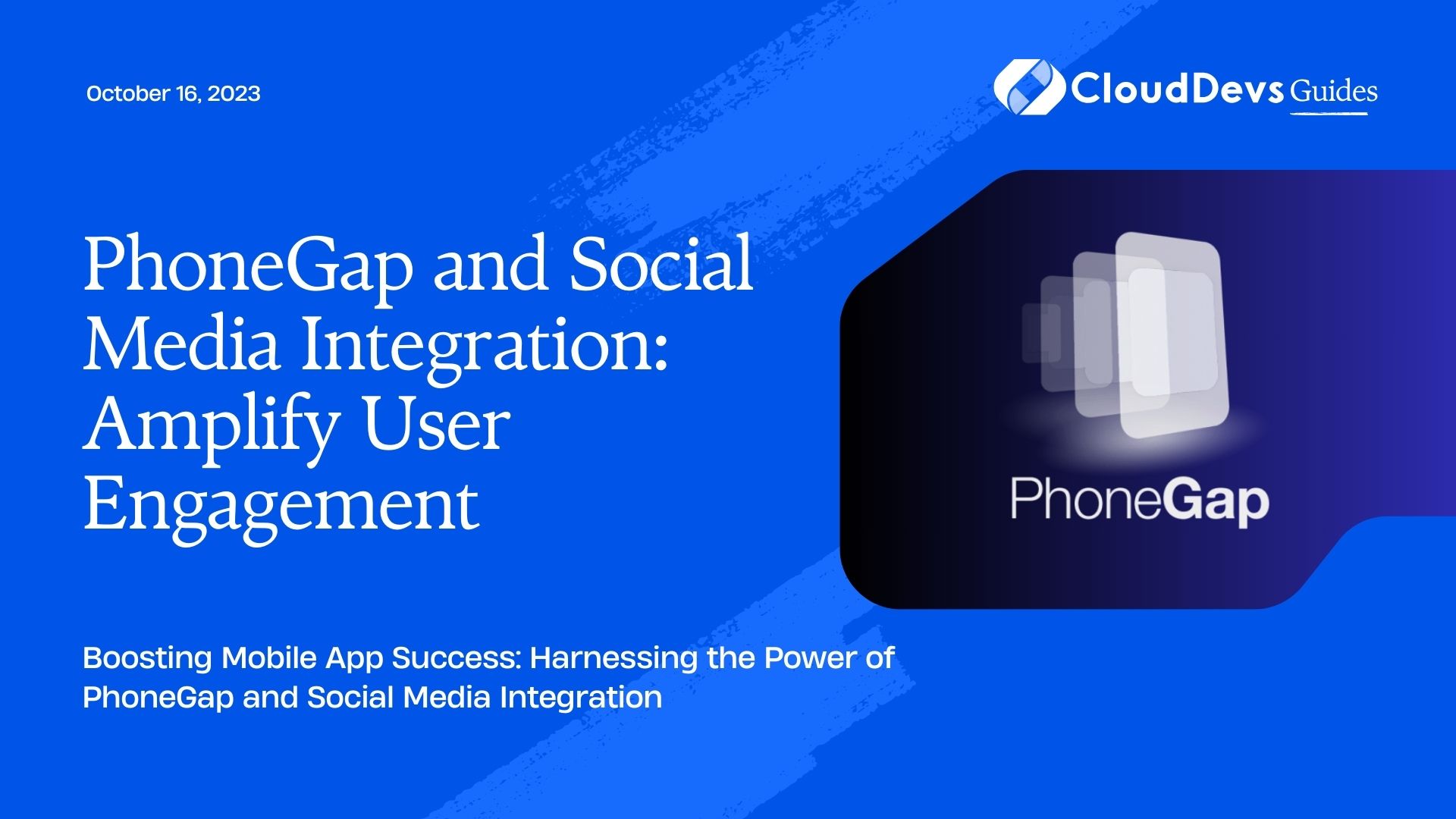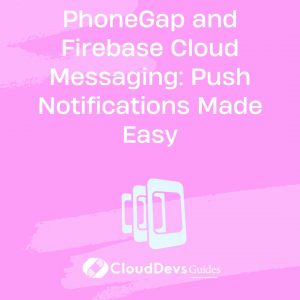PhoneGap and Social Media Integration: Amplify User Engagement
In today’s digital age, mobile apps have become an integral part of our daily lives. Whether it’s for social networking, shopping, or entertainment, there’s an app for everything. With millions of apps available in various app stores, it’s crucial for app developers to find ways to stand out and engage users effectively. One powerful strategy to achieve this is by integrating social media into your mobile app using PhoneGap.
1. Understanding PhoneGap
1.1 What is PhoneGap?
PhoneGap, now known as Apache Cordova, is an open-source mobile app development framework that allows developers to build cross-platform mobile applications using web technologies like HTML, CSS, and JavaScript. It enables you to create a single codebase that can be deployed on multiple platforms, including iOS, Android, Windows, and more.
1,2 Advantages of PhoneGap
PhoneGap offers several advantages for mobile app development:
- Cross-Platform Compatibility: Develop once, run anywhere. PhoneGap allows you to write code in HTML, CSS, and JavaScript, which can be used across various platforms with minimal modifications.
- Faster Development: With PhoneGap, you can speed up the development process by reusing web development skills and components.
- Access to Device Features: PhoneGap provides access to device features like the camera, geolocation, and contacts, enabling you to create feature-rich apps.
- Cost-Effective: Developing a single codebase for multiple platforms reduces development costs and maintenance efforts.
2. The Importance of Social Media Integration
2.1 Building a Social Media Presence
In today’s digital marketing landscape, social media is a powerful tool for brand exposure and user engagement. Businesses and app developers can leverage social media platforms to build a strong online presence, connect with their target audience, and drive traffic to their apps.
2.2 Boosting User Engagement
Social media integration in mobile apps offers numerous benefits for user engagement:
- Streamlined Onboarding: Simplify the registration and login process by allowing users to sign up with their social media accounts, reducing friction and increasing user acquisition.
- Sharing and Virality: Enable users to share their app activities, achievements, or content on social media platforms, expanding your app’s reach through word-of-mouth and social sharing.
- Social Interactions: Foster a sense of community within your app by integrating social features like commenting, liking, and following, which encourage user interactions and user-generated content.
- Personalization: Use social media data to personalize user experiences, such as recommending content, products, or friends based on user preferences and social connections.
3. Getting Started with PhoneGap Social Media Integration
3.1 Installing PhoneGap
Before you can integrate social media into your PhoneGap app, you need to set up a development environment. Here are the basic steps to get started:
- Install Node.js: PhoneGap requires Node.js to run. Download and install Node.js from the official website: nodejs.org.
- Install PhoneGap: Once Node.js is installed, open your terminal or command prompt and run the following command to install PhoneGap globally:
bash npm install -g phonegap
- Verify Installation: To verify that PhoneGap is installed correctly, run the following command:
bash phonegap --version
3.2 Setting up a New Project
With PhoneGap installed, you can now create a new project for your mobile app. Navigate to the directory where you want to create your project and run the following command:
bash phonegap create myapp
Replace “myapp” with your desired project name. This command will generate the basic structure for your app.
4. Integrating Facebook Login
4.1 Creating a Facebook App
To integrate Facebook login into your PhoneGap app, you’ll need to create a Facebook App and obtain the necessary credentials. Here’s how:
- Create a Facebook Developer Account: If you don’t already have one, sign up for a Facebook Developer account at developers.facebook.com.
- Create a New App: After logging in, click on “My Apps” and then “Add a New App.” Choose “For Everything Else” as the app category.
- Configure Basic Settings: Follow the setup instructions, including providing a display name, contact email, and selecting a relevant category for your app.
- Obtain App Credentials: Once your app is created, navigate to the “Settings” section and click on “Basic.” Here, you’ll find your App ID and App Secret.
4.2 Adding Facebook Login to Your App
Now that you have your Facebook App credentials, you can integrate Facebook login into your PhoneGap app. Here are the steps:
- Install the Facebook Plugin: In your PhoneGap project directory, run the following command to install the Cordova Facebook Plugin:
bash cordova plugin add cordova-plugin-facebook4 --variable APP_ID="YOUR_APP_ID" --variable APP_NAME="YOUR_APP_NAME"
Replace “YOUR_APP_ID” and “YOUR_APP_NAME” with the credentials obtained from your Facebook App.
- Modify Your HTML/JavaScript: Update your app’s HTML and JavaScript files to include the Facebook login button and handle the login process. Here’s a basic example:
html
<!DOCTYPE html>
<html>
<head>
<title>My App</title>
</head>
<body>
<div id="fb-login-button">Login with Facebook</div>
<script>
document.addEventListener('deviceready', function() {
// Initialize Facebook SDK
facebookConnectPlugin.initialize({
appId: 'YOUR_APP_ID',
autoLogAppEvents: true,
xfbml: true,
version: 'v11.0'
});
// Add a click event listener to the login button
document.getElementById('fb-login-button').addEventListener('click', function() {
// Perform Facebook login
facebookConnectPlugin.login(['public_profile', 'email'], function(success) {
// Handle successful login
console.log(success);
}, function(error) {
// Handle login error
console.error(error);
});
});
}, false);
</script>
</body>
</html>
This code initializes the Facebook SDK, adds a login button, and handles the login process. When users log in with Facebook, you can access their profile information and use it to enhance their app experience.
5. Implementing Twitter Sharing
5.1 Creating a Twitter Developer Account
Integrating Twitter sharing functionality into your PhoneGap app requires a Twitter Developer Account. Here’s how to get started:
- Create a Twitter Developer Account: Go to the Twitter Developer portal at developer.twitter.com and sign up or log in if you already have an account.
- Create a New Twitter App: Once logged in, click on “Apps” and then “Create an App.” Fill in the required information, including the app name, description, and website URL.
- Obtain Twitter API Credentials: After creating your app, go to the “Keys and tokens” tab to obtain your API Key and API Secret Key.
5.2 Adding Twitter Sharing Functionality
Now that you have your Twitter API credentials, you can implement Twitter sharing in your PhoneGap app. Follow these steps:
- Install the Cordova Twitter Connect Plugin: In your PhoneGap project directory, run the following command to install the Cordova Twitter Connect Plugin:
bash cordova plugin add twitter-connect-plugin --variable FABRIC_KEY="YOUR_FABRIC_API_KEY" --variable TWITTER_KEY="YOUR_TWITTER_API_KEY" --variable TWITTER_SECRET="YOUR_TWITTER_API_SECRET"
Replace “YOUR_FABRIC_API_KEY,” “YOUR_TWITTER_API_KEY,” and “YOUR_TWITTER_API_SECRET” with your Twitter API credentials.
- Modify Your HTML/JavaScript: Update your app’s HTML and JavaScript files to include the Twitter sharing functionality. Here’s a basic example:
html
<!DOCTYPE html>
<html>
<head>
<title>My App</title>
</head>
<body>
<button id="twitter-share-button">Share on Twitter</button>
<script>
document.addEventListener('deviceready', function() {
// Initialize Twitter Connect Plugin
TwitterConnectPlugin.init({
apiKey: 'YOUR_TWITTER_API_KEY',
apiSecret: 'YOUR_TWITTER_API_SECRET',
accessToken: 'ACCESS_TOKEN',
tokenSecret: 'TOKEN_SECRET'
});
// Add a click event listener to the share button
document.getElementById('twitter-share-button').addEventListener('click', function() {
// Share on Twitter
TwitterConnectPlugin.shareOnTwitter(
'Check out this amazing app!', // Your tweet text
null, // Image URL (optional)
null, // URL to share (optional)
function() {
// Success callback
console.log('Tweet shared successfully.');
},
function(error) {
// Error callback
console.error('Error sharing tweet: ' + JSON.stringify(error));
}
);
});
}, false);
</script>
</body>
</html>
This code initializes the Twitter Connect Plugin, adds a share button, and allows users to share content on Twitter directly from your app.
6. Enhancing User Engagement with Instagram
6.1 Leveraging Instagram’s API
Instagram is a visually-driven social media platform, making it a great fit for apps that rely on images and videos. To integrate Instagram feeds and enhance user engagement in your PhoneGap app, you can leverage Instagram’s API. Here’s how:
- Create an Instagram Developer Account: Go to the Instagram Developer portal at developers.facebook.com/docs/instagram-api and click on “Getting Started.” Follow the instructions to create an Instagram Developer Account.
- Create a New Instagram App: After creating your developer account, click on “Manage Clients” to create a new Instagram App. Fill in the required information, including the app name, description, and website URL.
- Obtain Instagram API Credentials: Once your app is created, you’ll receive an Instagram Client ID and Client Secret.
6.2 Displaying Instagram Feeds in Your App
Now that you have your Instagram API credentials, you can display Instagram feeds in your PhoneGap app. Follow these steps:
- Install the Instagram API Plugin: In your PhoneGap project directory, run the following command to install the Cordova Instagram Plugin:
bash cordova plugin add cordova-plugin-instagram --variable INSTAGRAM_CLIENT_ID="YOUR_CLIENT_ID" --variable INSTAGRAM_REDIRECT_URI="YOUR_REDIRECT_URI"
Replace “YOUR_CLIENT_ID” and “YOUR_REDIRECT_URI” with your Instagram API credentials.
- Modify Your HTML/JavaScript: Update your app’s HTML and JavaScript files to display Instagram feeds. Here’s a basic example:
html
<!DOCTYPE html>
<html>
<head>
<title>My App</title>
</head>
<body>
<div id="instagram-feed"></div>
<script>
document.addEventListener('deviceready', function() {
// Initialize Instagram Plugin
Instagram.isInstalled(function (result) {
if (result) {
// Instagram app is installed
// Fetch and display Instagram feed
Instagram.getAccessToken(function (token) {
// Use the token to fetch user's feed or a specific hashtag feed
Instagram.getSelfUserMedia(function (media) {
var feedElement = document.getElementById('instagram-feed');
for (var i = 0; i < media.length; i++) {
var image = document.createElement('img');
image.src = media[i].images.standard_resolution.url;
feedElement.appendChild(image);
}
}, function (error) {
console.error('Error fetching Instagram feed: ' + JSON.stringify(error));
});
});
} else {
// Instagram app is not installed
console.error('Instagram app is not installed.');
}
});
}, false);
</script>
</body>
</html>
This code initializes the Instagram Plugin, checks if the Instagram app is installed, and displays the user’s Instagram feed within your PhoneGap app.
7. Analyzing User Interactions
After integrating social media into your PhoneGap app, it’s essential to track user interactions and gather valuable insights. You can use various analytics tools and services to monitor user engagement, measure the impact of social media integration, and make data-driven improvements to your app. Some popular analytics platforms for mobile apps include Google Analytics, Firebase Analytics, and Mixpanel.
7.1 Tracking Social Media Metrics
When tracking user interactions related to social media, consider monitoring the following metrics:
- User Sign-Ups: Measure the number of users who sign up or log in through social media accounts.
- Social Shares: Keep track of how often users share app content or activities on social media platforms.
- User Interactions: Analyze user interactions within social features, such as likes, comments, and follows.
- Referral Traffic: Monitor the traffic generated by social media referrals and assess its impact on user engagement.
- Conversion Rate: Measure the conversion rate of users who engage with your app through social media and complete desired actions (e.g., making a purchase or sharing content).
Conclusion
Integrating social media into your PhoneGap app can significantly enhance user engagement, expand your app’s reach, and create a more interactive and personalized user experience. By following the steps outlined in this guide, you can seamlessly integrate Facebook login, Twitter sharing, and Instagram feeds into your app.
Remember that social media integration is not a one-time effort; it requires continuous monitoring and optimization to maximize its benefits. Regularly analyze user interactions and social media metrics to make data-driven improvements to your app and keep your audience engaged.
In today’s competitive app market, staying connected with your users through social media can make a significant difference in the success of your mobile app. So, don’t miss out on the opportunity to amplify user engagement and create a thriving community of users around your app.
Start integrating social media into your PhoneGap app today, and watch your user engagement soar. Your app’s success is just a few social shares away!
Table of Contents