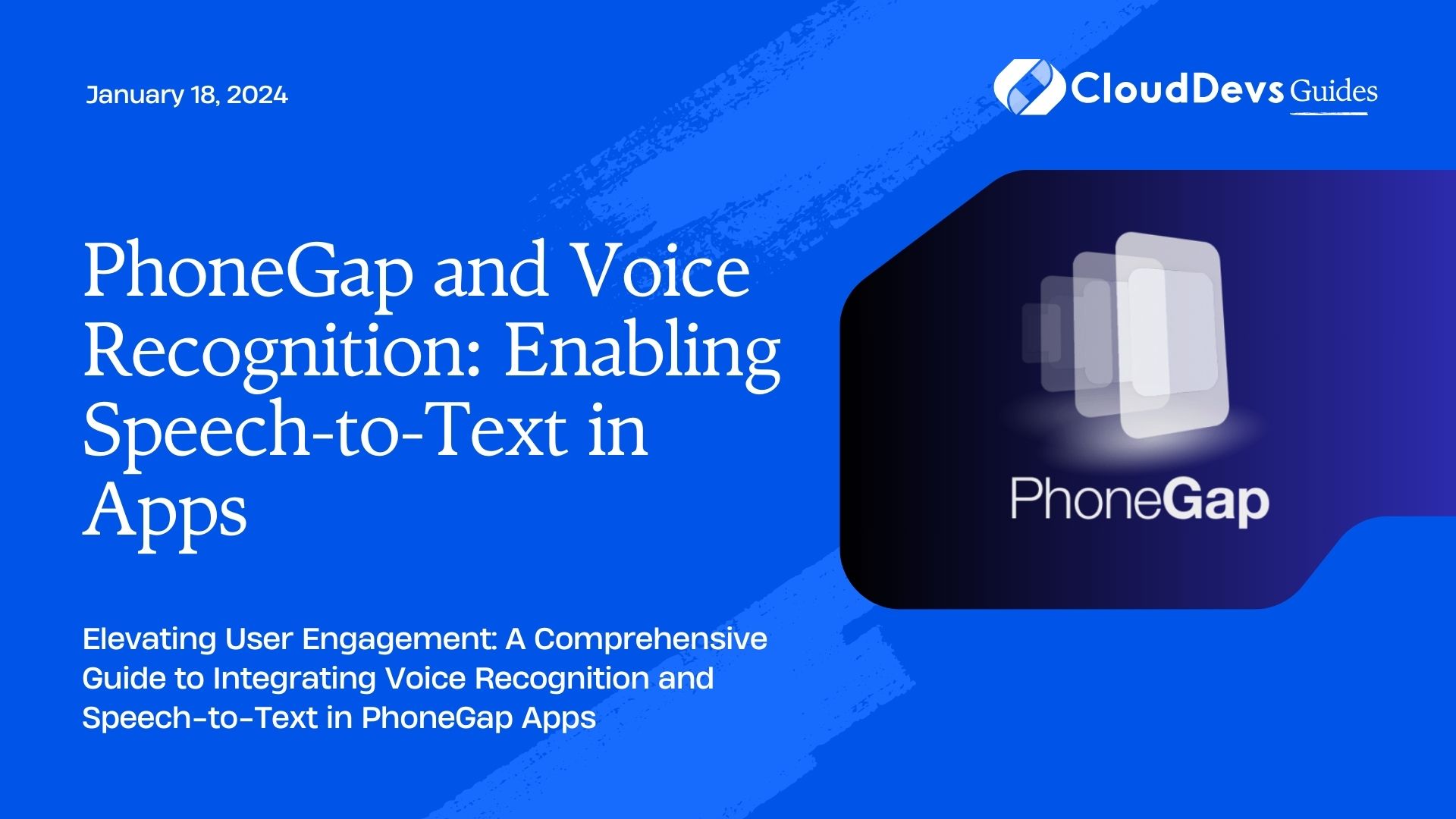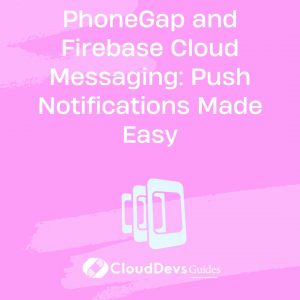PhoneGap and Voice Recognition: Enabling Speech-to-Text in Apps
In the ever-evolving world of mobile app development, user experience is paramount. Users expect apps to be intuitive, easy to use, and efficient. Integrating voice recognition and speech-to-text capabilities can significantly enhance the user experience of your PhoneGap applications. Whether you’re building a productivity app, a virtual assistant, or simply want to offer hands-free interaction, this blog will guide you through the process.
1. Why Voice Recognition Matters
Before we dive into the technical details of integrating voice recognition into your PhoneGap app, let’s explore why it matters in the first place.
1.1. Enhanced User Experience
Voice recognition allows users to interact with your app using their voice, making it more accessible and user-friendly. Users can perform tasks without the need to type, which is particularly valuable in situations where typing may not be convenient or safe, such as while driving or cooking.
1.2. Increased Accessibility
Voice recognition opens up your app to a wider audience, including individuals with disabilities. It provides an alternative input method for those who may have difficulty using touchscreens or keyboards.
1.3. Competitive Advantage
Incorporating voice recognition can give your app a competitive edge. As more users embrace voice-controlled devices like smart speakers and virtual assistants, they expect similar functionality in their mobile apps.
Now that we’ve established the importance of voice recognition, let’s see how you can implement it in your PhoneGap application.
2. Getting Started with PhoneGap
If you’re not already familiar with PhoneGap, it’s an open-source framework for building cross-platform mobile applications using web technologies like HTML, CSS, and JavaScript. It allows you to develop apps for multiple platforms, including iOS, Android, and Windows, using a single codebase.
Before adding voice recognition to your PhoneGap app, make sure you have PhoneGap installed and a basic understanding of how it works. If you need to get started, you can refer to the official PhoneGap documentation.
3. Integrating Voice Recognition
Now, let’s get into the nitty-gritty of integrating voice recognition into your PhoneGap app.
3.1. Choose a Voice Recognition Service
To enable speech-to-text functionality, you’ll need access to a voice recognition service. There are several options available, both free and paid. Some popular choices include:
- Google Cloud Speech-to-Text: Offers high accuracy and supports multiple languages.
- Microsoft Azure Cognitive Services: Provides robust speech recognition capabilities.
- IBM Watson Speech to Text: Offers customization options for specific domains.
- Mozilla DeepSpeech: An open-source alternative for those concerned about data privacy.
Choose the service that best fits your needs and budget. Once you’ve selected a service, you’ll typically need to create an account and obtain API keys or credentials.
3.2. Set Up Your PhoneGap Project
Assuming you already have a PhoneGap project in place, the next step is to configure it for voice recognition. You may need to install additional plugins to access the device’s microphone and interact with the chosen voice recognition service.
For example, if you’re using the Cordova Media Capture plugin to access the microphone, you can install it using the following command:
bash cordova plugin add cordova-plugin-media-capture
3.3. Request Permissions
To access the device’s microphone, you’ll need to request the necessary permissions from the user. Modify your app’s configuration file (config.xml) to include the necessary permissions:
xml <feature name="Microphone"> <param name="android-package" value="org.apache.cordova.microphone.Microphone"/> </feature> <uses-permission android:name="android.permission.RECORD_AUDIO" /> <uses-permission android:name="android.permission.MODIFY_AUDIO_SETTINGS" />
3.4. Implement Voice Recognition
Now comes the fun part—implementing voice recognition in your app. This typically involves the following steps:
3.4.1. Capture Audio
Use the Cordova Media Capture plugin (or equivalent) to record audio from the device’s microphone. Here’s an example of how you can capture audio in JavaScript:
javascript
navigator.device.capture.captureAudio(
function (audioFiles) {
// Handle the captured audio files
},
function (error) {
// Handle errors
},
{ limit: 1 }
);
3.4.2. Send Audio to Recognition Service
Once you’ve captured audio, send it to your chosen voice recognition service for processing. You’ll need to make an API request, passing the audio data and any required credentials.
Here’s a simplified example using the Fetch API to send audio data to Google Cloud Speech-to-Text:
javascript
const audioBlob = ...; // The captured audio data as a Blob
const apiKey = 'YOUR_API_KEY';
const apiUrl = 'https://speech.googleapis.com/v1/speech:recognize?key=' + apiKey;
fetch(apiUrl, {
method: 'POST',
body: audioBlob,
headers: {
'Content-Type': 'audio/l16; rate=16000', // Adjust based on audio format
},
})
.then((response) => response.json())
.then((data) => {
// Handle recognition results
console.log(data);
})
.catch((error) => {
// Handle errors
console.error(error);
});
3.4.3. Process Recognition Results
Once you receive the recognition results from the service, you can process them and display the text to the user. The structure of the results may vary depending on the service you’re using, so consult their documentation for specifics.
3.5. Handle Errors Gracefully
Voice recognition isn’t always perfect, and errors can occur. It’s crucial to handle errors gracefully to provide a smooth user experience. Common error scenarios include:
- No audio input detected.
- Poor audio quality.
- Recognition service timeouts or errors.
You can implement error handling by checking the response from the recognition service and providing informative feedback to the user.
4. Best Practices for Voice Recognition in PhoneGap Apps
To ensure a seamless user experience, consider the following best practices when implementing voice recognition in your PhoneGap app:
4.1. Provide User Feedback
Keep users informed about the status of voice recognition. Display messages like “Listening…” or “Processing…” to let users know that the app is actively working on their input.
4.2. Support Voice Commands
Allow users to perform specific actions through voice commands. For example, in a navigation app, users can say “Navigate to Starbucks,” and the app should respond accordingly.
4.3. Offer a Manual Input Option
Not all users may want to use voice input exclusively. Provide a manual input option as an alternative, ensuring inclusivity.
4.4. Optimize for Performance
Voice recognition can be resource-intensive. Optimize your app’s performance to prevent slowdowns or crashes, especially on older devices.
4.5. Respect Privacy
Clearly communicate your app’s data usage and privacy policies to users. Ensure that you adhere to data protection regulations, especially when handling audio data.
4.6. Test Extensively
Test your voice recognition features thoroughly on various devices and in different environments to ensure accuracy and reliability.
Conclusion
Voice recognition is a powerful feature that can significantly enhance the user experience of your PhoneGap apps. By following the steps outlined in this guide and incorporating best practices, you can create apps that are more accessible, user-friendly, and competitive in today’s mobile app landscape. Whether you’re building a voice-controlled virtual assistant or simply adding voice input to an existing app, voice recognition is a valuable addition that users will appreciate. Start experimenting with voice recognition in your PhoneGap projects and watch your apps become more engaging and intuitive.
Table of Contents