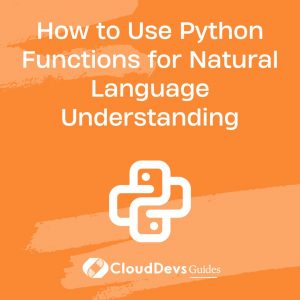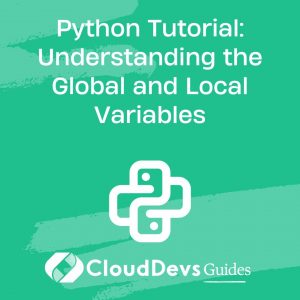Python for Game Development: Pygame and Beyond
Table of Contents
Python is a popular language that can be used for a wide range of tasks, including game development. With its easy-to-learn syntax, rich ecosystem of libraries and tools, and cross-platform compatibility, Python is an excellent choice for both beginners and experienced developers looking to create games.
Table of Contents
In this blog post, we will explore Python for game development, focusing on Pygame and other libraries that can be used to create games with Python.
1. Introduction to Pygame
Pygame is a popular library for creating games in Python. It provides a set of modules that allow developers to create 2D games with sound and graphics. Pygame is built on top of the SDL library, which provides low-level access to graphics, audio, and input devices. Pygame also includes several additional modules, such as Pygame.mixer for sound playback and Pygame.image for image manipulation.
Pygame is a cross-platform library that runs on Windows, Mac OS X, and Linux. It is easy to install and use, and it provides a great starting point for anyone interested in game development with Python. Pygame also has an active community of developers who contribute to the library and provide support to other developers.
2. Getting Started with Pygame
To get started with Pygame, you will need to install the library. You can install Pygame using pip, the package installer for Python. To install Pygame, open a terminal or command prompt and type the following command:
pip install pygame
Once you have installed Pygame, you can start creating games. Pygame provides a set of modules that you can use to create games, including the following:
pygame.display: This module provides functions for creating and managing windows and graphics.pygame.event: This module provides functions for handling events, such as keyboard and mouse input.pygame.image: This module provides functions for loading and manipulating images.pygame.mixer: This module provides functions for playing and managing sounds.
3. Creating a Game with Pygame
Let’s create a simple game using Pygame. In this game, the player controls a spaceship that moves around the screen and shoots lasers at enemy ships. To create this game, we will use the following Pygame modules:
pygame.displayto create a window and draw graphicspygame.eventto handle user inputpygame.imageto load images of the spaceship and enemy shipspygame.mixerto play sound effects
Here is the code for the game:
import pygame
# Initialize Pygame
pygame.init()
# Set up the window
size = (700, 500)
screen = pygame.display.set_mode(size)
pygame.display.set_caption("Space Game")
# Load the images
player_image = pygame.image.load("player.png").convert()
enemy_image = pygame.image.load("enemy.png").convert()
# Set up the game objects
player = {
"image": player_image,
"rect": player_image.get_rect(),
"x": 0,
"y": 0,
"speed": 5,
}
enemies = [
{
"image": enemy_image,
"rect": enemy_image.get_rect(),
"x": 300,
"y": 200,
"speed": 2,
},
{
"image": enemy_image,
"rect": enemy_image.get_rect(),
"x": 500,
"y": 100,
"speed": 3,
},
]
# Set up the clock
clock = pygame.time.Clock()
# Set up the sounds
laser_sound = pygame.mixer.Sound("laser.wav")
# Game loop
done = False
while not done:
# Handle events
for event in pygame
.event.get():
if event.type == pygame.QUIT:
done = True
elif event.type == pygame.KEYDOWN:
if event.key == pygame.K_LEFT:
player["x"] -= player["speed"]
elif event.key == pygame.K_RIGHT:
player["x"] += player["speed"]
elif event.key == pygame.K_UP:
player["y"] -= player["speed"]
elif event.key == pygame.K_DOWN:
player["y"] += player["speed"]
elif event.key == pygame.K_SPACE:
laser_sound.play()
# Update the game state
for enemy in enemies:
enemy["x"] -= enemy["speed"]
if enemy["x"] < -enemy["rect"].width:
enemy["x"] = size[0]
if player["rect"].colliderect(enemy["rect"]):
done = True
# Draw the game
screen.fill((0, 0, 0))
screen.blit(player["image"], (player["x"], player["y"]))
for enemy in enemies:
screen.blit(enemy["image"], (enemy["x"], enemy["y"]))
pygame.display.flip()
# Limit the frame rate
clock.tick(60)
# Clean up
pygame.quit()
In this code, we first initialize Pygame and set up the window. We then load the images of the player and enemy ships, and set up the game objects. We also set up the clock and sound effects.
The game loop then handles events, such as keyboard input and quitting the game, and updates the game state, such as moving the player and enemies and detecting collisions. Finally, the game loop draws the game objects and updates the display, while limiting the frame rate to 60 frames per second.
4. Beyond Pygame: Other Libraries for Game Development with Python
While Pygame is a popular library for game development with Python, there are also several other libraries that can be used to create games.
Here are a few examples:
4.1 Arcade
Arcade is a modern, easy-to-use library for game development with Python. It provides a simple framework for creating 2D games with modern graphics and sound. Arcade also includes several examples and tutorials to help developers get started.
4.2 PyOpenGL
PyOpenGL is a library that provides Python bindings for OpenGL, a popular graphics library. PyOpenGL allows developers to create 3D games and simulations with Python, using the power of OpenGL.
4.3 Panda3D
Panda3D is a powerful 3D game engine that can be used with Python. It provides a high-level interface for creating 3D games and simulations, with support for physics, networking, and advanced graphics effects.
5. Conclusion
Python is a great language for game development, thanks to its easy-to-learn syntax, rich ecosystem of libraries and tools, and cross-platform compatibility. Pygame is a popular library for creating 2D games with Python, but there are also several other libraries, such as Arcade, PyOpenGL, and Panda3D, that can be used to create games with Python. Whether you are a beginner or an experienced developer, Python provides a great starting point for creating games that are both fun and educational.