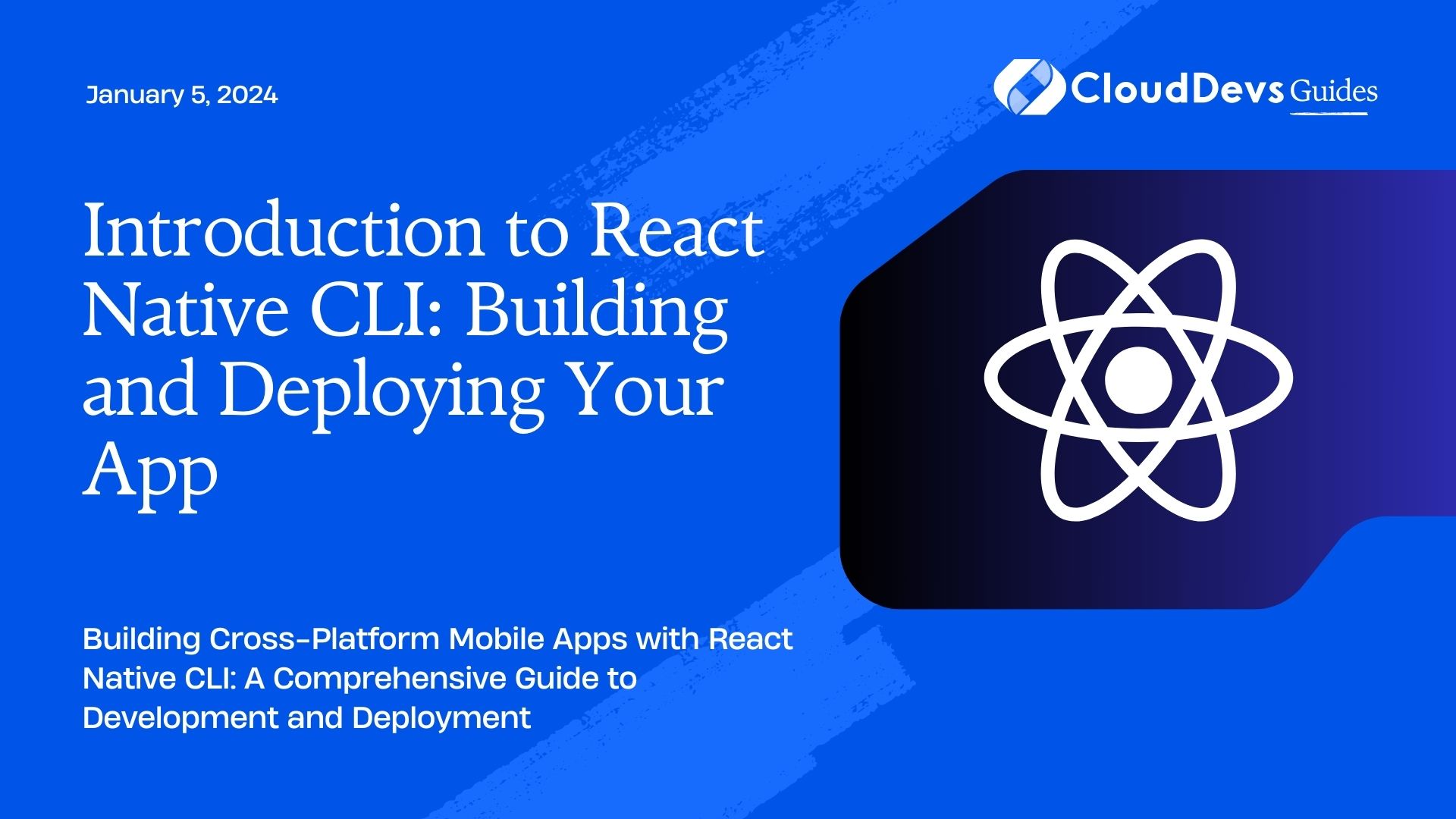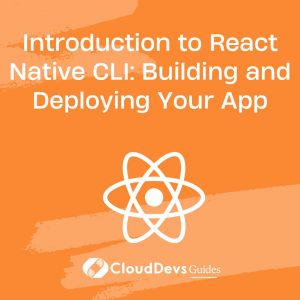Introduction to React Native CLI: Building and Deploying Your App
Mobile app development has evolved significantly over the years, offering developers various tools and frameworks to create powerful and feature-rich applications. React Native, a popular framework developed by Facebook, has gained immense popularity for its ability to build cross-platform mobile apps using a single codebase. In this guide, we’ll dive into the world of React Native CLI and explore how you can use it to build and deploy your own mobile app.
Table of Contents
1. Understanding React Native CLI
React Native CLI (Command Line Interface) is a powerful tool that provides developers with greater control over the development and deployment process of their React Native applications. Unlike Expo, which is another approach to building React Native apps, React Native CLI allows for more customization and fine-tuning of the app’s behavior.
2. Advantages of Using React Native CLI
- Full Customization: With React Native CLI, you have access to the entire native modules and APIs, which allows for extensive customization of your app’s behavior and appearance.
- Native Modules: If your app requires interaction with device-specific functionalities like Bluetooth or NFC, React Native CLI enables you to easily integrate native modules.
- Performance: Since React Native CLI does not rely on a JavaScript bridge like Expo, it can offer slightly better performance in terms of app startup time and overall responsiveness.
3. Setting Up Your Development Environment
Before we jump into building and deploying our app, we need to set up our development environment. Here’s a step-by-step guide:
- Node.js and npm: Ensure you have Node.js and npm (Node Package Manager) installed on your system. You can download them from the official Node.js website.
- React Native CLI: Install the React Native CLI globally by running the following command in your terminal:
java npm install -g react-native-cli
- Java Development Kit (JDK): React Native requires JDK to be installed. You can download and install the latest JDK from the Oracle website.
- Android Studio: For Android app development, you’ll need Android Studio. Install it and set up the necessary SDKs and virtual devices.
- Xcode: For iOS app development, you’ll need Xcode, which is only available on macOS. Install Xcode from the App Store.
4. Creating a New React Native Project
Once your development environment is set up, you’re ready to create your first React Native project using the CLI. Follow these steps:
Create a New Project: Open your terminal and navigate to the directory where you want to create your project. Run the following command to create a new project:
csharp react-native init MyAwesomeApp
This will set up a new React Native project named “MyAwesomeApp.”
Navigate to Project Directory: Move into your project directory using the following command:
bash cd MyAwesomeApp
5. Building Your App
With your project set up, it’s time to start building your app. React Native CLI provides a range of commands to help you build and run your app on different platforms.
5.1. Running the App on iOS Simulator
To run your app on the iOS simulator, use the following command:
bash react-native run-ios
This command will build your app and launch it on the iOS simulator. You can interact with your app just like you would with a real device.
5.2. Running the App on Android Emulator
To run your app on the Android emulator, use the following command:
bash react-native run-android
This will build your app and launch it on the Android emulator. Make sure you have an emulator set up before running this command.
6. Deploying Your App
Once you’ve built and tested your app on simulators or emulators, it’s time to deploy it on real devices. Let’s explore how to deploy your React Native app on both iOS and Android devices.
6.1. Deploying on iOS
- Create an Apple Developer Account: To deploy your app on iOS devices, you’ll need an Apple Developer account. If you don’t have one, create it on the Apple Developer website.
- Configure Xcode: Open your React Native project in Xcode. In the project settings, configure the bundle identifier and signing options to match your Apple Developer account.
- Connect Your Device: Connect your iOS device to your Mac. In Xcode, select your device as the deployment target.
- Build and Run: Click the “Build and Run” button in Xcode. Your app will be compiled and deployed to your connected iOS device.
6.2. Deploying on Android
Generate an APK: To deploy your app on Android devices, you’ll need to generate an APK (Android Package). Run the following command in your project directory:
bash cd android && ./gradlew assembleRelease
This will generate the APK file in the android/app/build/outputs/apk/release directory.
Install on Device: Transfer the generated APK to your Android device and install it.
Conclusion
React Native CLI provides developers with a powerful and customizable way to build and deploy cross-platform mobile apps. By setting up your development environment, creating a new project, building your app, and deploying it on real devices, you can bring your app idea to life and reach a wider audience. Whether you’re targeting iOS or Android, React Native CLI offers the tools you need for a successful mobile app development journey. Start exploring and building, and watch your app thrive in the ever-growing mobile landscape.
Table of Contents